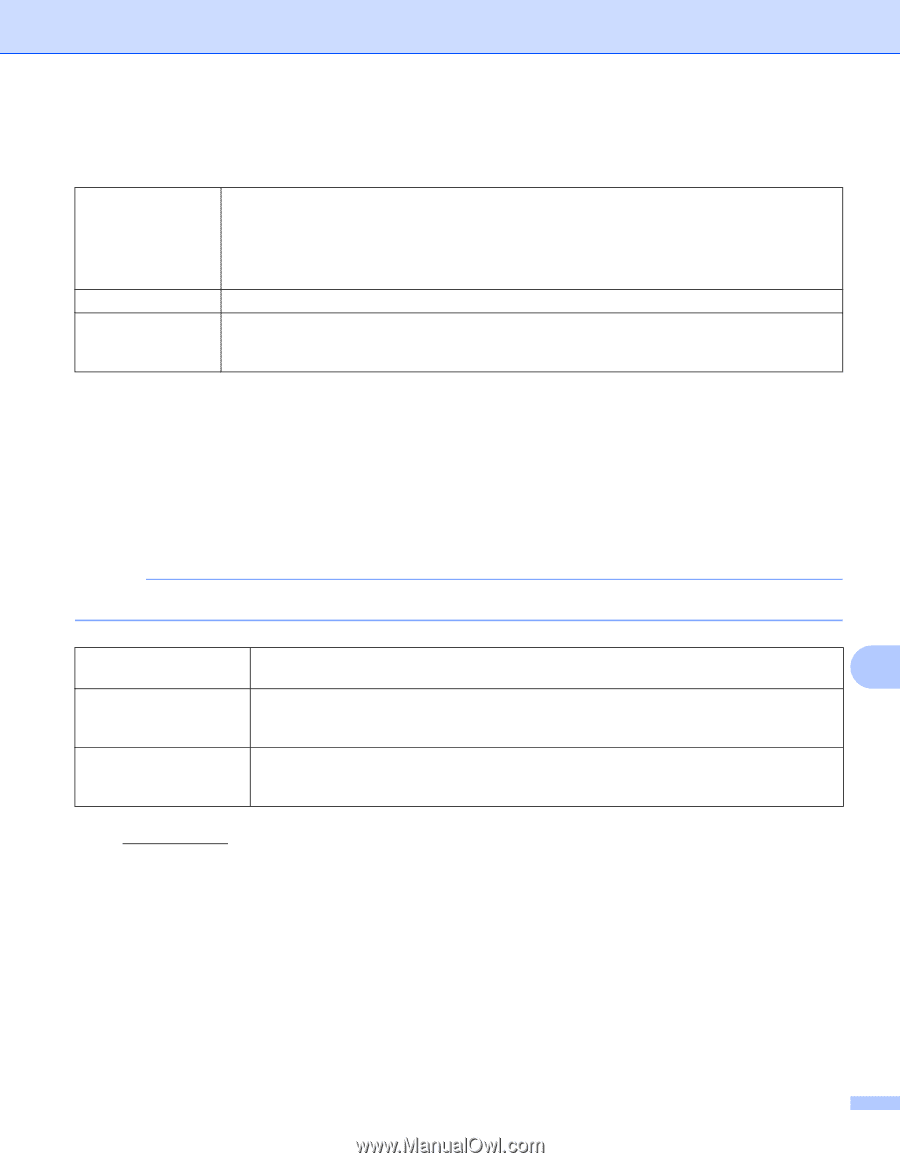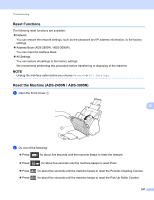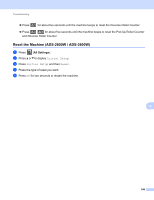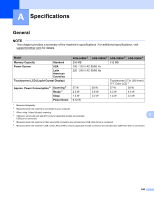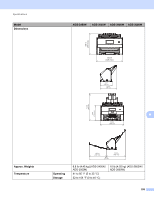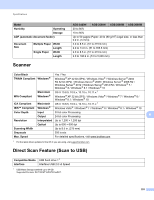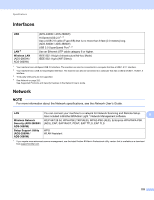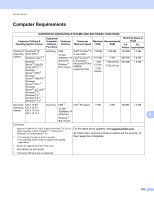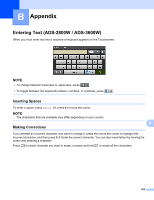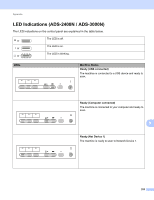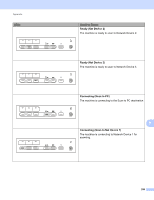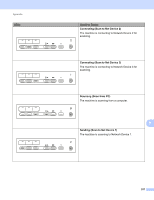Brother International ADS-3000N Users Guide - Page 268
Interfaces, Network, Wireless LAN, Wireless Network, Security ADS-2800W, ADS-3600W
 |
View all Brother International ADS-3000N manuals
Add to My Manuals
Save this manual to your list of manuals |
Page 268 highlights
Specifications Interfaces A USB LAN 4 Wireless LAN (ADS-2800W / ADS-3600W) (ADS-2400N / ADS-2800W) Hi-Speed USB 2.0 1, 3 Use a USB 2.0 cable (Type A/B) that is no more than 6 feet (2.0 meters) long. (ADS-3000N / ADS-3600W) USB 3.0 SuperSpeed Port 1, 2 Use an Ethernet UTP cable category 6 or higher. IEEE 802.11b/g/n (Infrastructure/Ad-hoc Mode) IEEE 802.11g/n (WiFi Direct) 1 Your machine has a Hi-Speed USB 2.0 interface. The machine can also be connected to a computer that has a USB 1.0/1.1 interface. 2 Your machine has a USB 3.0 SuperSpeed interface. The machine can also be connected to a computer that has a USB 2.0/USB 1.1/USB 1.0 interface. 3 Third party USB ports are not supported. 4 See Network on page 252. See Supported Protocols and Security Features in the Network User's Guide. Network A NOTE For more information about the Network specifications, see the Network User's Guide. LAN You can connect your machine to a network for Network Scanning and Remote Setup. Also included is Brother BRAdmin Light 1 Network Management software. A Wireless Network WEP 64/128 bit, WPA-PSK (TKIP/AES), WPA2-PSK (AES), Enterprise WPA/WPA-PSK Security (ADS-2800W / (AES), EAP, EAP RAST, PEAP, EAP TTLS, EAP TLS ADS-3600W) Setup Support Utility (ADS-2800W / ADS-3600W) WPS WLAN Assistant 1 If you require more advanced scanner management, use the latest Brother BRAdmin Professional utility version that is available as a download from support.brother.com 252