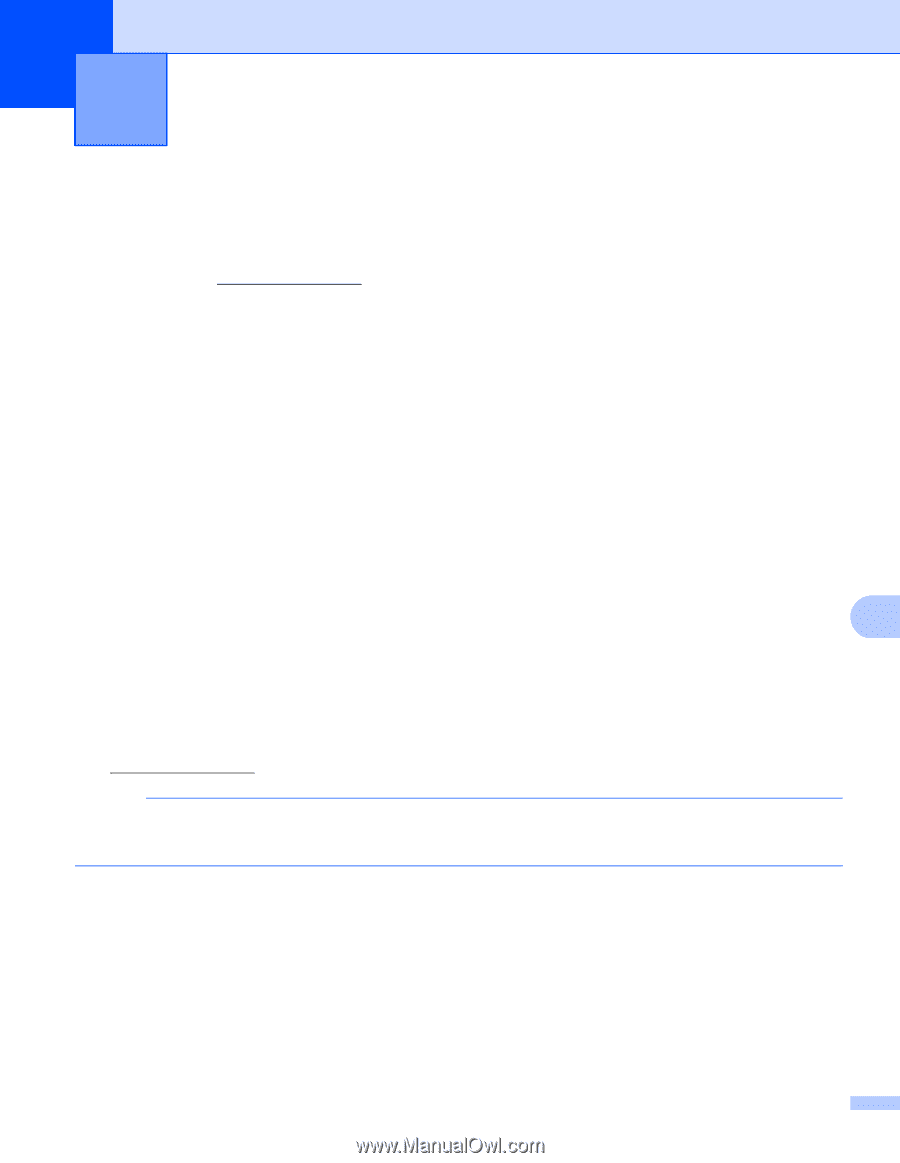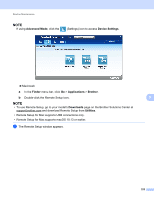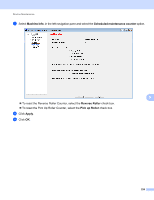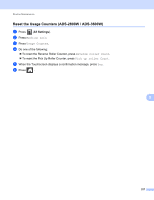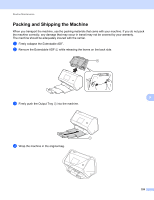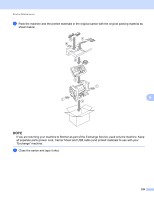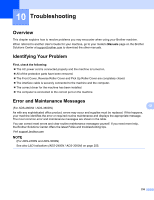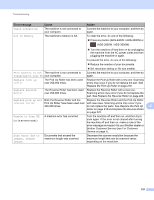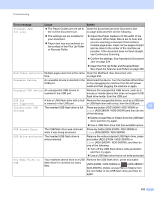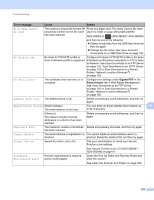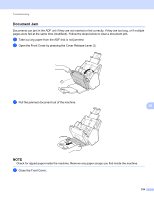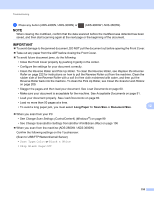Brother International ADS-3000N Users Guide - Page 246
Troubleshooting, Overview, Identifying Your Problem, Error and Maintenance Messages
 |
View all Brother International ADS-3000N manuals
Add to My Manuals
Save this manual to your list of manuals |
Page 246 highlights
10 Troubleshooting 10 Overview 10 This chapter explains how to resolve problems you may encounter when using your Brother machine. When referred to another User's Guide for your machine, go to your model's Manuals page on the Brother Solutions Center at support.brother.com to download the other manuals. Identifying Your Problem 10 First, check the following: 10 The AC power cord is connected properly and the machine is turned on. All of the protective parts have been removed. The Front Cover, Reverse Roller Cover and Pick Up Roller Cover are completely closed. The interface cable is securely connected to the machine and the computer. The correct driver for the machine has been installed. The computer is connected to the correct port on the machine. Error and Maintenance Messages (For ADS-2800W / ADS-3600W) 10 10 As with any sophisticated office product, errors may occur and supplies must be replaced. If this happens, your machine identifies the error or required routine maintenance and displays the appropriate message. The most common error and maintenance messages are shown in the table. You can correct most errors and clear routine maintenance messages yourself. If you need more help, the Brother Solutions Center offers the latest FAQs and troubleshooting tips. Visit support.brother.com NOTE (For ADS-2400N and ADS-3000N) See also LED Indications (ADS-2400N / ADS-3000N) on page 255. 230