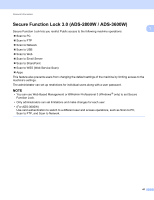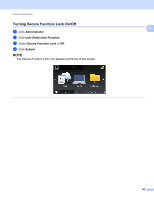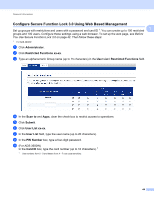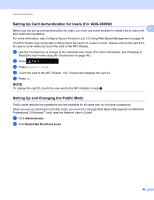Brother International ADS-3000N Users Guide - Page 62
Setting Up Card Authentication for Users (For ADS-3600W), Setting Up and Changing the Public Mode
 |
View all Brother International ADS-3000N manuals
Add to My Manuals
Save this manual to your list of manuals |
Page 62 highlights
General Information Setting Up Card Authentication for Users (For ADS-3600W) 1 Before you can set up card authentication for users, you must use a web browser to create a list of users with 1 their restricted operations. For more information, see Configure Secure Function Lock 3.0 Using Web Based Management on page 44. The NFC Reader may not be able to detect when the card is in a case or cover. Always remove the card from its case or cover when you touch the card to the NFC Reader. 1 Use the Touchscreen to change to the restricted user mode. (For more information, see Changing to Restricted User mode using the Touchscreen on page 48.) 2 Press XXXXX . 3 Press Register Card. 4 Touch the card to the NFC Reader. The Touchscreen displays the card ID. 5 Press OK. NOTE To change the card ID, touch the new card to the NFC Reader in step 4. Setting Up and Changing the Public Mode 1 Public mode restricts the operations that are available for all users who do not have a password. When you set up restrictions for Public mode, you must do it through Web Based Management or BRAdmin Professional 3 (Windows ® only) (see the Network User's Guide). 1 Click Administrator. 2 Click Restricted Functions xx-xx. 46