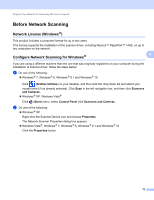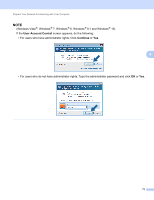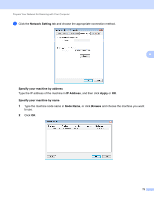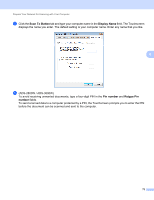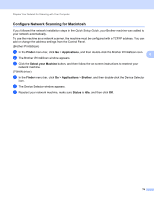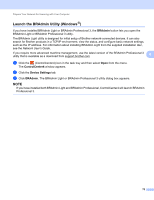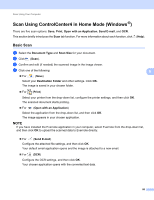Brother International ADS-3000N Users Guide - Page 91
Launch the BRAdmin Utility (Windows®), BRAdmin, ControlCenter4, Device Settings
 |
View all Brother International ADS-3000N manuals
Add to My Manuals
Save this manual to your list of manuals |
Page 91 highlights
Prepare Your Network for Scanning with Your Computer Launch the BRAdmin Utility (Windows ®) 4 If you have installed BRAdmin Light or BRAdmin Professional 3, the BRAdmin button lets you open the BRAdmin Light or BRAdmin Professional 3 utility. The BRAdmin Light utility is designed for initial setup of Brother network-connected devices. It can also search for Brother products in a TCP/IP environment, view the status, and configure basic network settings, such as the IP address. For information about installing BRAdmin Light from the supplied installation disc, see the Network User's Guide. If you require more advanced machine management, use the latest version of the BRAdmin Professional 3 utility that is available as a download from support.brother.com 4 1 Click the (ControlCenter4) icon in the task tray and then select Open from the menu. The ControlCenter4 window appears. 2 Click the Device Settings tab. 3 Click BRAdmin. The BRAdmin Light or BRAdmin Professional 3 utility dialog box appears. NOTE If you have installed both BRAdmin Light and BRAdmin Professional, ControlCenter4 will launch BRAdmin Professional 3. 75