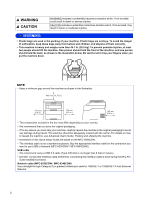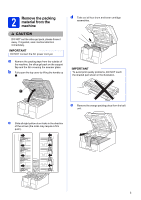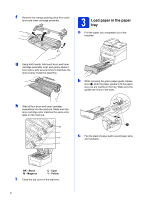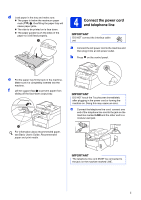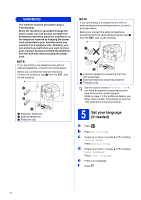Brother International MFC-9340CDW Quick Setup Guide - English
Brother International MFC-9340CDW Manual
 |
View all Brother International MFC-9340CDW manuals
Add to My Manuals
Save this manual to your list of manuals |
Brother International MFC-9340CDW manual content summary:
- Brother International MFC-9340CDW | Quick Setup Guide - English - Page 1
and check the components Drum Unit and Toner Cartridge Assemblies (pre-installed) (Black, Cyan, Magenta and Yellow) Waste Toner Box (pre-installed) CD-ROM AC Power Cord Telephone Line Cord Belt Unit (pre-installed) Product Safety Guide Basic User's Guide Quick Setup Guide USA/CAN Version - Brother International MFC-9340CDW | Quick Setup Guide - English - Page 2
components included in the box may differ depending on Setup Guide are based on the MFC-9340CDW. • The interface cable is not a standard accessory. Buy the appropriate interface cable for the connection you want to use (USB or Network (MFC-9330CDW / MFC-9340CDW)). USB cable • We recommend using a USB - Brother International MFC-9340CDW | Quick Setup Guide - English - Page 3
the handle up a. d Take out all four drum and toner cartridge assemblies. IMPORTANT To avoid print quality problems, DO NOT touch the shaded part shown in the illustration. e Remove the orange packing piece from the belt unit. c Slide all eight yellow drum locks in the direction of the arrows (the - Brother International MFC-9340CDW | Quick Setup Guide - English - Page 4
to fit the paper size you are loading in the tray. Make sure the guides are firmly in the slots. h Slide all four drum and toner cartridge assemblies into the machine. Make sure the toner cartridge color matches the same color label on the machine. BK C c Fan the stack of paper well to avoid - Brother International MFC-9340CDW | Quick Setup Guide - English - Page 5
this may cause an error. c Connect the telephone line cord: connect one end of the telephone line cord to the jack on the machine marked LINE and the other end to a modular wall jack. For information about recommended paper, see Basic User's Guide: Recommended paper and print media. IMPORTANT The - Brother International MFC-9340CDW | Quick Setup Guide - English - Page 6
on page 7). For additional details, see Basic User's Guide: Connecting an external TAD (telephone answering device). 5 Set your language (if needed) a Press . b Press All Settings. c Swipe up or down, or press a or b to display Initial Setup. Press Initial Setup. d Swipe up or down, or press a or - Brother International MFC-9340CDW | Quick Setup Guide - English - Page 7
Brother machine will conflict with each other when receiving incoming calls. For instructions on setting up your machine using this service, see Basic User's Guide messages are printed. Choose External TAD as your receive mode (see the instructions below). Will you be using your Brother machine on - Brother International MFC-9340CDW | Quick Setup Guide - English - Page 8
date and time to appear on each fax you send. a Press . b Press All Settings. c Swipe up or down, or press a or b to display Initial Setup. Press Initial Setup. d Swipe up or down, or press a or b to display Station ID. Press Station ID. e Press Fax. f Enter your fax number (up to 20 digits - Brother International MFC-9340CDW | Quick Setup Guide - English - Page 9
want to use the Fax Transmission Report feature, see Advanced User's Guide: Printing reports. 10 Set tone or pulse dialing mode (Canada only) Your machine comes set for a Tone dialing service. If you have a Pulse dialing (rotary) service, you need to change the dialing mode. a Press . b Press All - Brother International MFC-9340CDW | Quick Setup Guide - English - Page 10
. c Swipe up or down, or press a or b to display Initial Setup. Press Initial Setup. d Swipe up or down, or press a or b to display Dial Prefix to change automatically for Daylight Saving Time. It will reset itself forward one hour in the spring and backward one hour in the fall. a Press . b Press - Brother International MFC-9340CDW | Quick Setup Guide - English - Page 11
Macintosh, go to page 19 For Wireless Network Windows® and Macintosh, go to page 21 NOTE To connect your iOS device, Android™ device, or Windows® Phone to your Brother machine using Wi-Fi Direct™, please download the Wi-Fi Direct™ Guide at http://solutions.brother.com/. 11 Windows® Macintosh Wired - Brother International MFC-9340CDW | Quick Setup Guide - English - Page 12
ROM or by double-clicking the start.exe program from the root folder. Continue from step b to install MFL-Pro Suite. c Choose Local Connection (USB), and then click Next. NOTE To install the PS driver (BR-Script3 printer driver), choose Custom Install, and then follow the on-screen instructions. 12 - Brother International MFC-9340CDW | Quick Setup Guide - English - Page 13
with Administrator rights. NOTE • If an error message appears during the software installation, do one of the following: - For Windows® XP, Windows Vista® and Windows® 7 users: run the Installation Diagnostics located in (Start) > All Programs > Brother > MFC-XXXX (where MFC-XXXX is your model name - Brother International MFC-9340CDW | Quick Setup Guide - English - Page 14
and then double-click the BROTHER icon on your desktop. b Double-click the Start Here OSX icon. If prompted, select your model. c Choose Local Connection (USB), and then click Next. d The installation screens appear one after another. If prompted, follow any on-screen instructions. IMPORTANT DO NOT - Brother International MFC-9340CDW | Quick Setup Guide - English - Page 15
added to Brother ControlCenter2. You can easily scan, share and organize photos and documents using Presto! PageManager. a On the Brother Support screen, click Presto! PageManager and follow the on-screen instructions. Finish The installation is now complete. Macintosh Windows® Macintosh USB 15 - Brother International MFC-9340CDW | Quick Setup Guide - English - Page 16
CD-ROM includes Nuance™ PaperPort™ 12SE. This software supports Windows® XP (SP3 or greater), XP Professional x64 Edition (SP2 or greater), Windows Vista® (SP2 or greater), Windows® 7 and Windows® 8. Update to the latest Windows® Service Pack before installing MFL-Pro Suite. • Disable all personal - Brother International MFC-9340CDW | Quick Setup Guide - English - Page 17
Administrator rights. NOTE • If an error message appears during the software installation, do one of the following: - For Windows® XP, Windows Vista® and Windows® 7 users: run the Installation Diagnostics located in (Start) > All Programs > Brother > MFC-XXXX LAN (where MFC-XXXX is your model name - Brother International MFC-9340CDW | Quick Setup Guide - English - Page 18
• XML Paper Specification Printer Driver The XML Paper Specification Printer Driver is the most suitable driver for Windows Vista®, Windows® 7 and Windows® 8 when printing from applications that use the XML Paper Specification. Please download the latest driver from the Brother Solutions Center at - Brother International MFC-9340CDW | Quick Setup Guide - English - Page 19
(MFC-9330CDW / MFC-9340CDW) 16 Before you install IMPORTANT For Mac OS X v10.6.7 or lower users: upgrade to Mac OS X v10.6.8, 10.7.x, 10.8.x. (For the latest drivers and information for the Mac OS X you are using, visit http://solutions.brother.com/.) a Make sure your machine is connected to - Brother International MFC-9340CDW | Quick Setup Guide - English - Page 20
Report (see Print the Network Configuration Report on page 39). • If the Setup Network "Scan to" name screen appears, follow the instructions below: 18 Download and install Presto! PageManager When Presto! PageManager is installed, OCR capability is added to Brother ControlCenter2. You - Brother International MFC-9340CDW | Quick Setup Guide - English - Page 21
throughput speed. • Although the Brother MFC-9330CDW and MFC-9340CDW can be used in both a wired and a wireless network, only one of the connection methods can be used at a time. • If you use your machine in an IEEE 802.1x supported wireless network, see Network User's Guide: Using IEEE 802.1x - Brother International MFC-9340CDW | Quick Setup Guide - English - Page 22
following instructions will offer three methods for setting up your Brother machine on a wireless network. Choose the method you prefer for your environment. For methods b and c, start your wireless setup by pressing the button on the Touchscreen. a Setup using the CD-ROM and temporarily using a USB - Brother International MFC-9340CDW | Quick Setup Guide - English - Page 23
access point/router does not support WPS (Wi-Fi Protected Setup™) or AOSS™, write down the wireless network settings of your wireless access point/router in the area below. IMPORTANT If you need assistance during setup and want to contact Brother Customer Service, make sure you have your SSID - Brother International MFC-9340CDW | Quick Setup Guide - English - Page 24
802.1x supported wireless network, see Network User's Guide: Using Wireless Network Connection, and then click Next. For Windows®, go to d For Macintosh, go to e NOTE (Windows®) To install the PS driver (BR-Script3 printer driver), choose Custom Install, and then follow the on-screen instructions - Brother International MFC-9340CDW | Quick Setup Guide - English - Page 25
the Windows® Firewall, see the user's guide for your software for information on how to add the following network ports: For network scanning, add UDP port 54925. For network PC-Fax receiving, add UDP port 54926. If you still have trouble with your network connection, add UDP ports 161 and 137 - Brother International MFC-9340CDW | Quick Setup Guide - English - Page 26
Retry. l Disconnect the USB cable between the computer and the machine, and then click Next. Wireless setup is now complete. A four-level indicator at the top right of your machine's Touchscreen will show the wireless signal strength of your wireless access point/router. To install the MFL-Pro - Brother International MFC-9340CDW | Quick Setup Guide - English - Page 27
result message appears on the Touchscreen and a WLAN report will automatically print. If the connection failed, check the error code on the printed report and refer to Troubleshooting on page 30. Press OK. Wireless setup is now complete. A four-level indicator at the top right of your machine - Brother International MFC-9340CDW | Quick Setup Guide - English - Page 28
device users, see the Advanced Network User's Guides for details on how to use your machine with your mobile device(s). To download the User's Guide for the application you are using, visit the Brother Solutions Center at http://solutions.brother.com/ and click Manuals on your model's page. 28 - Brother International MFC-9340CDW | Quick Setup Guide - English - Page 29
result message appears on the Touchscreen and a WLAN report will automatically print. If the connection failed, check the error code on the printed report and refer to Troubleshooting on page 30. Press OK. Wireless setup is now complete. A four-level indicator at the top right of your - Brother International MFC-9340CDW | Quick Setup Guide - English - Page 30
see Network User's Guide: Configuring your machine when the SSID is not broadcast). WLAN report If the printed WLAN report shows that the connection failed, check the error code on the printed report and refer to the following instructions: Error Code Recommended Solutions The wireless setting is - Brother International MFC-9340CDW | Quick Setup Guide - English - Page 31
of the wireless access point/router. Your machine supports the following authentication methods WPA™, WPA2™, OPEN and Shared key. WPA supports TKIP or AES encryption methods. WPA2 supports AES for the encryption method. OPEN and Shared key correspond to WEP encryption. If your problem is not - Brother International MFC-9340CDW | Quick Setup Guide - English - Page 32
wireless settings using WPS or AOSS™, you must operate both your machine and the wireless access point/router. Confirm your wireless access point/router supports Two or more wireless access points/routers that have WPS or AOSS™ enabled are detected. - Confirm that only one wireless access point/ - Brother International MFC-9340CDW | Quick Setup Guide - English - Page 33
For Wireless Network Users Entering Text When you are setting certain menu selections, you may need to enter text into the machine. available may differ depending on your country. • The keyboard layout may differ depending on the function you are setting. Windows® Macintosh Wireless Network 33 - Brother International MFC-9340CDW | Quick Setup Guide - English - Page 34
root folder. Continue from step b to install MFL-Pro Suite. c Choose Wireless Network Connection, and then click Next. NOTE To install the PS driver (BR-Script3 printer driver), choose Custom Install, and then follow the on-screen instructions. d When the Firewall/AntiVirus detected screen appears - Brother International MFC-9340CDW | Quick Setup Guide - English - Page 35
Administrator rights. NOTE • If an error message appears during the software installation, do one of the following: • For Windows® XP, Windows Vista® and Windows® 7 users: run the Installation Diagnostics located in (Start) > All Programs > Brother > MFC-XXXX LAN (where MFC-XXXX is your model name - Brother International MFC-9340CDW | Quick Setup Guide - English - Page 36
• XML Paper Specification Printer Driver The XML Paper Specification Printer Driver is the most suitable driver for Windows Vista®, Windows® 7 and Windows® 8 when printing from applications that use the XML Paper Specification. Please download the latest driver from the Brother Solutions Center at - Brother International MFC-9340CDW | Quick Setup Guide - English - Page 37
take a few minutes for the installation to complete. NOTE If the Setup Network "Scan to" name screen appears, follow the instructions below: c Choose Wireless Network Connection, and then click Next. NOTE If your wireless settings fail, the Wireless Device Setup Wizard screen appears. Follow the - Brother International MFC-9340CDW | Quick Setup Guide - English - Page 38
printer driver), select it from the Print Using (Use) pop-up menu. The installation of MFL-Pro Suite is now complete. Go to step 21 on page 38. 21 Download and install Presto! PageManager When Presto! PageManager is installed, OCR capability is added to Brother ControlCenter2. You can easily scan - Brother International MFC-9340CDW | Quick Setup Guide - English - Page 39
the IP address of the Brother machine or the print server name). For Scan server to the factory default. a Press . b Press All Settings. c Swipe up or down, or press a or b to display Network. Press Network. d Swipe up or down, or press a or b to display Network Reset. Press Network Reset - Brother International MFC-9340CDW | Quick Setup Guide - English - Page 40
Software User's Guide). • If you print using the Macintosh printer driver, the driver will get the calibration data automatically. Using the control panel a Press (Toner). b Press Calibration. c Press Calibrate. d Press Yes. e Press . Color ® 8 users: click (Brother Utilities), and then click - Brother International MFC-9340CDW | Quick Setup Guide - English - Page 41
The drum unit and toner cartridge are two separate parts. Toner Cartridges Standard Toner: TN-221 (C/M/Y/BK) High Yield Toner: TN-225 (C/M/Y) Drum Units DR-221CL Belt Unit BU-220CL Waste Toner Box WT-220CL For more information on replacing the consumable items, see Basic User's Guide: Replacing - Brother International MFC-9340CDW | Quick Setup Guide - English - Page 42
or its affiliates in the United States and/or other countries. Each company whose software title is mentioned in this manual has a Software License Agreement specific to its proprietary programs. Any trade names and product names of companies appearing on Brother products, related documents and any

1
Start Here
MFC-9130CW / MFC-9330CDW
MFC-9340CDW
Quick Setup Guide
USA/CAN Version 0
Thank you for choosing Brother, your support is important to us and we value your business. Your Brother product
is engineered and manufactured to the highest standards to deliver reliable performance, day-in and day-out.
Please read the Product Safety Guide first, then read this Quick Setup Guide for the correct setup and installation
procedure. To view the Quick Setup Guide in other languages, please visit http://solutions.brother.com/
.
(MFC-9130CW / MFC-9330CDW / MFC-9340CDW) In USA:
To download other guides for this product, visit the Brother Solutions Center at http://solutions.brother.com/
and
click Manuals on your model's page.
1
Unpack the machine and check the components
NOTE
Not all models are available in all countries.
Drum Unit and Toner Cartridge Assemblies
(pre-installed)
(Black, Cyan, Magenta and Yellow)
Waste Toner Box
(pre-installed)
CD-ROM
AC Power Cord
Telephone Line Cord
Belt Unit
(pre-installed)
Product Safety Guide
Basic User's Guide
Quick Setup Guide