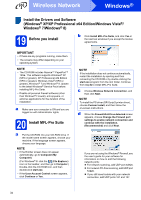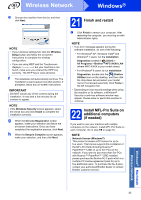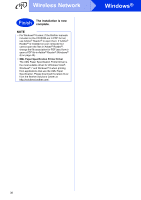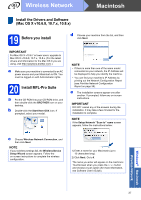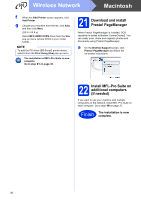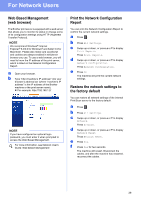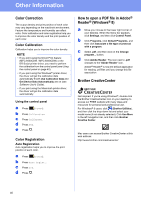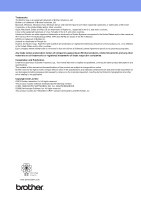Brother International MFC-9340CDW Quick Setup Guide - English - Page 39
For Network Users - password
 |
View all Brother International MFC-9340CDW manuals
Add to My Manuals
Save this manual to your list of manuals |
Page 39 highlights
For Network Users Web Based Management (web browser) The Brother print server is equipped with a web server that allows you to monitor its status or change some of its configuration settings using HTTP (Hypertext Transfer Protocol). NOTE We recommend Windows® Internet Explorer® 8.0/9.0 for Windows® and Safari 5.0 for Macintosh. Please also make sure JavaScript and cookies are always enabled in whichever browser you use. To use a web browser, you will need to know the IP address of the print server, which is listed on the Network Configuration Report. a Open your browser. b Type "http://machine's IP address/" into your browser's address bar (where "machine's IP address" is the IP address of the Brother machine or the print server name). For example: http://192.168.1.2/ NOTE If you have configured an optional login password, you must enter it when prompted to access the Web Based Management. For more information, see Network User's Guide: Web Based Management. Print the Network Configuration Report You can print the Network Configuration Report to confirm the current network settings. a Press . b Press All Settings. c Swipe up or down, or press a or b to display Print Reports. Press Print Reports. d Swipe up or down, or press a or b to display Network Configuration. Press Network Configuration. e Press OK. The machine will print the current network settings. Restore the network settings to the factory default You can restore all network settings of the internal Print/Scan server to the factory default. a Press . b Press All Settings. c Swipe up or down, or press a or b to display Network. Press Network. d Swipe up or down, or press a or b to display Network Reset. Press Network Reset. e Press Yes. f Press Yes for two seconds. The machine will restart. Disconnect the cables, and after the machine has restarted, reconnect the cables. 39