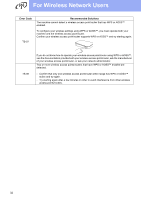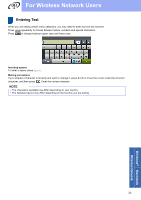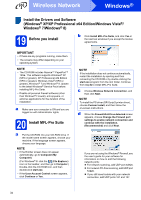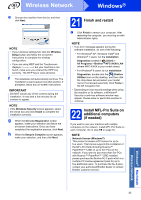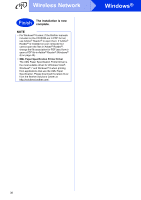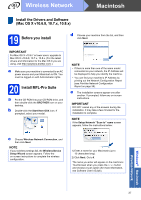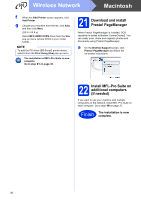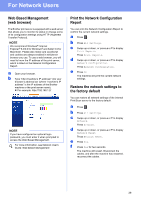Brother International MFC-9340CDW Quick Setup Guide - English - Page 34
Windows, Wireless Network
 |
View all Brother International MFC-9340CDW manuals
Add to My Manuals
Save this manual to your list of manuals |
Page 34 highlights
Wireless Network Windows® Install the Drivers and Software (Windows® XP/XP Professional x64 Edition/Windows Vista®/ Windows® 7/Windows® 8) 19 Before you install b Click Install MFL-Pro Suite, and click Yes in the next two windows if you accept the license agreements. IMPORTANT • If there are any programs running, close them. • The screens may differ depending on your operating system. NOTE • The CD-ROM includes Nuance™ PaperPort™ 12SE. This software supports Windows® XP (SP3 or greater), XP Professional x64 Edition (SP2 or greater), Windows Vista® (SP2 or greater), Windows® 7 and Windows® 8. Update to the latest Windows® Service Pack before installing MFL-Pro Suite. • Disable all personal firewall software (other than Windows® Firewall), anti-spyware, or antivirus applications for the duration of the installation. a Make sure your computer is ON and you are logged on with Administrator rights. 20 Install MFL-Pro Suite a Put the CD-ROM into your CD-ROM drive. If the model name screen appears, choose your machine. If the language screen appears, choose your language. NOTE • If the Brother screen does not appear automatically, go to Computer (My Computer). (For Windows® 8: click the (File Explorer) icon on the taskbar, and then go to Computer.) Double-click the CD-ROM icon, and then double-click start.exe. • If the User Account Control screen appears, click Continue or Yes. NOTE If the installation does not continue automatically, restart the installation by ejecting and then reinserting the CD-ROM or by double-clicking the start.exe program from the root folder. Continue from step b to install MFL-Pro Suite. c Choose Wireless Network Connection, and then click Next. NOTE To install the PS driver (BR-Script3 printer driver), choose Custom Install, and then follow the on-screen instructions. d When the Firewall/AntiVirus detected screen appears, choose Change the Firewall port settings to enable network connection and continue with the installation. (Recommended) and click Next. If you are not using the Windows® Firewall, see the user's guide for your software for information on how to add the following network ports: For network scanning, add UDP port 54925. For network PC-Fax receiving, add UDP port 54926. If you still have trouble with your network connection, add UDP ports 161 and 137. 34