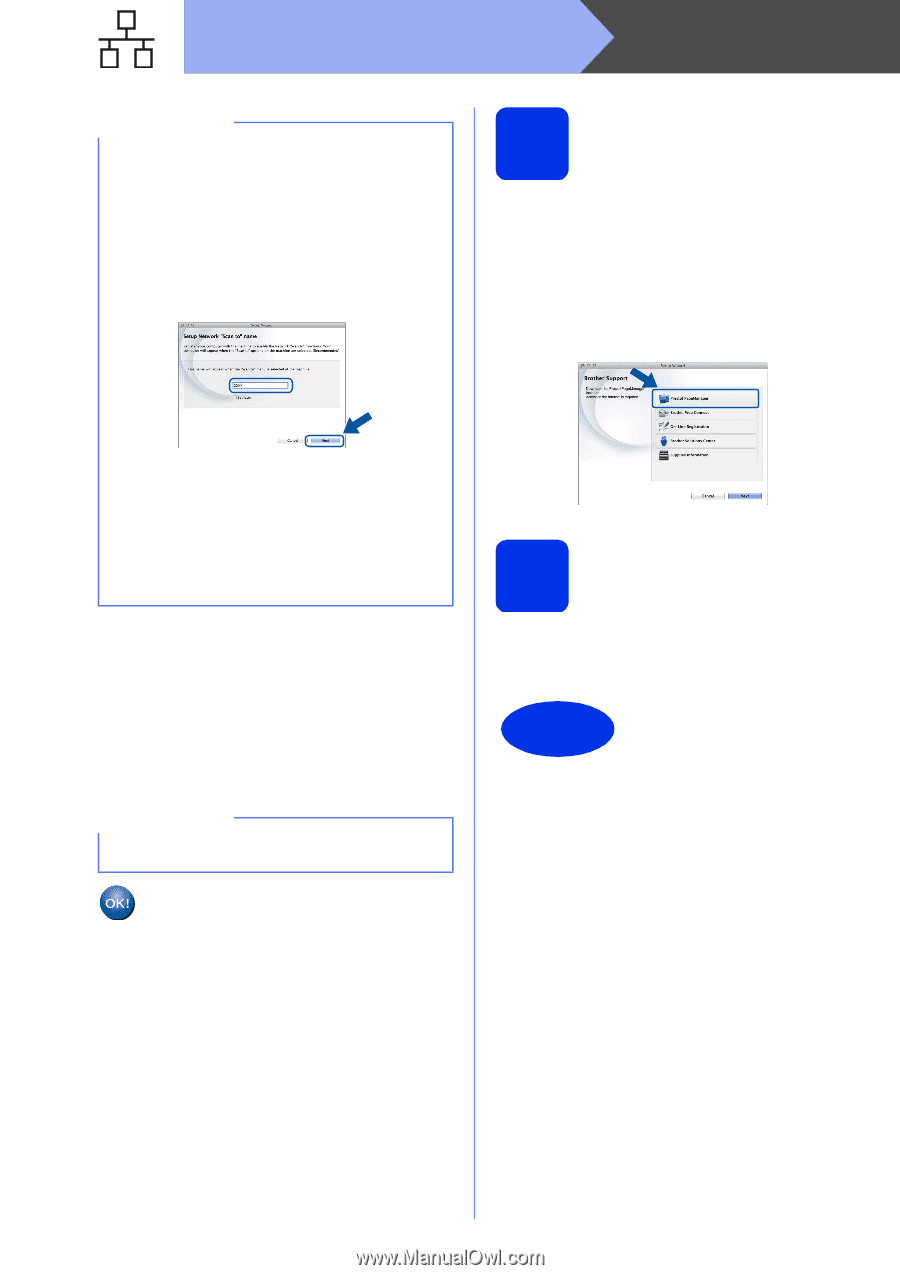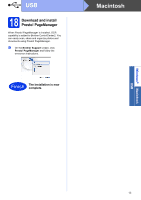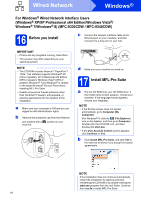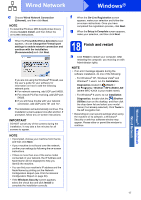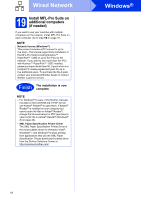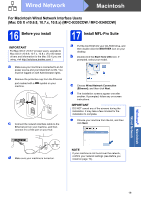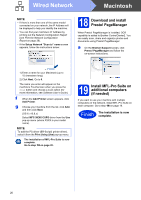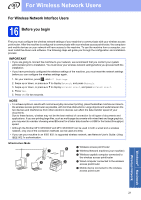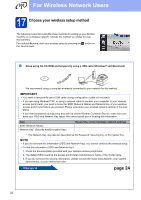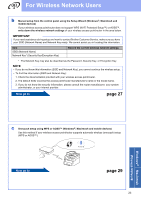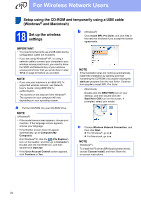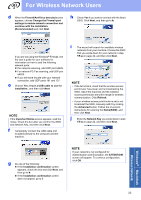Brother International MFC-9340CDW Quick Setup Guide - English - Page 20
Macintosh, Wired Network - ip address
 |
View all Brother International MFC-9340CDW manuals
Add to My Manuals
Save this manual to your list of manuals |
Page 20 highlights
Wired Network Macintosh NOTE • If there is more than one of the same model connected on your network, the IP Address will be displayed to help you identify the machine. • You can find your machine's IP Address by printing out the Network Configuration Report (see Print the Network Configuration Report on page 39). • If the Setup Network "Scan to" name screen appears, follow the instructions below: 18 Download and install Presto! PageManager When Presto! PageManager is installed, OCR capability is added to Brother ControlCenter2. You can easily scan, share and organize photos and documents using Presto! PageManager. a On the Brother Support screen, click Presto! PageManager and follow the on-screen instructions. 1) Enter a name for your Macintosh (up to 15 characters long). 2) Click Next. Go to f. The name you enter will appear on the machine's Touchscreen when you press the Scan button and choose a scan option (for more information, see Software User's Guide). f When the Add Printer screen appears, click Add Printer. g Choose your machine from the list, click Add, and then click Next. (OS X v10.8.x) Select MFC-XXXX CUPS driver from the Use pop-up menu (where XXXX is your model name). NOTE To add the PS driver (BR-Script3 printer driver), select it from the Print Using (Use) pop-up menu. The installation of MFL-Pro Suite is now complete. Go to step 18 on page 20. 19 Install MFL-Pro Suite on additional computers (if needed) If you want to use your machine with multiple computers on the network, install MFL-Pro Suite on each computer. Go to step 16 on page 19. Finish The installation is now complete. 20