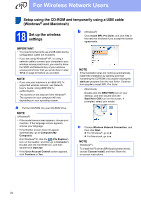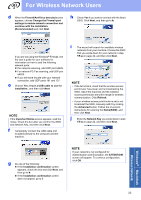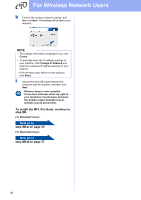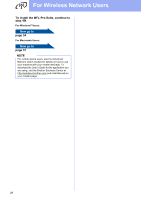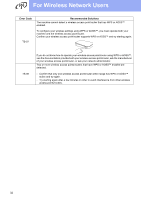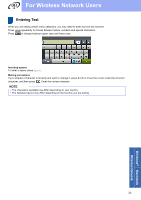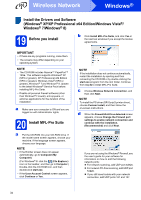Brother International MFC-9340CDW Quick Setup Guide - English - Page 29
One-push setup using WPS Wi-Fi Protected Setup or AOSS™, Windows, Macintosh and mobile devices,
 |
View all Brother International MFC-9340CDW manuals
Add to My Manuals
Save this manual to your list of manuals |
Page 29 highlights
For Wireless Network Users One-push setup using WPS (Wi-Fi Protected Setup) or AOSS™ (Windows®, Macintosh and mobile devices) 18 Configure the wireless settings a Confirm that your wireless access point/router has the WPS or AOSS™ symbol as shown below. b Place the Brother machine within range of your WPS or AOSS™ access point/router. The range may differ depending on your environment (see the instructions provided with your wireless access point/router). c On your machine, press . Press WPS/AOSS. d When Enable WLAN? is displayed, press Yes. This will start the wireless setup wizard. e When the Touchscreen instructs you to start WPS or AOSS™, press the WPS or AOSS™ button on your wireless access point/router (for more information, see the instructions provided with your wireless access point/router), and then press OK on your machine. This feature will automatically detect which mode (WPS or AOSS™) your wireless access point/router uses to configure your machine. NOTE If your wireless access point/router supports WPS and you want to configure your machine using the PIN (Personal Identification Number) Method, see Network User's Guide: Configuration using the PIN Method of WPS (Wi-Fi Protected Setup). f A connection result message appears on the Touchscreen and a WLAN report will automatically print. If the connection failed, check the error code on the printed report and refer to Troubleshooting on page 30. Press OK. Wireless setup is now complete. A four-level indicator at the top right of your machine's Touchscreen will show the wireless signal strength of your wireless access point/router. To install the MFL-Pro Suite, continue to step 19. For Windows® Users: Now go to page 34 For Macintosh Users: Now go to page 37 NOTE For mobile device users, see the Advanced Network User's Guides for details on how to use your machine with your mobile device(s). To download the User's Guide for the application you are using, visit the Brother Solutions Center at http://solutions.brother.com/ and click Manuals on your model's page. Windows® Macintosh Wireless Network 29