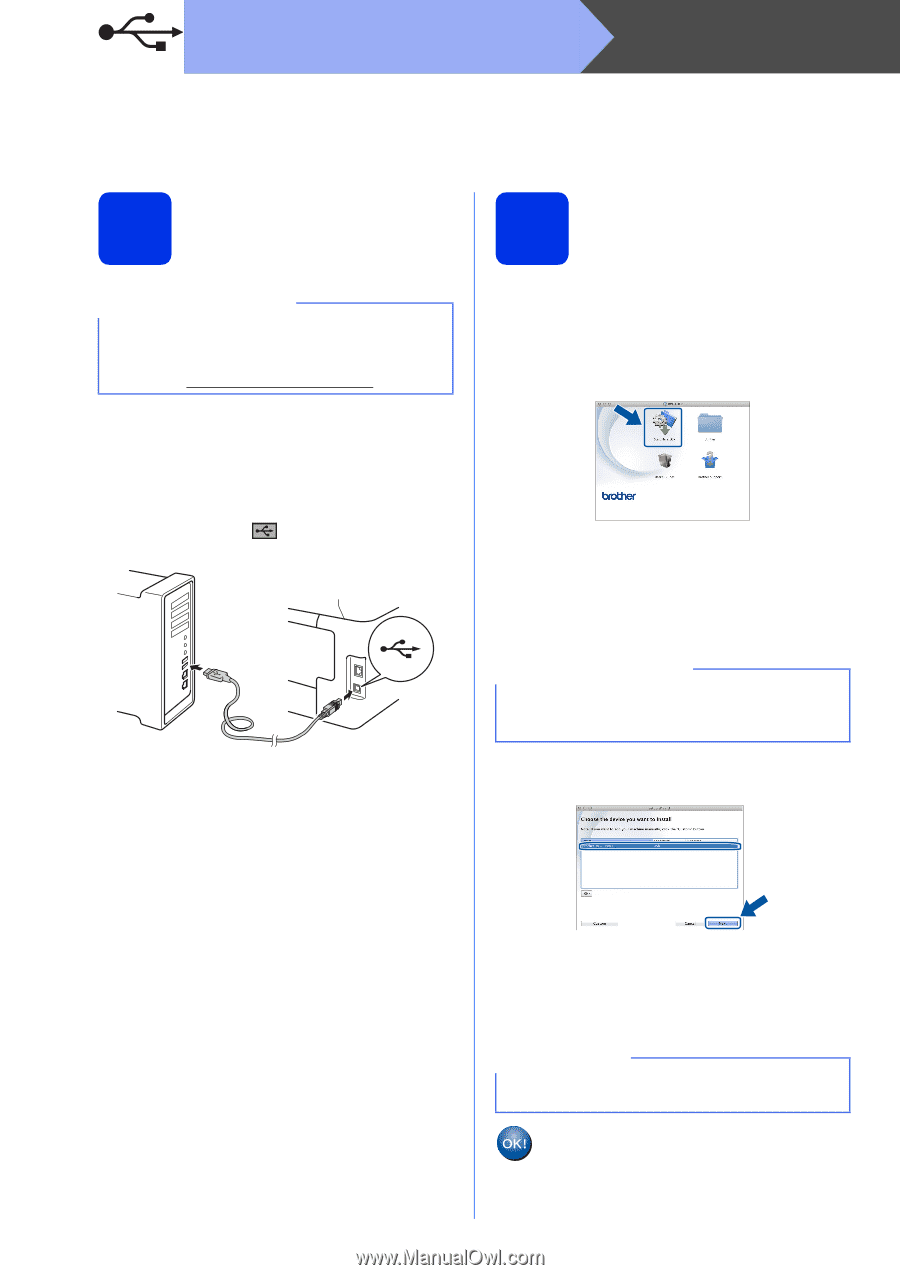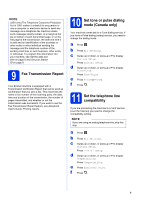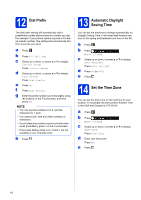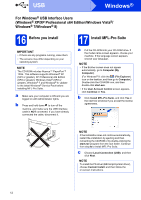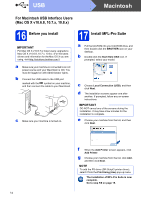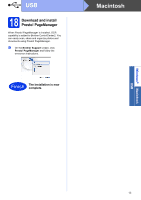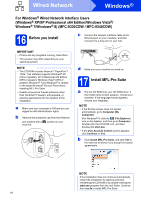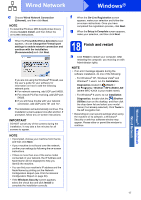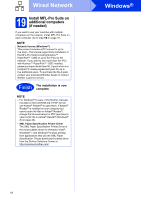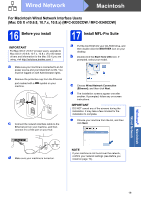Brother International MFC-9340CDW Quick Setup Guide - English - Page 14
Macintosh
 |
View all Brother International MFC-9340CDW manuals
Add to My Manuals
Save this manual to your list of manuals |
Page 14 highlights
USB Macintosh For Macintosh USB Interface Users (Mac OS X v10.6.8, 10.7.x, 10.8.x) 16 Before you install IMPORTANT For Mac OS X v10.6.7 or lower users: upgrade to Mac OS X v10.6.8, 10.7.x, 10.8.x. (For the latest drivers and information for the Mac OS X you are using, visit http://solutions.brother.com/.) a Make sure your machine is connected to an AC power source and your Macintosh is ON. You must be logged on with Administrator rights. b Connect the USB cable to the USB port marked with the symbol on your machine, and then connect the cable to your Macintosh. c Make sure your machine is turned on. 17 Install MFL-Pro Suite a Put the CD-ROM into your CD-ROM drive, and then double-click the BROTHER icon on your desktop. b Double-click the Start Here OSX icon. If prompted, select your model. c Choose Local Connection (USB), and then click Next. d The installation screens appear one after another. If prompted, follow any on-screen instructions. IMPORTANT DO NOT cancel any of the screens during the installation. It may take a few minutes for the installation to complete. e Choose your machine from the list, and then click Next. f When the Add Printer screen appears, click Add Printer. g Choose your machine from the list, click Add, and then click Next. NOTE To add the PS driver (BR-Script3 printer driver), select it from the Print Using (Use) pop-up menu. The installation of MFL-Pro Suite is now complete. Go to step 18 on page 15. 14