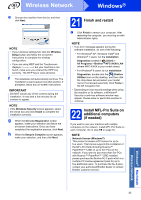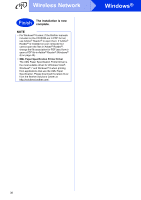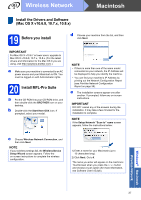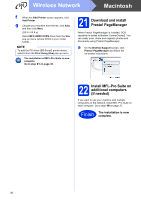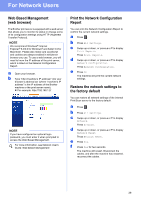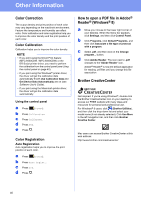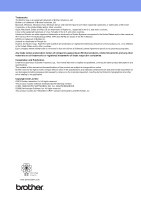Brother International MFC-9340CDW Quick Setup Guide - English - Page 40
Other Information - driver for mac
 |
View all Brother International MFC-9340CDW manuals
Add to My Manuals
Save this manual to your list of manuals |
Page 40 highlights
Other Information Color Correction The output density and print position of each color may vary depending on the machine's environment. Factors like temperature and humidity can affect color. Color calibration and color registration help you to improve the color density and the print position of each color. Color Calibration Calibration helps you to improve the color density. NOTE • If you print using the Direct Print feature (MFC-9330CDW / MFC-9340CDW) or the BR-Script printer driver, you need to perform the calibration from the control panel (see Using the control panel on page 40). • If you print using the Windows® printer driver, the driver will get the calibration data automatically if both Use Calibration Data and Get Device Data Automatically are on (see Software User's Guide). • If you print using the Macintosh printer driver, the driver will get the calibration data automatically. Using the control panel a Press (Toner). b Press Calibration. c Press Calibrate. d Press Yes. e Press . Color Registration Auto Registration Auto registration helps you to improve the print position of each color. a Press (Toner). b Press Auto Regist.. c Press Yes. d Press . How to open a PDF file in Adobe® Reader® (Windows® 8) a Move your mouse to the lower right corner of your desktop. When the menu bar appears, click Settings, and then click Control Panel. b Click Programs, click Default Programs, and then click Associate a file type or protocol with a program. c Select .pdf, and then click on the Change program... button. d Click Adobe Reader. The icon next to .pdf changes to the 'Adobe Reader' icon. Adobe® Reader® is now the default application for reading .pdf files until you change this file association. Brother CreativeCenter Get inspired. If you're using Windows®, double-click the Brother CreativeCenter icon on your desktop to access our FREE website with many ideas and resources for personal and professional use. For Windows® 8 users: click (Brother Utilities), and then click the drop-down list and select your model name (if not already selected). Click Use More in the left navigation bar, and then click Brother Creative Center. Mac users can access Brother CreativeCenter at this web address: http://www.brother.com/creativecenter/ 40