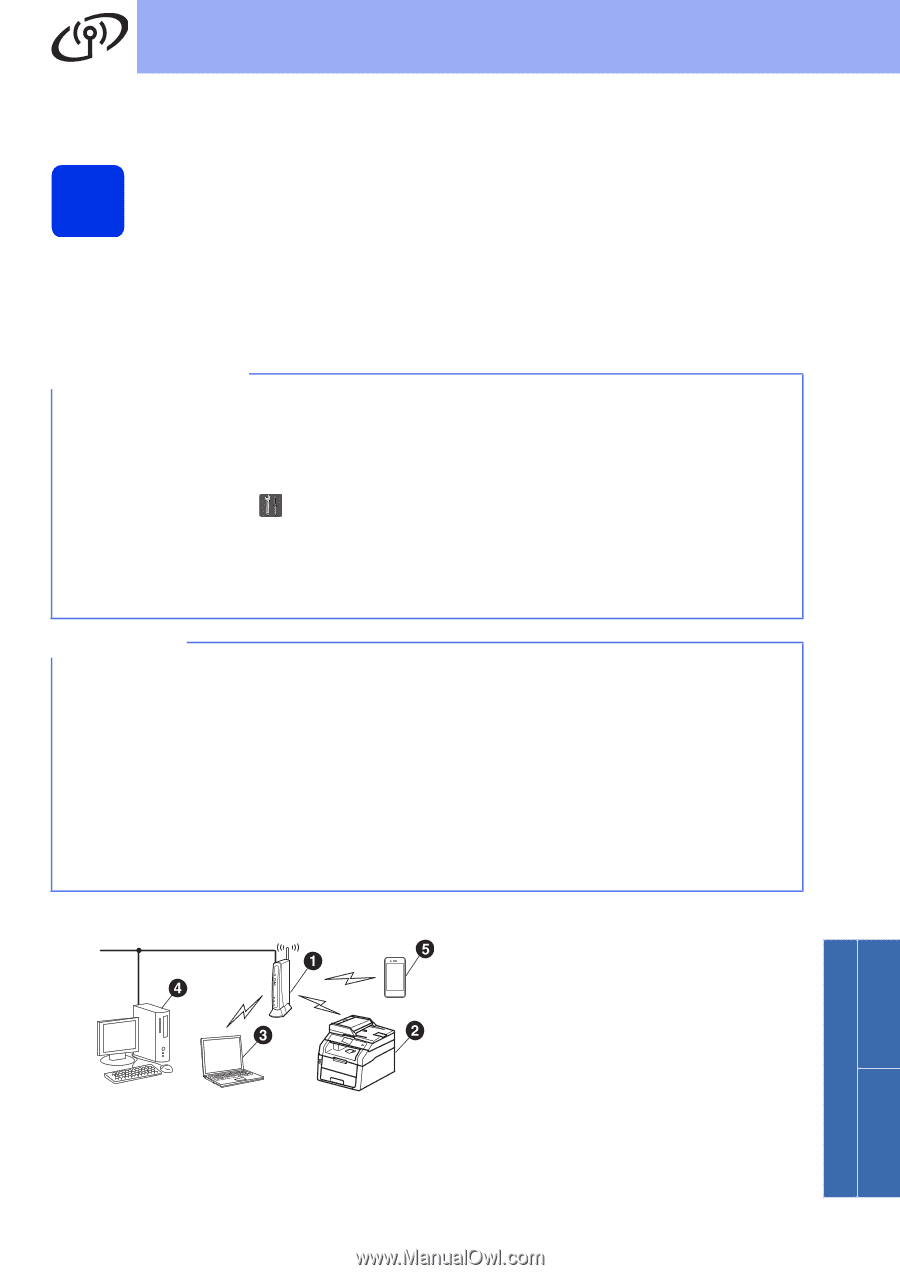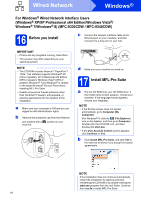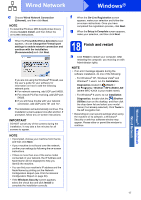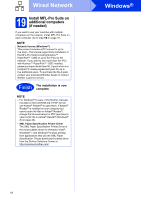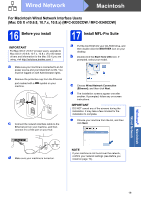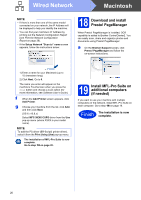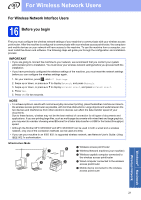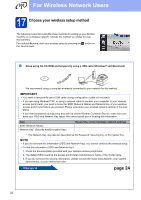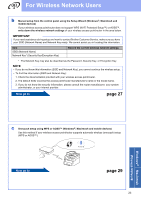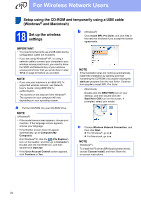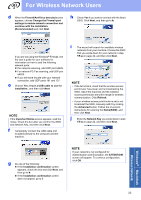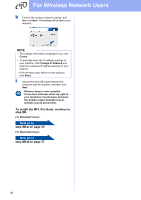Brother International MFC-9340CDW Quick Setup Guide - English - Page 21
For Wireless Network Users
 |
View all Brother International MFC-9340CDW manuals
Add to My Manuals
Save this manual to your list of manuals |
Page 21 highlights
For Wireless Network Users For Wireless Network Interface Users 16 Before you begin First you must configure the wireless network settings of your machine to communicate with your wireless access point/router. After the machine is configured to communicate with your wireless access point/router, the computers and mobile devices on your network will have access to the machine. To use the machine from a computer, you must install the drivers and software. The following steps will guide you through the configuration and installation process: IMPORTANT • If you are going to connect the machine to your network, we recommend that you contact your system administrator prior to installation. You must know your wireless network settings before you proceed with this installation. • If you have previously configured the wireless settings of the machine, you must reset the network settings before you can configure the wireless settings again. 1. On your machine, press , and All Settings. 2. Swipe up or down, or press a or b to display Network, and press Network. 3. Swipe up or down, or press a or b to display Network Reset, and press Network Reset. 4. Press Yes. 5. Press Yes for two seconds. NOTE • To achieve optimum results with normal everyday document printing, place the Brother machine as close to the wireless access point/router as possible, with minimal obstructions. Large objects and walls between the two devices and interference from other electronic devices can affect the data transfer speed of your documents. Due to these factors, wireless may not be the best method of connection for all types of documents and applications. If you are printing large files, such as multi-page documents with mixed text and large graphics, you may want to consider choosing wired Ethernet for a faster data transfer or USB for the fastest throughput speed. • Although the Brother MFC-9330CDW and MFC-9340CDW can be used in both a wired and a wireless network, only one of the connection methods can be used at a time. • If you use your machine in an IEEE 802.1x supported wireless network, see Network User's Guide: Using IEEE 802.1x authentication. Infrastructure Mode a Wireless access point/router b Wireless Network machine (your machine) c Wireless capable computer connected to the wireless access point/router d Wired computer connected to the wireless access point/router e Mobile device connected to the wireless access point/router Windows® Macintosh Wireless Network 21