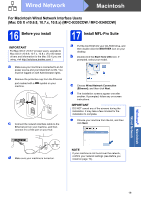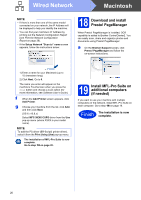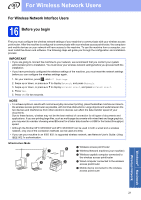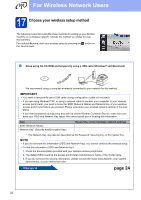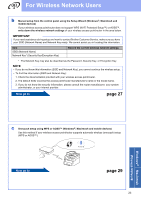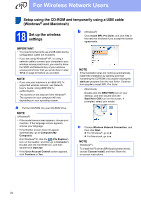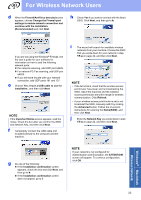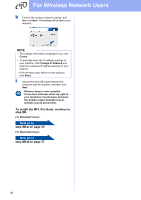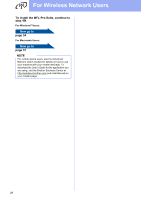Brother International MFC-9340CDW Quick Setup Guide - English - Page 24
Setup using the CD-ROM and temporarily using a USB cable, Windows, and Macintosh, Set up
 |
View all Brother International MFC-9340CDW manuals
Add to My Manuals
Save this manual to your list of manuals |
Page 24 highlights
For Wireless Network Users Setup using the CD-ROM and temporarily using a USB cable (Windows® and Macintosh) 18 Set up the wireless settings b (Windows®) Click Install MFL-Pro Suite, and click Yes in the next two windows if you accept the license agreements. IMPORTANT • You need to temporarily use a USB cable during configuration (cable not included). • If you are using Windows® XP, or using a network cable to connect your computer to your wireless access point/router, you need to know the SSID and Network Key of your wireless access point/router that you wrote down in step 17-a on page 22 before you proceed. NOTE • If you use your machine in an IEEE 802.1x supported wireless network, see Network User's Guide: Using IEEE 802.1x authentication. • The screens in this step are from Windows®. The screens on your computer will vary depending on your operating system. a Put the CD-ROM into your CD-ROM drive. NOTE (Windows®) • If the model name screen appears, choose your machine. If the language screen appears, choose your language. • If the Brother screen does not appear automatically, go to Computer (My Computer). (For Windows® 8: click the (File Explorer) icon on the taskbar, and then go to Computer.) Double-click the CD-ROM icon, and then double-click start.exe. • If the User Account Control screen appears, click Continue or Yes. NOTE If the installation does not continue automatically, restart the installation by ejecting and then reinserting the CD-ROM or by double-clicking the start.exe program from the root folder. Continue from step b to install MFL-Pro Suite. (Macintosh) Double-click the BROTHER icon on your desktop, and then double-click the Start Here OSX icon on the screen. If prompted, select your model. c Choose Wireless Network Connection, and then click Next. For Windows®, go to d For Macintosh, go to e NOTE (Windows®) To install the PS driver (BR-Script3 printer driver), choose Custom Install, and then follow the on-screen instructions. 24