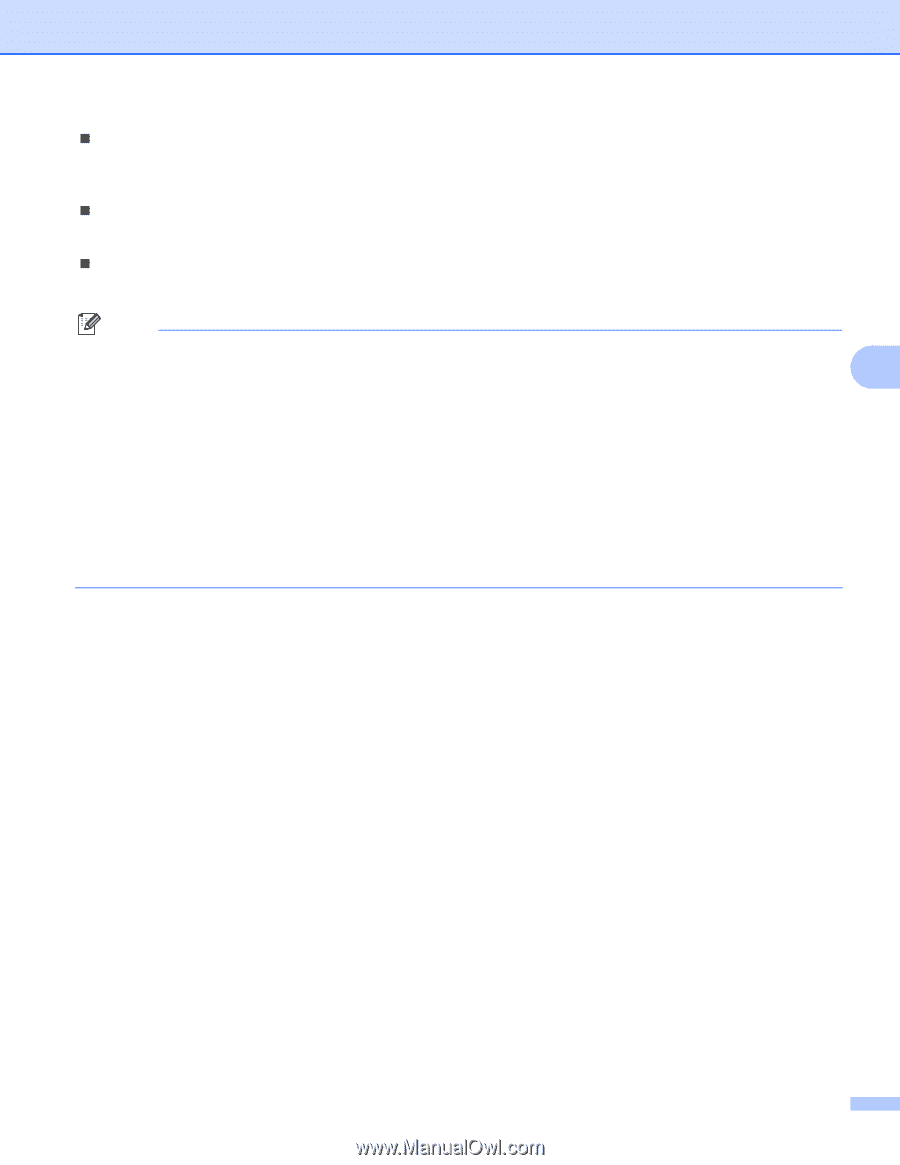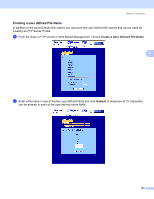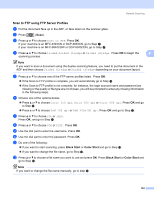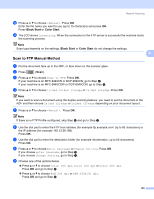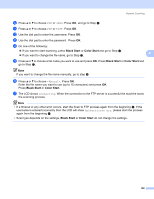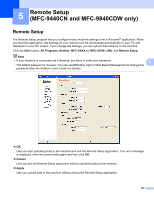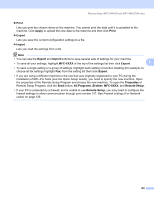Brother International MFC-9840CDW Software Users Manual - English - Page 115
Print, Apply, Export, Import, MFC-XXXX, Properties, Start, All Programs, Brother, Remote Setup
 |
UPC - 012502618744
View all Brother International MFC-9840CDW manuals
Add to My Manuals
Save this manual to your list of manuals |
Page 115 highlights
Remote Setup (MFC-9440CN and MFC-9840CDW only) „ Print Lets you print the chosen items on the machine. You cannot print the data until it is uploaded to the machine. Click Apply to upload the new data to the machine and then click Print. „ Export Lets you save the current configuration settings to a file. „ Import Lets you read the settings from a file. Note • You can use the Export and Import buttons to save several sets of settings for your machine. • To save all your settings, highlight MFC-XXXX at the top of the settings list then click Export. 5 • To save a single setting or a group of settings, highlight each setting or function heading (for example, to choose all fax settings highlight Fax) from the setting list then click Export. • If you are using a different machine to the one that was originally registered to your PC during the installation of MFL-Pro Suite (see the Quick Setup Guide), you need to specify the new machine. Open the properties of the Remote Setup Program and choose the new machine. To open the Properties of Remote Setup Program, click the Start button, All Programs, Brother, MFC-XXXX, and Remote Setup. • If your PC is protected by a firewall, and is unable to use Remote Setup, you may need to configure the firewall settings to allow communication through port number 137. See Firewall settings (For Network users) on page 126. 108