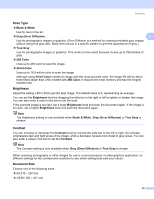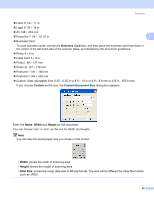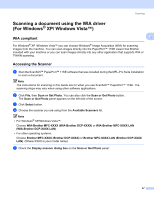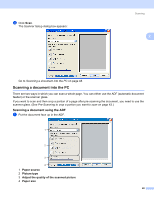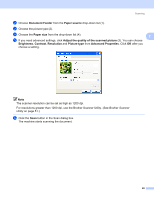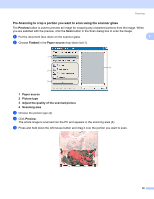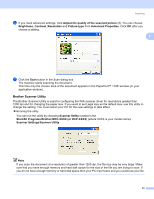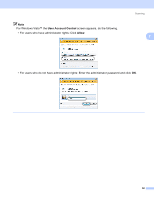Brother International MFC-9840CDW Software Users Manual - English - Page 57
Pre-Scanning to crop a portion you want to scan using the scanner glass, Preview, Flatbed
 |
UPC - 012502618744
View all Brother International MFC-9840CDW manuals
Add to My Manuals
Save this manual to your list of manuals |
Page 57 highlights
Scanning Pre-Scanning to crop a portion you want to scan using the scanner glass 2 The Preview button is used to preview an image for cropping any unwanted portions from the image. When you are satisfied with the preview, click the Scan button in the Scan dialog box to scan the image. a Put the document face down on the scanner glass. 2 b Choose Flatbed in the Paper source drop-down list (1). 1 4 2 3 1 Paper source 2 Picture type 3 Adjust the quality of the scanned picture 4 Scanning area c Choose the picture type (2). d Click Preview. The whole image is scanned into the PC and appears in the scanning area (4). e Press and hold down the left mouse button and drag it over the portion you want to scan. 50
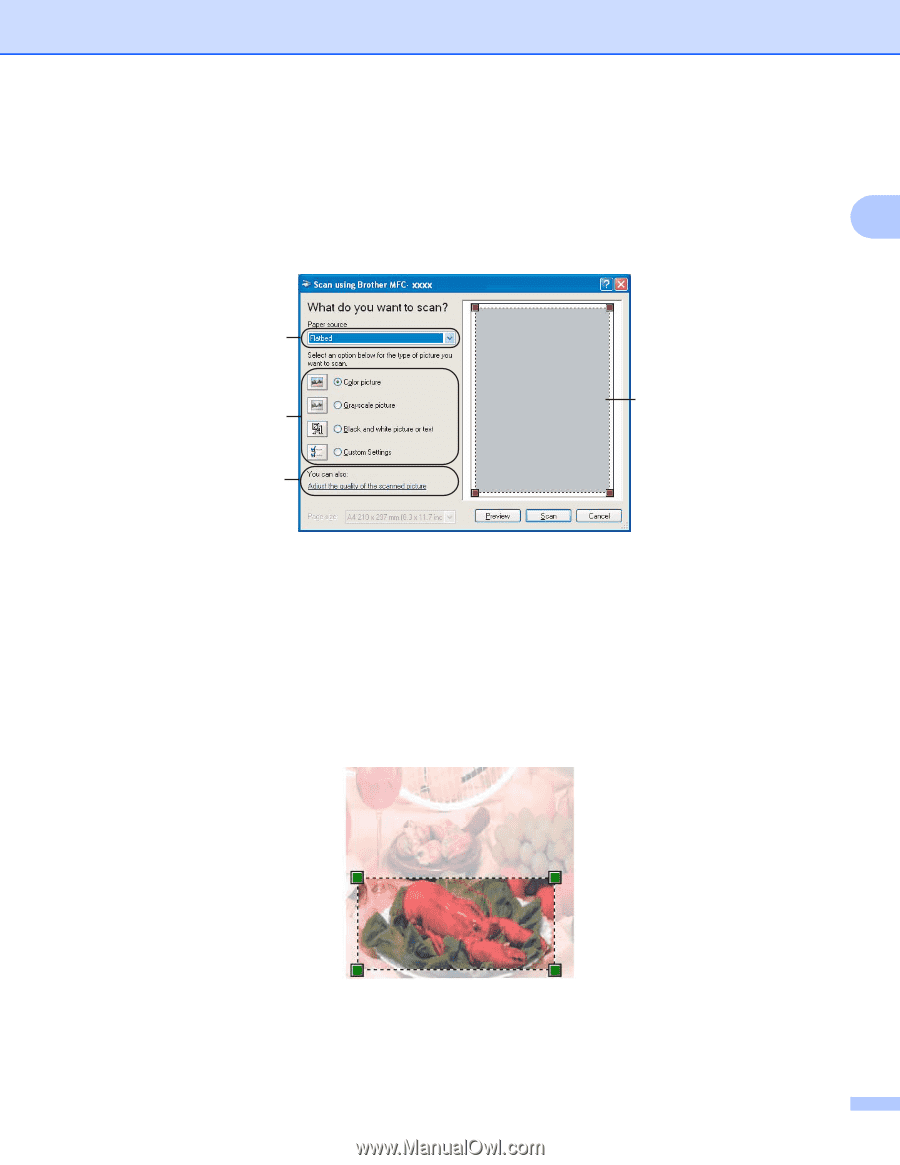
Scanning
50
2
Pre-Scanning to crop a portion you want to scan using the scanner glass
2
The
Preview
button is used to preview an image for cropping any unwanted portions from the image. When
you are satisfied with the preview, click the
Scan
button in the Scan dialog box to scan the image.
a
Put the document face down on the scanner glass.
b
Choose
Flatbed
in the
Paper source
drop-down list (1).
1
Paper source
2
Picture type
3
Adjust the quality of the scanned picture
4
Scanning area
c
Choose the picture type (2).
d
Click
Preview
.
The whole image is scanned into the PC and appears in the scanning area (4).
e
Press and hold down the left mouse button and drag it over the portion you want to scan.
1
2
4
3