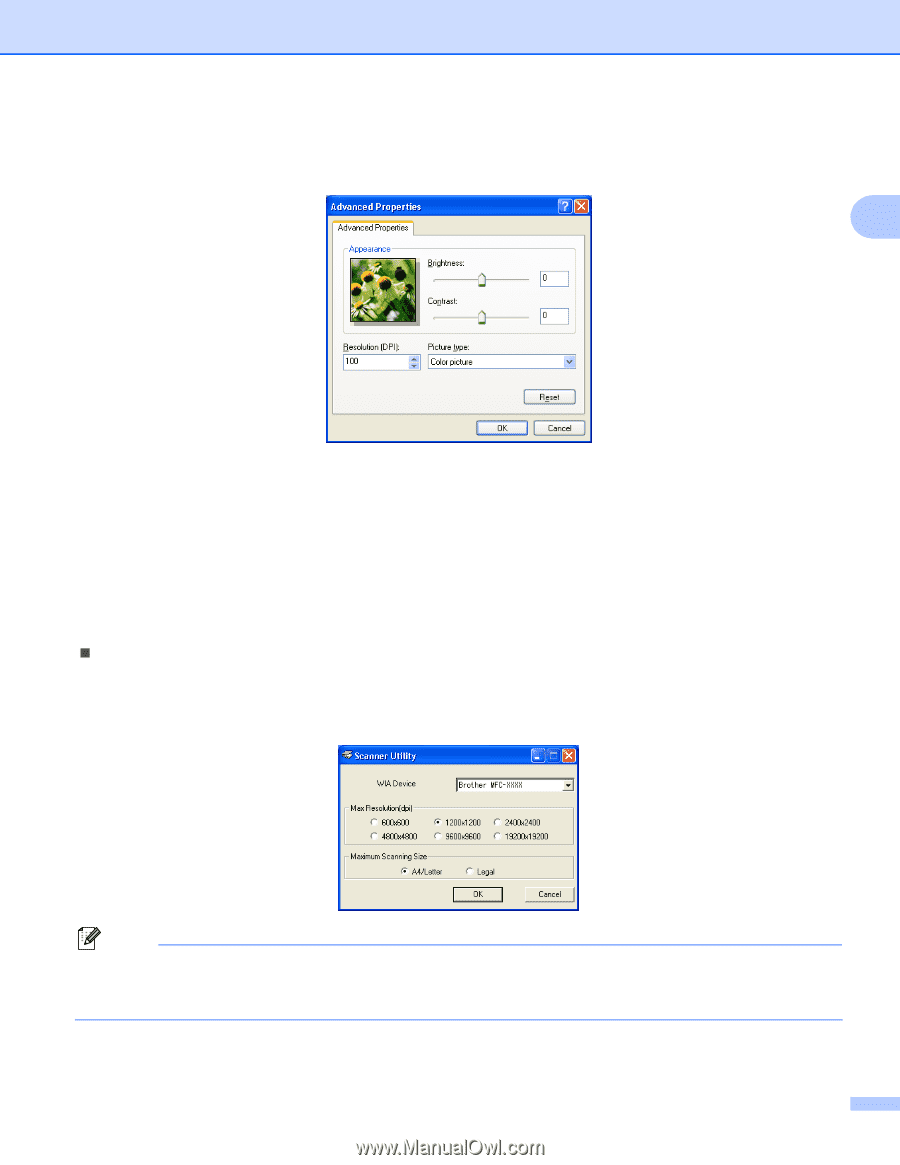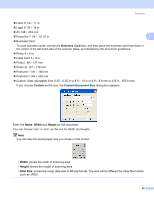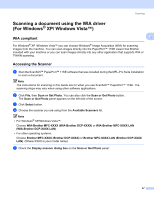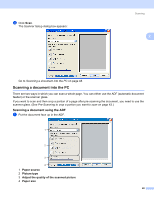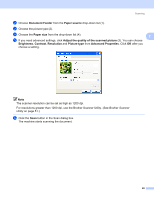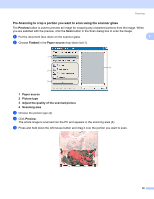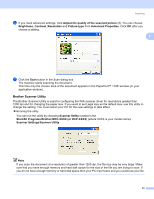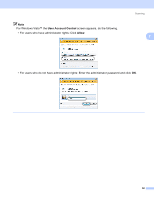Brother International MFC-9840CDW Software Users Manual - English - Page 58
Brother Scanner Utility, MFC-XXXX or DCP-XXXX - driver for windows 8
 |
UPC - 012502618744
View all Brother International MFC-9840CDW manuals
Add to My Manuals
Save this manual to your list of manuals |
Page 58 highlights
Scanning f If you need advanced settings, click Adjust the quality of the scanned picture (3). You can choose Brightness, Contrast, Resolution and Picture type from Advanced Properties. Click OK after you choose a setting. 2 g Click the Scan button in the Scan dialog box. The machine starts scanning the document. This time only the chosen area of the document appears in the PaperPort™ 11SE window (or your application window). Brother Scanner Utility 2 The Brother Scanner Utility is used for configuring the WIA scanner driver for resolutions greater than 1200 dpi and for changing the paper size. If you want to set Legal size as the default size, use this utility to change the setting. You must restart your PC for the new settings to take effect. „ Running the utility You can run the utility by choosing Scanner Utility located in the Start/All Programs/Brother/MFC-XXXX (or DCP-XXXX) (where XXXX is your model name)/ Scanner Settings/Scanner Utility. Note If you scan the document at a resolution of greater than 1200 dpi, the file size may be very large. Make sure that you have enough memory and hard disk space for the size of the file you are trying to scan. If you do not have enough memory or hard disk space then your PC may freeze and you could lose your file. 51