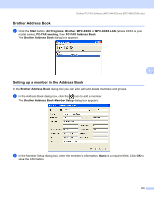Brother International MFC-9840CDW Software Users Manual - English - Page 128
PC-FAX receiving - maintenance
 |
UPC - 012502618744
View all Brother International MFC-9840CDW manuals
Add to My Manuals
Save this manual to your list of manuals |
Page 128 highlights
Brother PC-FAX Software (MFC-9440CN and MFC-9840CDW only) PC-FAX receiving 6 Note • The PC-FAX software can only receive Black & White fax documents. • To use PC-FAX receiving with a Windows® XP / Windows Vista™ computer that is protected by a firewall, the Network PC-FAX receiving program must be excluded from the firewall setting. See Troubleshooting and Routine Maintenance of the User's Guide or visit the Brother Solutions Center (http://solutions.brother.com) for more information. • If your PC is protected by a firewall and is unable to use PC-FAX receive, you may need to configure the firewall settings to allow communication through port number 54926 and 137. See Before using the Brother software on page 126. Depending on the operating system you are using, you may get a Security Alert message when you start the PC-FAX receiving feature. To enable PC-FAX receiving, you must unblock the program. 6 The Brother PC-FAX Receive Software lets you view and store faxes on your PC. It is automatically installed when you install the MFL-Pro Suite and works on locally or network connected machines. When enabled, your machine will receive faxes in its memory. Once it has received the fax, it will automatically be sent to your PC. If you turn your PC off, your machine will continue to receive and store your faxes in its memory. The machine LCD will display the number of stored faxes received, for example: PC Fax Msg:001 When you switch your PC on, the PC-FAX Receive Software automatically transfers your faxes to your PC. To enable the PC-FAX Receive Software, do the following: „ Before you use the PC-FAX Receive function, you must choose PC-FAX Receive from the menu on the machine. „ Run the Brother PC-FAX Receive software on your PC. (We recommend you select the Add to Startup folder check box, so that the software automatically runs and can transfer any faxes on PC startup.) 121