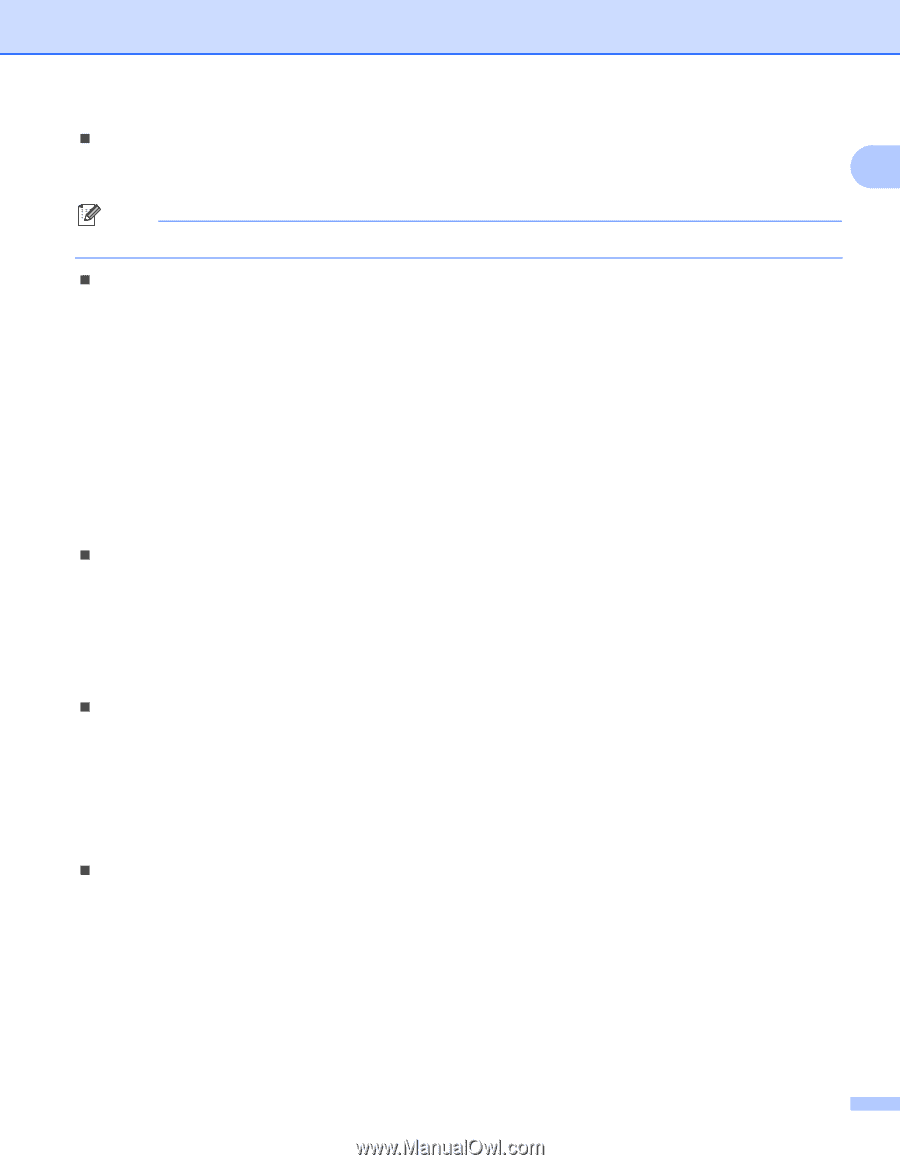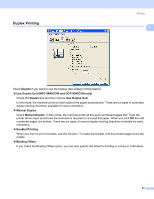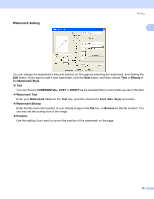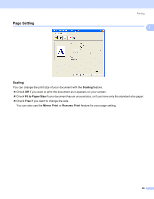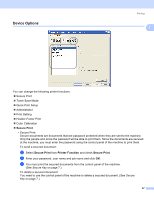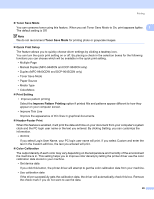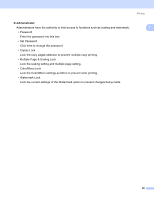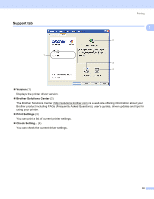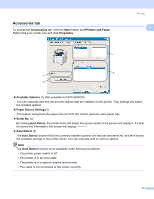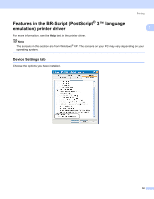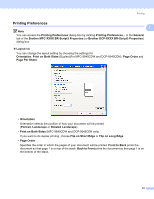Brother International MFC-9840CDW Software Users Manual - English - Page 35
Toner Save Mode, Quick Print Setup, Print Setting, Improve Pattern Printing, Header-Footer Print - user manual
 |
UPC - 012502618744
View all Brother International MFC-9840CDW manuals
Add to My Manuals
Save this manual to your list of manuals |
Page 35 highlights
Printing „ Toner Save Mode You can conserve toner using this feature. When you set Toner Save Mode to On, print appears lighter. 1 The default setting is Off. Note We do not recommend Toner Save Mode for printing photo or grayscale images. „ Quick Print Setup The feature allows you to quickly choose driver settings by clicking a tasktray icon. You can turn the quick print setting on or off. By placing a check in the selection boxes for the following functions you can choose which will be available in the quick print setting. • Multiple Page • Manual Duplex (MFC-9440CN and DCP-9040CN only) • Duplex (MFC-9840CDW and DCP-9045CDN only) • Toner Save Mode • Paper Source • Media Type • Color/Mono „ Print Setting • Improve pattern printing Select the Improve Pattern Printing option if printed fills and patterns appear different to how they appear on your computer screen. • Improve Thin Line Improve the appearance of thin lines in graphical documents. „ Header-Footer Print When this feature is enabled, it will print the date and time on your document from your computer's system clock and the PC login user name or the text you entered. By clicking Setting, you can customize the information. • ID Print If you select Login User Name, your PC login user name will print. If you select Custom and enter the text in the Custom edit box, the text you entered will print. „ Color Calibration The output density of each color may vary depending on the temperature and humidity of the environment the machine is in. This setting helps you to improve color density by letting the printer driver use the color calibration data stored in your machine. • Get device data If you click this button, the printer driver will attempt to get the color calibration data from your machine. • Use calibration data If the driver successfully gets the calibration data, the driver will automatically check this box. Remove the check mark if you do not want to use the data. 28