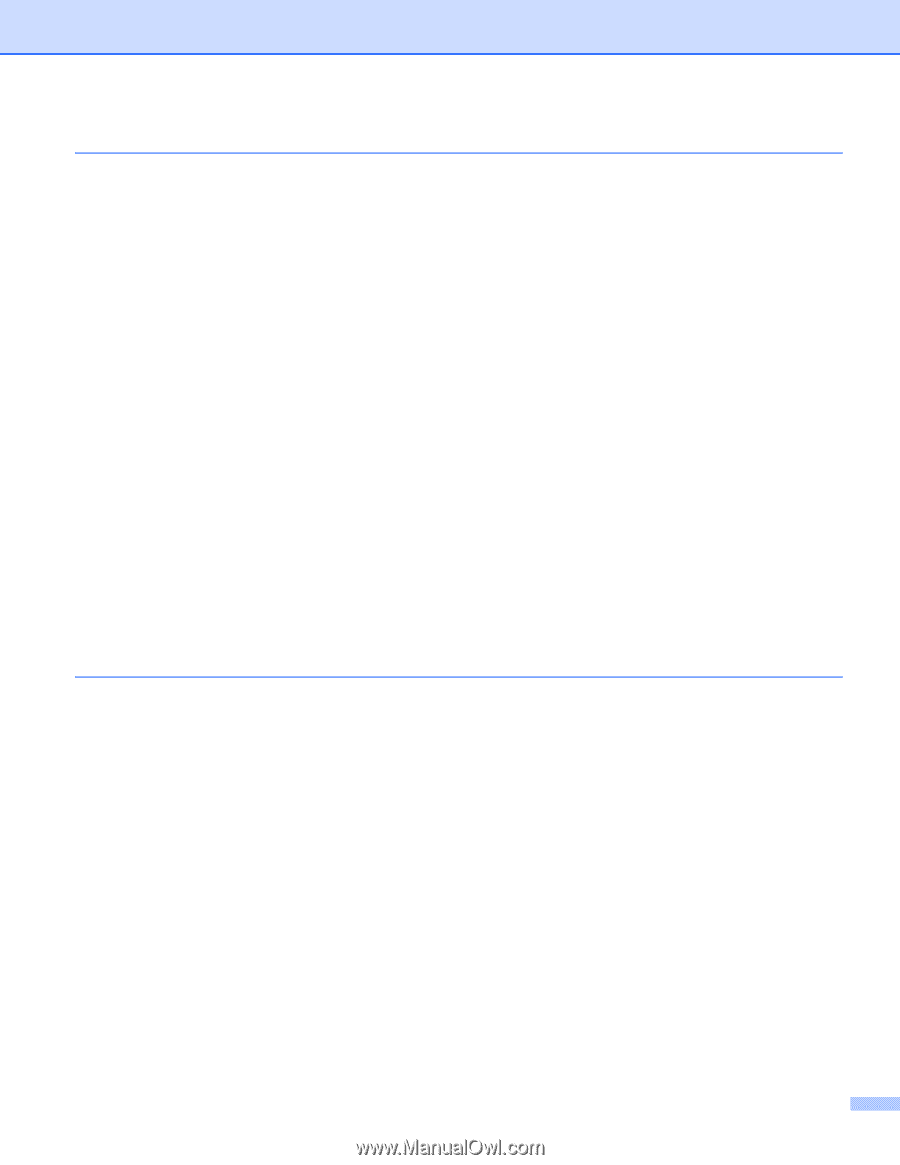ii
2
Scanning
39
Scanning a document using the TWAIN driver
........................................................................................
39
TWAIN compliant
...............................................................................................................................
39
Accessing the Scanner
......................................................................................................................
39
Scanning a document into the PC
.....................................................................................................
41
Settings in the Scanner Setup dialog box
..........................................................................................
44
Scanning a document using the WIA driver (For Windows
®
XP/ Windows Vista™)
...............................
47
WIA compliant
...................................................................................................................................
47
Accessing the Scanner
......................................................................................................................
47
Scanning a document into the PC
.....................................................................................................
48
Scanning a document using the WIA driver
(For Windows Photo Gallery and Windows Fax and Scan users)
........................................................
53
Accessing the scanner
......................................................................................................................
53
Scanning a document into the PC
.....................................................................................................
54
Using the Scan key (For USB users)
.......................................................................................................
57
Scan to USB (Not available for DCP-9040CN)
..................................................................................
58
Scan to E-mail
...................................................................................................................................
62
Scan to Image
...................................................................................................................................
63
Scan to OCR
.....................................................................................................................................
64
Scan to File
........................................................................................................................................
65
Using ScanSoft™ PaperPort™ 11SE with OCR by NUANCE™
.............................................................
66
Viewing items
....................................................................................................................................
67
Organizing your items in folders
........................................................................................................
68
Quick links to other applications
........................................................................................................
68
ScanSoft™ PaperPort™ 11SE with OCR lets you convert image text into text you can edit
............
68
You can import items from other applications
...................................................................................
69
You can export items into other formats
............................................................................................
69
Uninstalling ScanSoft™ PaperPort™ 11SE with OCR
......................................................................
69
3
ControlCenter3
70
Using ControlCenter3
..............................................................................................................................
70
Switching the user interface
..............................................................................................................
72
Turning the Auto Load feature off
......................................................................................................
72
SCAN
.................................................................................................................................................
73
CUSTOM SCAN
................................................................................................................................
73
COPY
................................................................................................................................................
73
PC-FAX (MFC-9440CN and MFC-9840CDW only)
...........................................................................
74
DEVICE SETTING
.............................................................................................................................
74
SCAN
.......................................................................................................................................................
75
Image (example: Microsoft
®
Paint)
....................................................................................................
75
OCR (Word Processing program)
.....................................................................................................
77
E-mail
................................................................................................................................................
78
File attachments
................................................................................................................................
78
File
.....................................................................................................................................................
79
CUSTOM SCAN
.....................................................................................................................................
80
Customizing a user-defined button
....................................................................................................
81
COPY
......................................................................................................................................................
85
PC-FAX (MFC-9440CN and MFC-9840CDW only)
.................................................................................
87
Send
..................................................................................................................................................
87
Receive/View Received
.....................................................................................................................
88
Address Book
....................................................................................................................................
89
Setup
.................................................................................................................................................
89