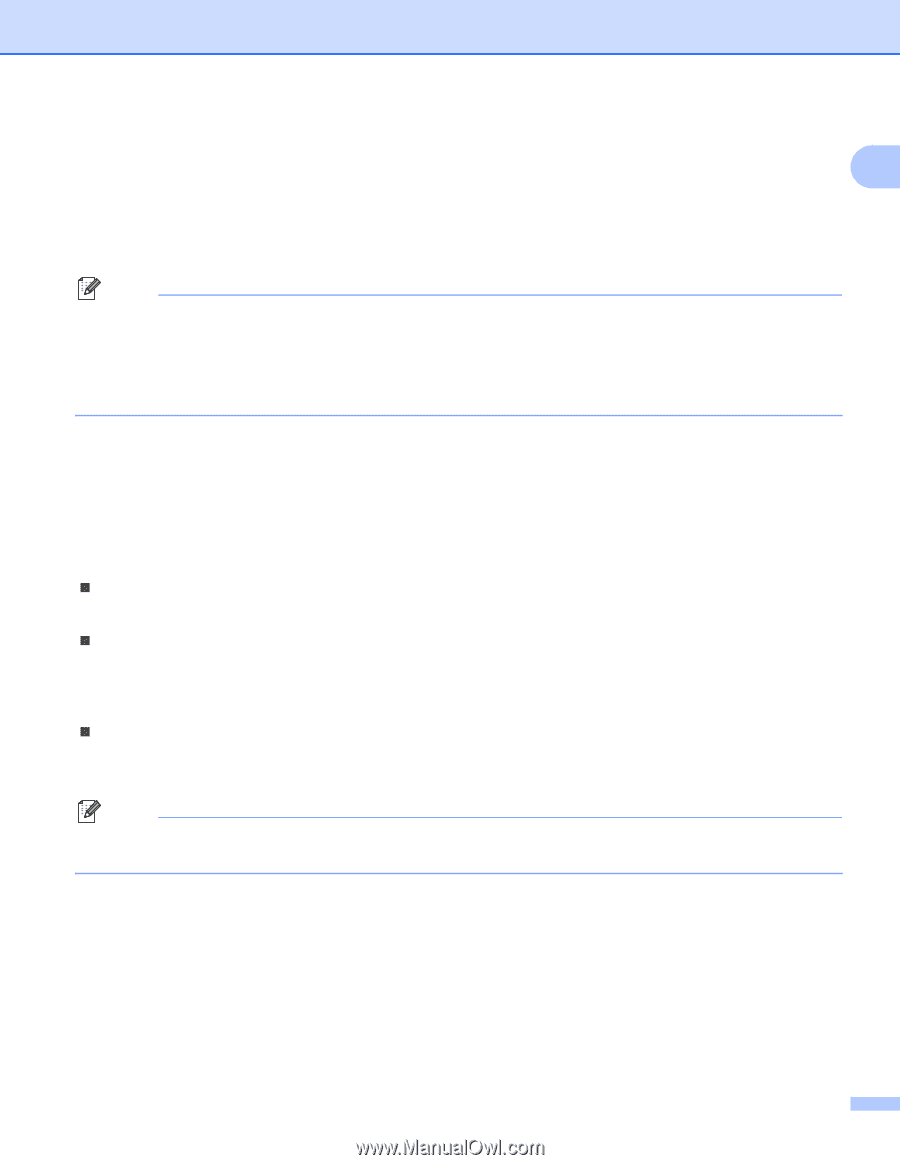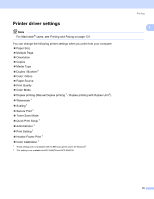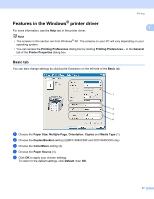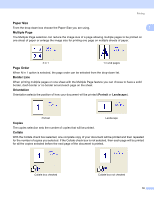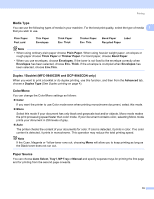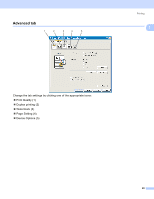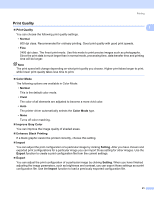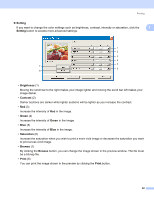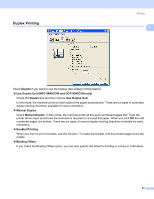Brother International MFC-9840CDW Software Users Manual - English - Page 26
Media Type, Duplex / Booklet (MFC-9840CDW and DCP-9045CDN only), Color/Mono, Paper Source, Plain Paper - toner level
 |
UPC - 012502618744
View all Brother International MFC-9840CDW manuals
Add to My Manuals
Save this manual to your list of manuals |
Page 26 highlights
Printing Media Type 1 You can use the following types of media in your machine. For the best print quality, select the type of media 1 that you wish to use. Plain Paper Post card Thin Paper Envelopes Thick Paper Env. Thick Thicker Paper Env. Thin Bond Paper Label Recycled Paper Note • When using ordinary plain paper choose Plain Paper. When using heavier weight paper, envelopes or rough paper choose Thick Paper or Thicker Paper. For bond paper, choose Bond Paper. • When you use envelopes, choose Envelopes. If the toner is not fixed to the envelope correctly when Envelopes has been selected, choose Env. Thick. If the envelope is crumpled when Envelopes has been selected, choose Env.Thin. Duplex / Booklet (MFC-9840CDW and DCP-9045CDN only) 1 When you want to print a booklet or do duplex printing, use this function, and then from the Advanced tab, choose a Duplex Type (See Duplex printing on page 4). Color/Mono 1 You can change the Color/Mono settings as follows: „ Color If you want the printer to use Color mode even when printing monochrome document, select this mode. „ Mono Select this mode if your document has only black and grayscale text and/or objects. Mono mode makes the print processing speed faster than color mode. If your document contains color, selecting Mono mode prints your document in 256 levels of gray. „ Auto The printer checks the content of your documents for color. If color is detected, it prints in color. If no color content is detected, it prints in monochrome. This operation may reduce the total printing speed. Note If the Cyan, Magenta or Yellow toner runs out, choosing Mono will allow you to keep printing as long as the Black toner does not run out. Paper Source 1 You can choose Auto Select, Tray1, MP Tray or Manual and specify separate trays for printing the first page and for printing from the second page onwards. 19