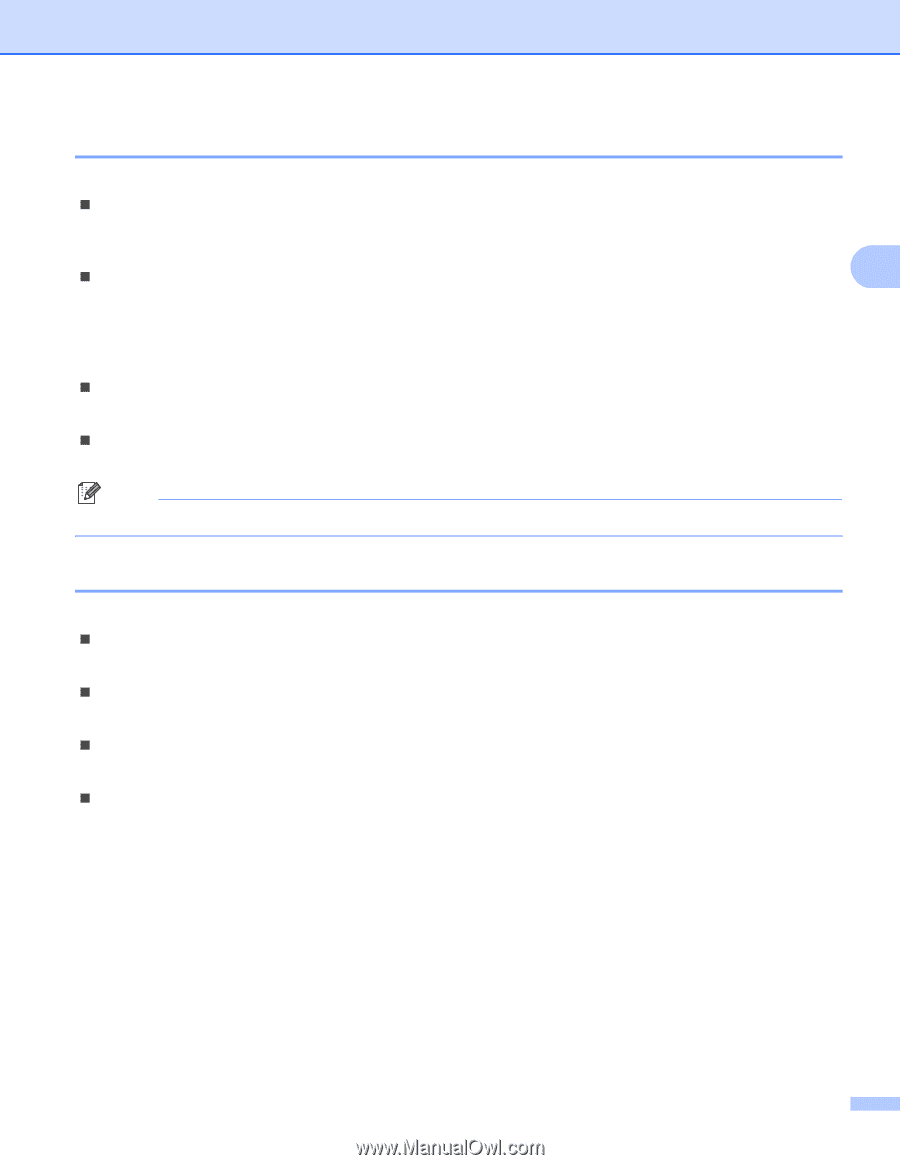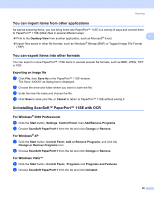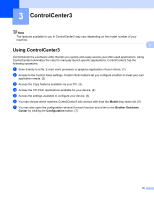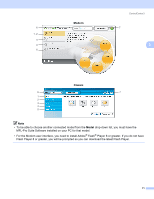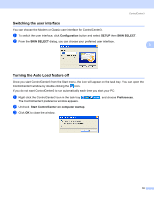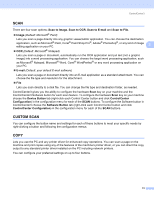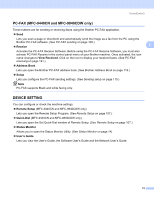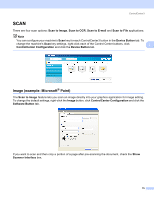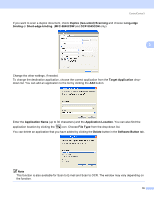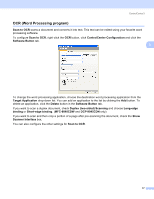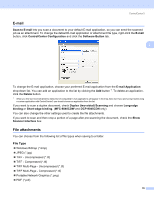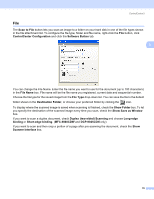Brother International MFC-9840CDW Software Users Manual - English - Page 81
PC-FAX (MFC-9440CN and MFC-9840CDW only), DEVICE SETTING, Receive, View Received, Address Book, Setup
 |
UPC - 012502618744
View all Brother International MFC-9840CDW manuals
Add to My Manuals
Save this manual to your list of manuals |
Page 81 highlights
ControlCenter3 PC-FAX (MFC-9440CN and MFC-9840CDW only) 3 These buttons are for sending or receiving faxes using the Brother PC-FAX application. „ Send Lets you scan a page or document and automatically send the image as a fax from the PC using the Brother PC-FAX software. (See PC-FAX sending on page 109.) „ Receive 3 Activates the PC-FAX Receive Software. Before using the PC-FAX Receive Software, you must also activate PC-FAX Receive in the control panel menu of your Brother machine. Once activated, the icon name changes to View Received. Click on the icon to display your received faxes. (See PC-FAX receiving on page 121.) „ Address Book Lets you open the Brother PC-FAX address book. (See Brother Address Book on page 116.) „ Setup Lets you configure the PC-FAX sending settings. (See Sending setup on page 110.) Note PC-FAX supports Black and white faxing only. DEVICE SETTING 3 You can configure or check the machine settings. „ Remote Setup (MFC-9440CN and MFC-9840CDW only) Lets you open the Remote Setup Program. (See Remote Setup on page 107.) „ Quick-Dial (MFC-9440CN and MFC-9840CDW only) Lets you open the Set Quick-Dial window of Remote Setup. (See Remote Setup on page 107.) „ Status Monitor Allows you to open the Status Monitor Utility. (See Status Monitor on page 14) „ User's Guide Lets you view the User's Guide, the Software User's Guide and the Network User's Guide. 74