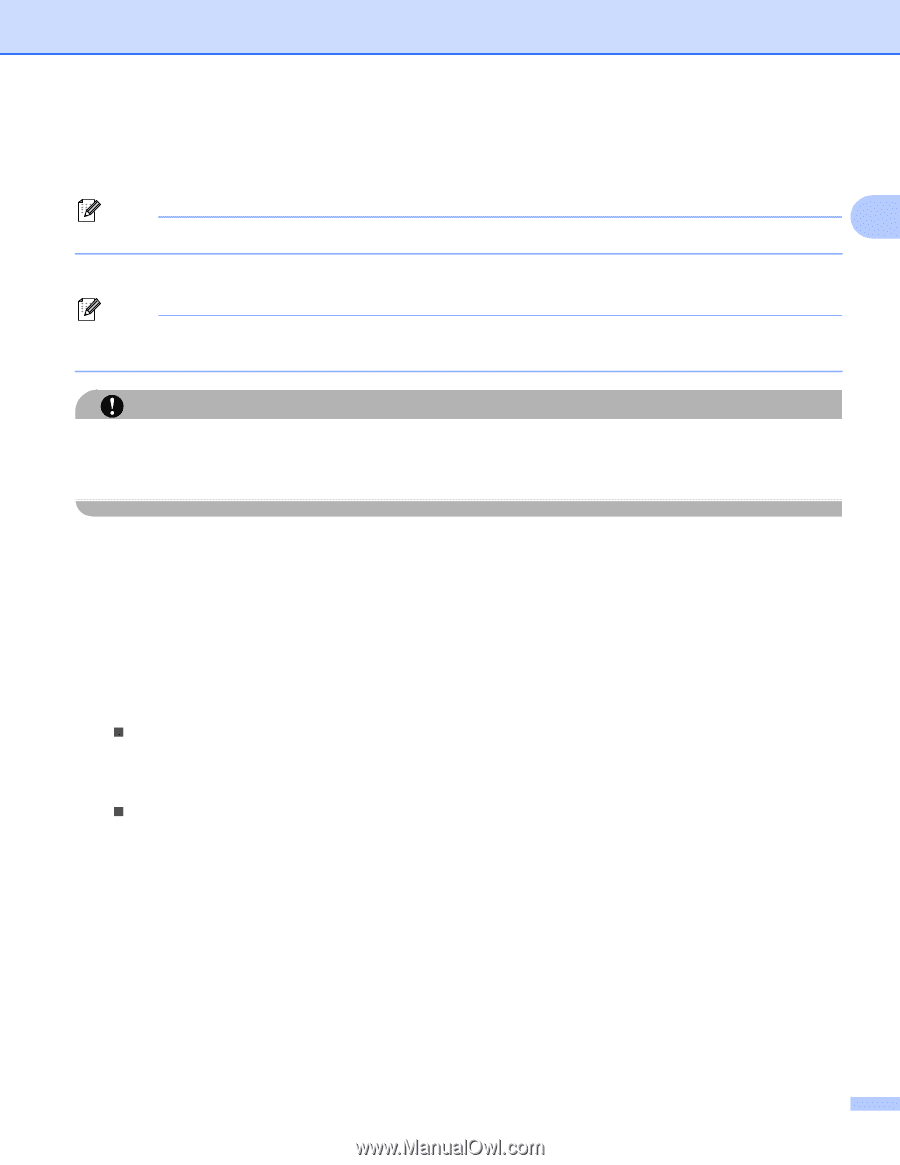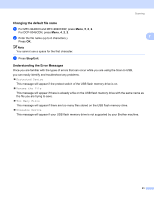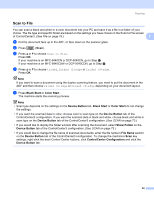Brother International MFC-9840CDW Software Users Manual - English - Page 67
Changing the default setting, Clear/Back, Black Start, Color Start, Stop/Exit - manual pdf
 |
UPC - 012502618744
View all Brother International MFC-9840CDW manuals
Add to My Manuals
Save this manual to your list of manuals |
Page 67 highlights
Scanning i The file name is set automatically. However, you can create a name of your choice using the dial pad. You can only change the first 6 digits of the file name. Press OK. Note 2 Press Clear/Back to delete the letters you entered. j Press Black Start or Color Start to start scanning. Note Scan type depends on the settings in the Function Menu or the setting set manually on the panel, Black Start or Color Start do not change the settings. CAUTION The LCD shows Scanning while reading the data. DO NOT unplug the power cord or remove the USB flash memory drive from the machine while it is reading the data. You could lose your data or damage the USB flash memory drive. Changing the default setting 2 a For MFC-9440CN and MFC-9840CDW, press Menu, 5, 2, 1. For DCP-9045CDN, press Menu, 4, 2, 1. b Press a or b to choose Color 150 dpi, Color 300 dpi or Color 600 dpi, B&W 200 dpi or B&W 200x100 dpi. Press OK. c Do one of the following: „ For black and white file format: Press a or b to choose TIFF or PDF. Press OK. „ For Color file format: Press a or b to choose PDF or JPEG. Press OK. d Press Stop/Exit. 60