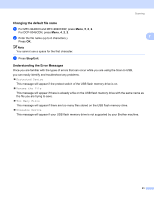Brother International MFC-9840CDW Software Users Manual - English - Page 66
For MFC-9840CDW and DCP-9045CDN, Clear/Back, Black Start, Color Start - clear memory
 |
UPC - 012502618744
View all Brother International MFC-9840CDW manuals
Add to My Manuals
Save this manual to your list of manuals |
Page 66 highlights
Scanning h The file name is set automatically. However, you can create a name of your choice using the dial pad. You can only change the first 6 digits of the file name. Press OK. Note 2 Press Clear/Back to delete the letters you entered. i Press Black Start or Color Start to start scanning. Note Scan type depends on the settings in the Function Menu or the setting set manually on the panel, Black Start or Color Start do not change the settings. CAUTION The LCD shows Scanning while reading the data. DO NOT unplug the power cord or remove the USB flash memory drive from the machine while it is reading the data. You could lose your data or damage the USB flash memory drive. For MFC-9840CDW and DCP-9045CDN 2 a Put a USB flash memory drive into your machine. b Load your document in the ADF or on the scanner glass. c Press the (Scan) key. d Press a or b to choose Scan to USB. Press OK. e Press a or b to choose 2sided (L)edge, 2sided (S)edge or 1sided. Press OK. f Choose one of the options below. „ To change the setting, choose Change Setting. Press OK and go to g. „ To start scanning with the settings you set in the Function Menu (For MFC-9840CDW, Menu, 5, 2 and For DCP-9045CDN, Menu, 4, 2), choose Start Scan. Press OK and go to j. g Press a or b to choose the quality you want. Press OK. h Press a or b to choose the file type you want. Press OK. Note • If you choose color in the resolution setting, you cannot choose TIFF. • If you choose black and white in the resolution setting, you cannot choose JPEG. 59