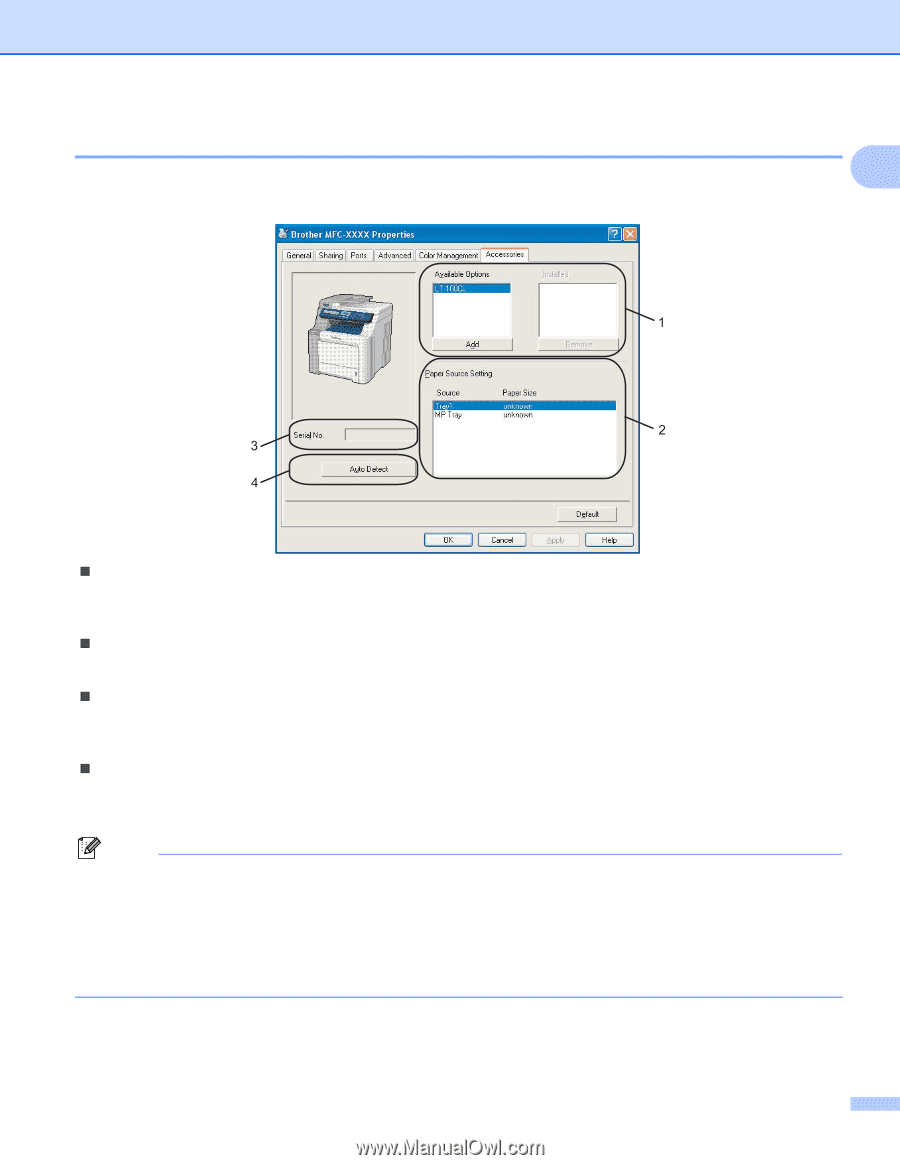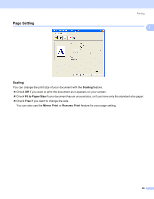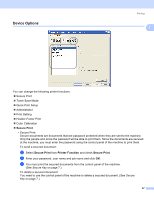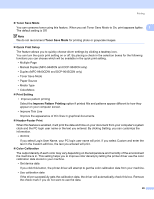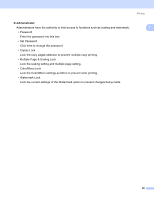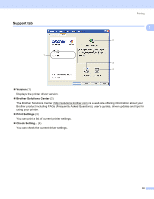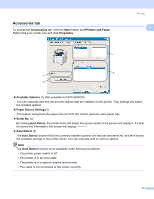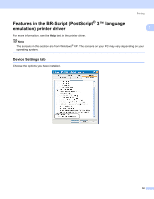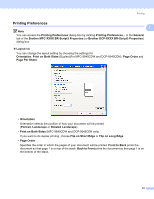Brother International MFC-9840CDW Software Users Manual - English - Page 38
Accessories tab, Start, Printers and Faxes, Properties, Available Options, Paper Source Setting
 |
UPC - 012502618744
View all Brother International MFC-9840CDW manuals
Add to My Manuals
Save this manual to your list of manuals |
Page 38 highlights
Accessories tab To access the Accessories tab, click the Start button and Printers and Faxes. Right-Click your printer icon and click Properties. Printing 1 1 „ Available Options (1) (Not available for DCP-9040CN) You can manually add and remove the options that are installed on the printer. Tray settings will match the installed options. „ Paper Source Setting (2) This feature recognizes the paper size set from the control panel for each paper tray. „ Serial No. (3) By clicking Auto Detect, the printer driver will detect the serial number of the printer and display it. If it fails to receive the information, the screen will display „ Auto Detect (4) The Auto Detect function finds the currently installed optional unit devices and serial No. and then shows the available settings in the printer driver. You can manually add or remove options. Note The Auto Detect function is not available under following conditions. • The printer power switch is off. • The printer is in an error state. • The printer is in a network shared environment. • The cable is not connected to the printer correctly. 31