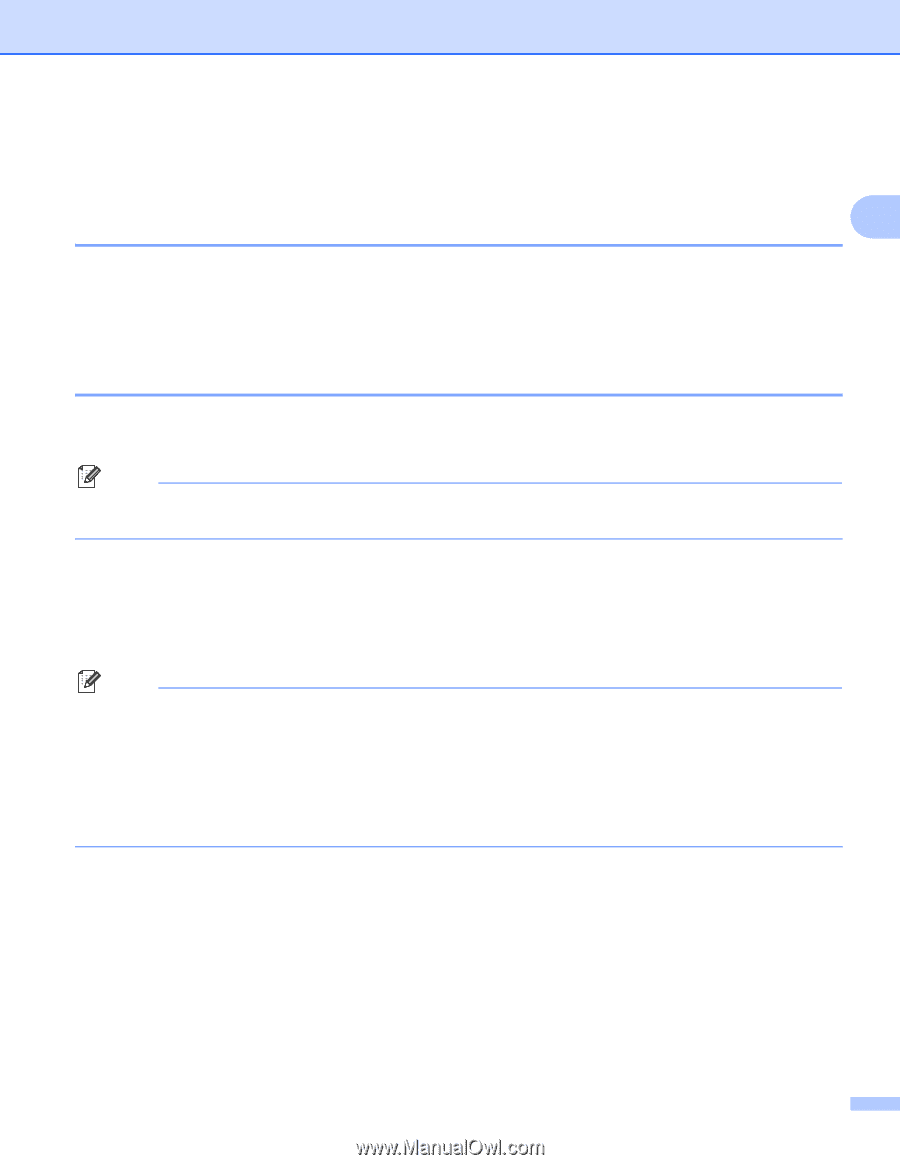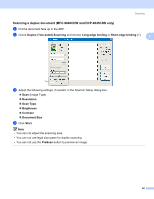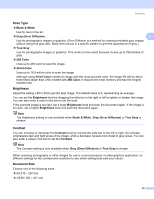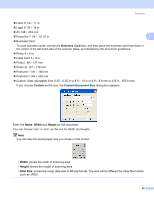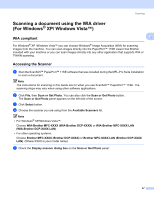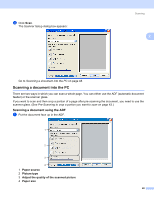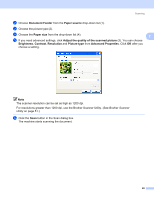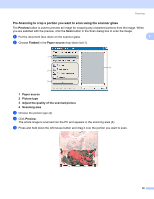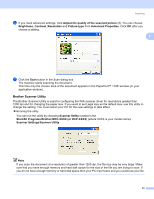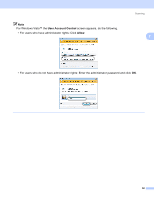Brother International MFC-9840CDW Software Users Manual - English - Page 54
Scanning a document using the WIA driver (For Windows® XP/ Windows Vista™), WIA compliant - software suite
 |
UPC - 012502618744
View all Brother International MFC-9840CDW manuals
Add to My Manuals
Save this manual to your list of manuals |
Page 54 highlights
Scanning Scanning a document using the WIA driver (For Windows® XP/ Windows Vista™) 2 2 WIA compliant 2 For Windows® XP /Windows Vista™ you can choose Windows® Image Acquisition (WIA) for scanning images from the machine. You can scan images directly into the PaperPort™ 11SE viewer that Brother included with your machine or you can scan images directly into any other application that supports WIA or TWAIN scanning. Accessing the Scanner 2 a Start the ScanSoft™ PaperPort™ 11SE software that was installed during the MFL-Pro Suite installation to scan a document. Note The instructions for scanning in this Guide are for when you use ScanSoft™ PaperPort™ 11SE. The scanning steps may vary when using other software applications. b Click File, then Scan or Get Photo. You can also click the Scan or Get Photo button. The Scan or Get Photo panel appears on the left side of the screen. c Click Select button. d Choose the scanner you are using from the Available Scanners list. Note • For Windows® XP/Windows Vista™: Choose WIA-Brother MFC-XXXX (WIA-Brother DCP-XXXX) or WIA-Brother MFC-XXXX LAN (WIA-Brother DCP-XXXX LAN). • For other operating systems: Choose Brother MFC-XXXX (Brother DCP-XXXX) or Brother MFC-XXXX LAN (Brother DCP-XXXX LAN). (Where XXXX is your model name) e Check the Display scanner dialog box on the Scan or Get Photo panel. 47