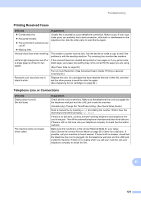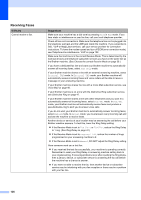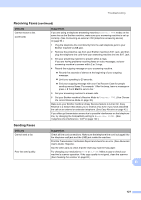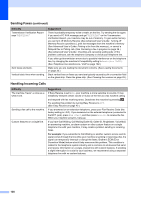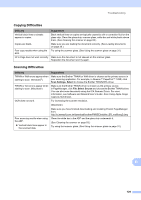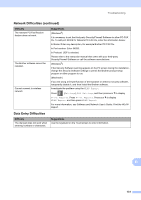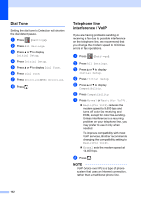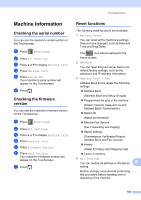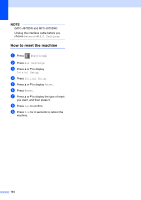Brother International MFC-J870DW Basic Users Guide - Page 143
Copying Difficulties, Difficulty, Suggestions, Scan Settings, Select, Select Source
 |
View all Brother International MFC-J870DW manuals
Add to My Manuals
Save this manual to your list of manuals |
Page 143 highlights
Troubleshooting Copying Difficulties Difficulty Suggestions Vertical black lines or streaks appear in copies. Black vertical lines on copies are typically caused by dirt or correction fluid on the glass strip. Clean the glass strip, scanner glass, white bar and white plastic above them. (See Cleaning the scanner on page 83.) Copies are blank. Make sure you are loading the document correctly. (See Loading documents on page 30.) Poor copy results when using the Try using the scanner glass. (See Using the scanner glass on page 31.) ADF. Fit to Page does not work correctly. Make sure the document is not skewed on the scanner glass. Reposition the document and try again. Scanning Difficulties Difficulty TWAIN or WIA errors appear when starting to scan. (Windows®) TWAIN or ICA errors appear when starting to scan. (Macintosh) OCR does not work. Poor scanning results when using the ADF. Vertical black lines appear in the scanned data. Suggestions Make sure the Brother TWAIN or WIA driver is chosen as the primary source in your scanning application. For example, in Nuance™ PaperPort™ 12SE, click Scan Settings, Select to choose the Brother TWAIN/WIA driver. Make sure the Brother TWAIN driver is chosen as the primary source. In PageManager, click File, Select Source and choose the Brother TWAIN driver. You can also scan documents using the ICA Scanner Driver. For more information, see Software and Network User's Guide: Scan Using Apple Image Capture (ICA Driver). Try increasing the scanner resolution. (Macintosh) Make sure you have finished downloading and installing Presto! PageManager from: http://nj.newsoft.com.tw/download/brother/PM9SEInstaller_BR_multilang2.dmg Clean the white bar in the ADF and the glass strip underneath it. (See Cleaning the scanner on page 83.) Try using the scanner glass. (See Using the scanner glass on page 31.) B 129