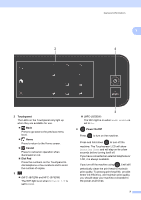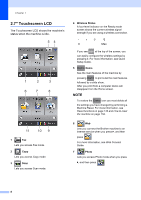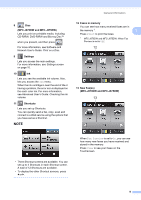Brother International MFC-J870DW Basic Users Guide - Page 26
Changing the keyboard setting, Shortcut Settings, Adding Copy Shortcuts, setting
 |
View all Brother International MFC-J870DW manuals
Add to My Manuals
Save this manual to your list of manuals |
Page 26 highlights
Chapter 1 Changing the keyboard setting 1 You can choose the type of keyboard for the Touchscreen. a Press (Settings). b Press All Settings. c Press a or b to display General Setup. d Press General Setup. e Press a or b to display Keyboard Settings. f Press Keyboard Settings. g Press QWERTY or ABC. h Press . Shortcut Settings 1 You can add the fax, copy, scan and Web Connect settings you use most frequently by setting them as your Shortcuts. Later you can recall and apply these settings quickly and easily. You can add 12 Shortcuts. Adding Copy Shortcuts 1 The following settings can be included in a copy Shortcut: Quality Paper Type Paper Size Enlarge/Reduce Density Stack/Sort Page Layout 2-sided Copy Advanced Settings a Press (Shortcuts). b Press where you have not added a Shortcut. c Press a or b to display Copy. d Press Copy. e Read the information on the Touchscreen, and then confirm it by pressing OK. f Press a or b to display the available settings, and then press the setting you want to change. g Press a or b to display the available options for the setting, and then press the option you want to set. Repeat steps f and g until you have chosen all the settings for this Shortcut. 12