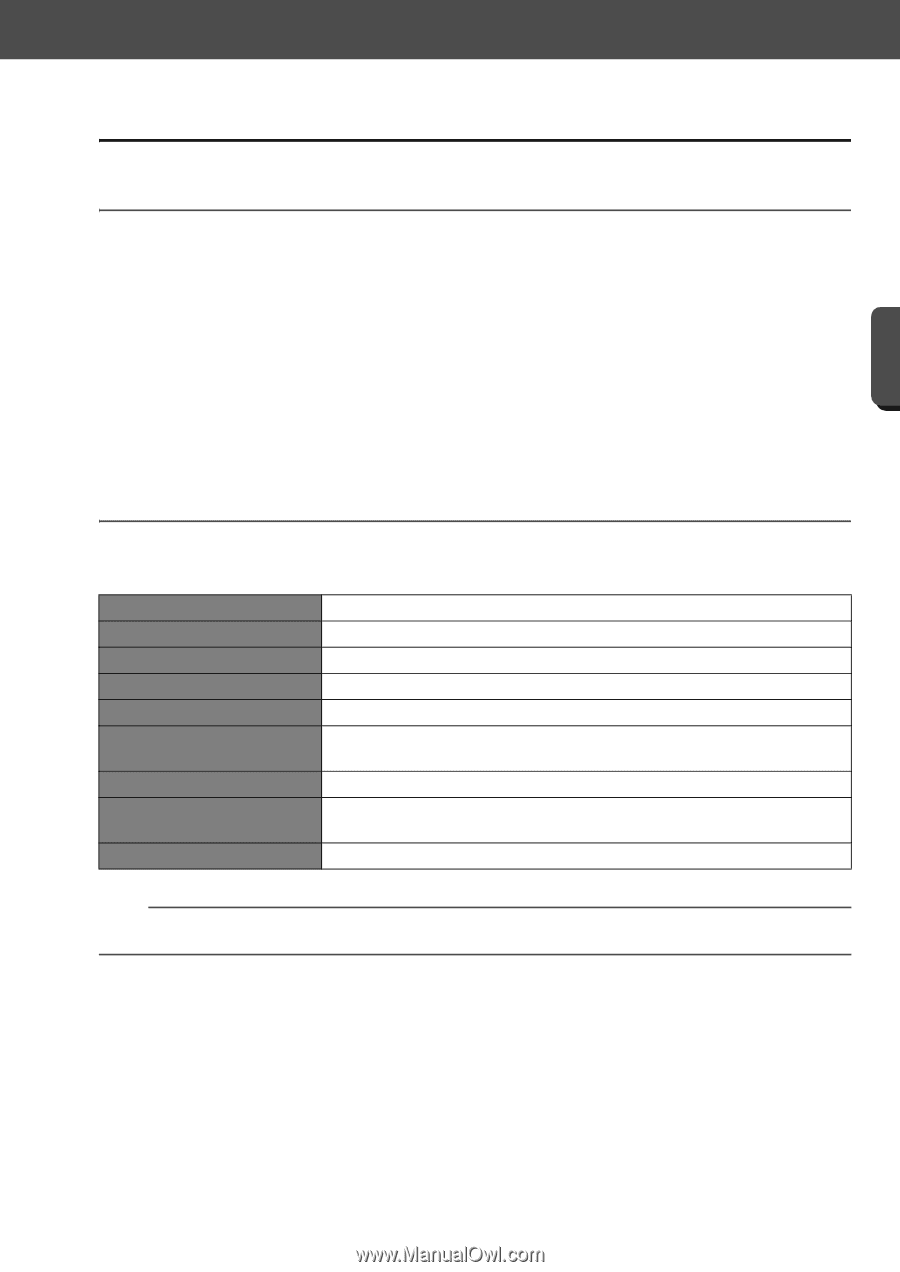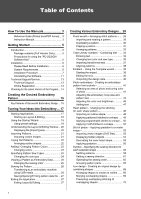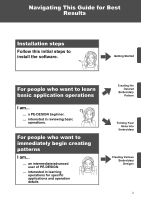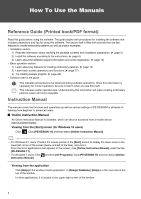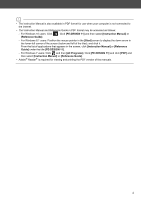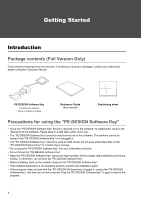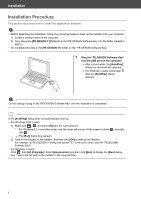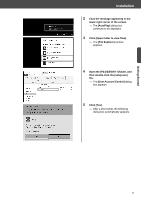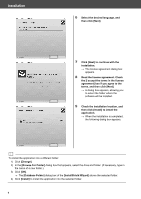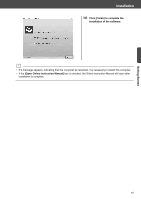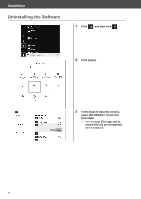Brother International PE-DESIGN 11 Startup : Reference Guide - Page 15
Installation - software
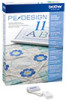 |
View all Brother International PE-DESIGN 11 manuals
Add to My Manuals
Save this manual to your list of manuals |
Page 15 highlights
Getting Started Installation Installation Please Read Before Installation • Before beginning the installation, check that the computer meets the system requirements. • In order to install the software on Windows operating system, you must log on to the computer using an account with administrator privileges. If you are not logged on with the administrator account, the password for the administrator account may be requested with Windows. Type in the password to continue the procedure. For details on logging on to the computer using an account with administrator privileges, refer to the Windows manual. • The installation procedure is described for Windows 10. The procedure and dialog boxes for other operating systems may be slightly different. • If the installation is canceled before it is completed or if the procedure is not performed as described, the software will not be installed correctly. • Do not remove the "PE-DESIGN Software Key" from the USB port of the computer while the installation is being performed. Remove the "PE-DESIGN Software Key" after the installation is completed. System Requirements Before installing the software on your computer, make sure that the computer meets the following minimum PC requirements. Operating system Processor Memory Hard disk free space Monitor Port Device Printer Internet access Windows 7, 8.1, 10 (32 or 64 bit) 1 GHz or more 1 GB or more 600 MB XGA (1024 × 768), 16-bit color or higher Two or more USB ports (used for connecting the "PE-DESIGN Software Key" and for transferring embroidery data to an embroidery machine) Mouse Graphic printer that is supported by your system (if you wish to print your images) Required for updating PE-DESIGN a • This product may not operate correctly with some computers. 6