Brother International PE-DESIGN 11 Startup : Reference Guide - Page 77
Edit Point] in the [Edit Point] group
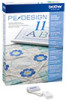 |
View all Brother International PE-DESIGN 11 manuals
Add to My Manuals
Save this manual to your list of manuals |
Page 77 highlights
Practical Application h Icon design - Creating an original design by combining shapes - 6 Use to select the point at the center of the top edge, and then, while holding down the key, drag the point straight up. 7 With the moved point selected, click [Edit Point] in the [Edit Point] group on the [Shapes] ribbon tab, and then select [To Curve] under [Line Type]. The outline sections on the left and right sides of the point become curved. 8 Display the [Import] pane, and then drag [BS_shapes02.pes] into the [Design Page] twice. 9 Adjust the size, shape and arrangement of the pattern. Creating Various Embroidery Designs 68

68
Practical Application
h
Icon design - Creating an original design by combining shapes -
Creating Various Embroidery Designs
6
Use
to select the point at the
center of the top edge, and then,
while holding down the <Shift> key,
drag the point straight up.
7
With the moved point selected, click
[Edit Point] in the [Edit Point] group
on the [Shapes] ribbon tab, and then
select [To Curve] under [Line Type].
The outline sections on the left and
right sides of the point become
curved.
8
Display the [Import] pane, and then
drag [BS_shapes02.pes] into the
[Design Page] twice.
9
Adjust the size, shape and
arrangement of the pattern.














