Brother International PE-DESIGN 11 Startup : Reference Guide - Page 76
Practical Application, Icon design - Creating an original design by combining shapes
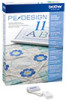 |
View all Brother International PE-DESIGN 11 manuals
Add to My Manuals
Save this manual to your list of manuals |
Page 76 highlights
Practical Application h Icon design - Creating an original design by combining shapes - b a 2 Select pattern [BS_shapes02.pes], and then drag it into the [Design Page]. You can also select shapes by clicking [Shapes] in the [Tools] group on the [Home] tab. 3 Adjust the shape as shown to draw the camera body. a While holding down the key, drag the handle at the center of the right side to the right in order to enlarge the shape equally to both the left and right. b Drag the handle at the center of the top edge up in order to increase the height. 4 On the [Home] tab, click [Select] in the [Select] group, and then click (Select Point). 5 Click three places on the top edge of the rectangle, as shown, to add points. 67

67
Practical Application
h
Icon design - Creating an original design by combining shapes -
2
Select pattern [BS_shapes02.pes],
and then drag it into the [Design
Page].
You can also select shapes by clicking
[Shapes]
in the
[Tools]
group on the
[Home]
tab.
3
Adjust the shape as shown to draw
the camera body.
a
While holding down the
<Shift>
key,
drag the handle at the center of the
right side to the right in order to enlarge
the shape equally to both the left and
right.
b
Drag the handle at the center of the top
edge up in order to increase the height.
4
On the [Home] tab, click [Select] in
the [Select] group, and then click
(Select Point).
5
Click three places on the top edge of
the rectangle, as shown, to add
points.
b
a














