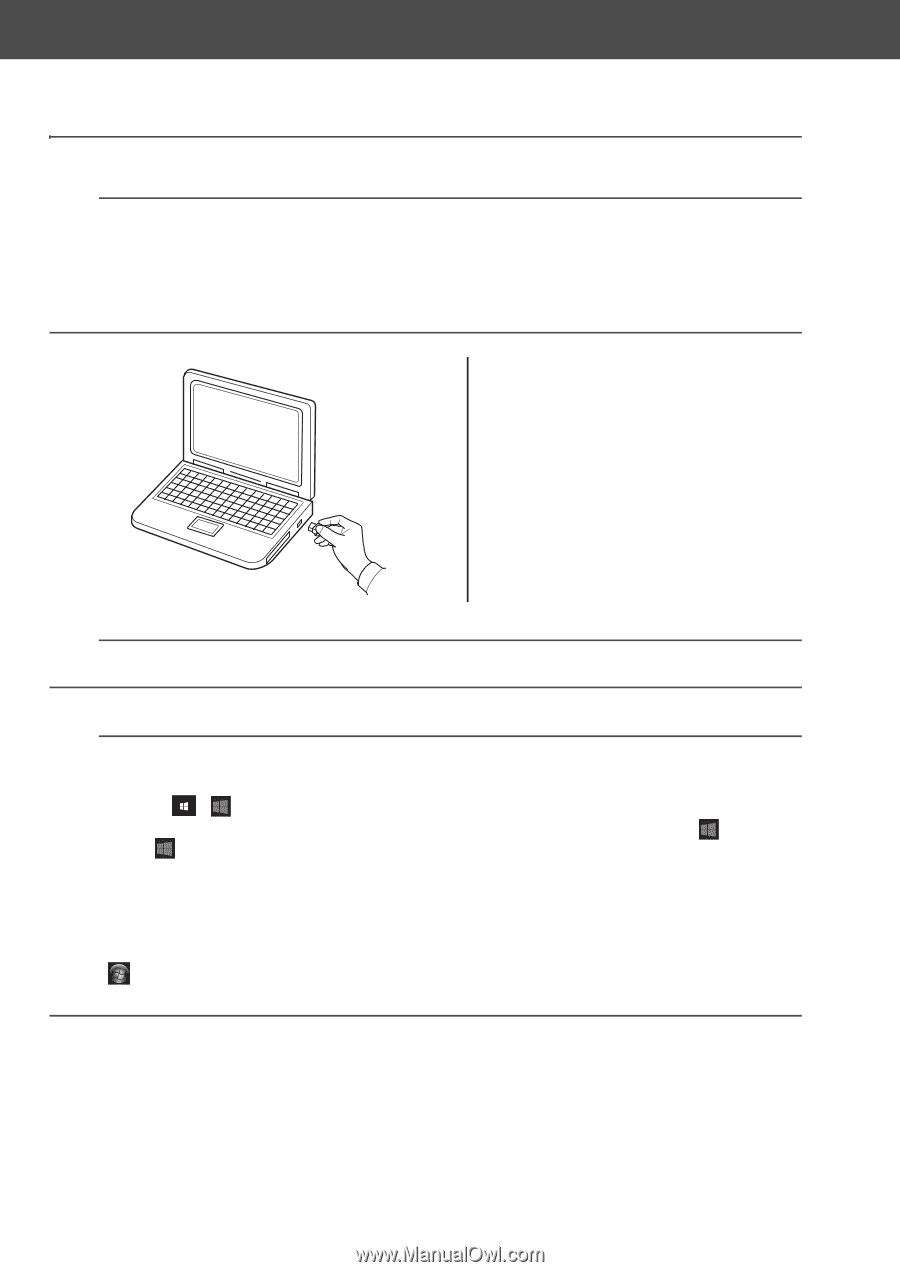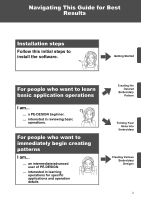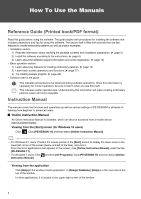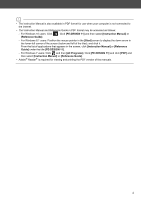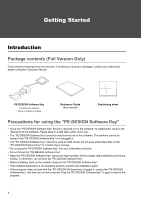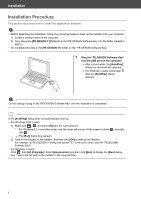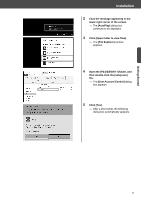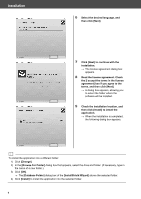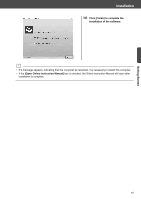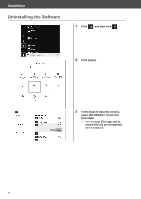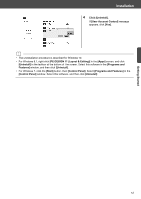Brother International PE-DESIGN 11 Startup : Reference Guide - Page 16
Installation Procedure
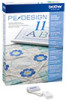 |
View all Brother International PE-DESIGN 11 manuals
Add to My Manuals
Save this manual to your list of manuals |
Page 16 highlights
Installation Installation Procedure This section describes how to install the application software. a • Before beginning the installation, follow the procedure below to back up the installer onto your computer. 1) Create a backup folder on the computer. 2) Copy the entire [PE-DESIGN 11] folder from the "PE-DESIGN Software Key" into the folder created in step 1). • Do not delete the data in the [PE-DESIGN 11] folder on the "PE-DESIGN Software Key". 1 Plug the "PE-DESIGN Software Key" into the USB port on the computer. After a short while, the [AutoPlay] dialog box automatically appears. For Windows 7 users, follow step 3 after the [AutoPlay] dialog appears. a Do not unplug or plug in the "PE-DESIGN Software Key" until the installation is completed. b If the [AutoPlay] dialog does not automatically start up: • For Windows 10/8.1 users: 1) Right-click / and select [Run] in the command list. * For Windows 8.1, move the pointer over the lower-left corner of the screen to show , and rightclick . The [Run] dialog box appears. 2) Type in the full path to the installer, and then click [OK] to start up the installer. For example: E:\PE-DESIGN 11\setup.exe (where "E:" is the drive name used for "PE-DESIGN Software Key") • For Windows 7 users: Click , then [All Programs]. Select [Accessories] and then click [Run] to display the [Run] dialog box. Type in the full path to the installer in the input window. 7