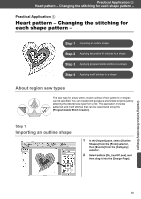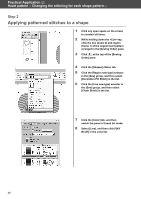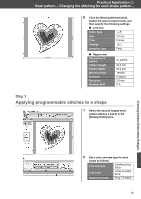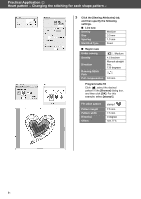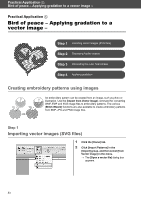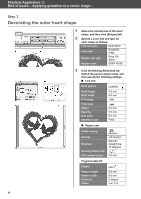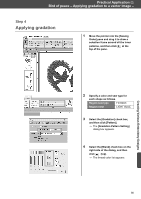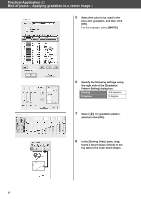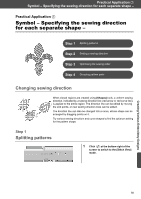Brother International PE-DESIGN 11 Startup : Reference Guide - Page 62
Bird of peace - Applying gradation to a, vector image
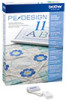 |
View all Brother International PE-DESIGN 11 manuals
Add to My Manuals
Save this manual to your list of manuals |
Page 62 highlights
Practical Application f Bird of peace - Applying gradation to a vector image - Practical Application f Bird of peace - Applying gradation to a vector image - Step 1 Importing vector images (SVG files) Step 2 Displaying hidden objects Step 3 Decorating the outer heart shape Step 4 Applying gradation Creating embroidery patterns using images An embroidery pattern can be created from an image, such as photo or illustration. Use the [Import from Vector Image] command for converting WMF, EMF and SVG image files to embroidery patterns. The various [Stitch Wizard] functions are also available to create embroidery patterns from BMP, JPG and PNG image files. Step 1 Importing vector images (SVG files) 1 Click the [Home] tab. 2 Click [Import Patterns] in the [Import] group, and then select [from Vector Image] in the menu. The [Open a vector file] dialog box appears. 53