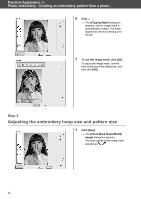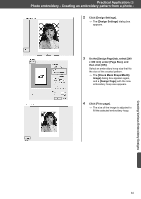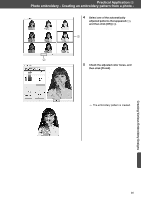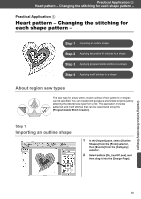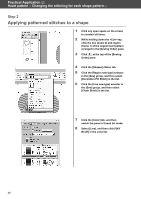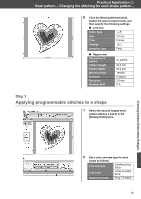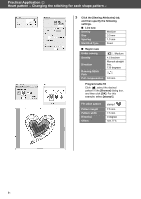Brother International PE-DESIGN 11 Startup : Reference Guide - Page 56
Adding text
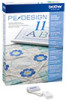 |
View all Brother International PE-DESIGN 11 manuals
Add to My Manuals
Save this manual to your list of manuals |
Page 56 highlights
Practical Application d Photo embroidery - Creating an embroidery pattern from a photo - Step 4 Adding text 1 On the [Home] tab, click [Text] in the [Tools] group, and then select [Text] under [Text Tools]. 2 On the [Text] tab, select [002 Script 01] from the [Font] selector, and select [20.0] from the [Text Size] selector. 3 Click below the image in the [Design Page], type "2000.01.01", and then press the key. 4 Specify the following settings for the text. Region sew type Fill Stitch Region color DEEP GOLD 47

47
Practical Application
d
Photo embroidery - Creating an embroidery pattern from a photo -
Step 4
Adding text
1
On the [Home] tab, click [Text] in the
[Tools] group, and then select [Text]
under [Text Tools].
2
On the [Text] tab, select [002 Script
01] from the [Font] selector, and
select [20.0] from the [Text Size]
selector.
3
Click below the image in the [Design
Page], type "2000.01.01", and then
press the <Enter> key.
4
Specify the following settings for the
text.
Region sew type
Fill Stitch
Region color
DEEP GOLD