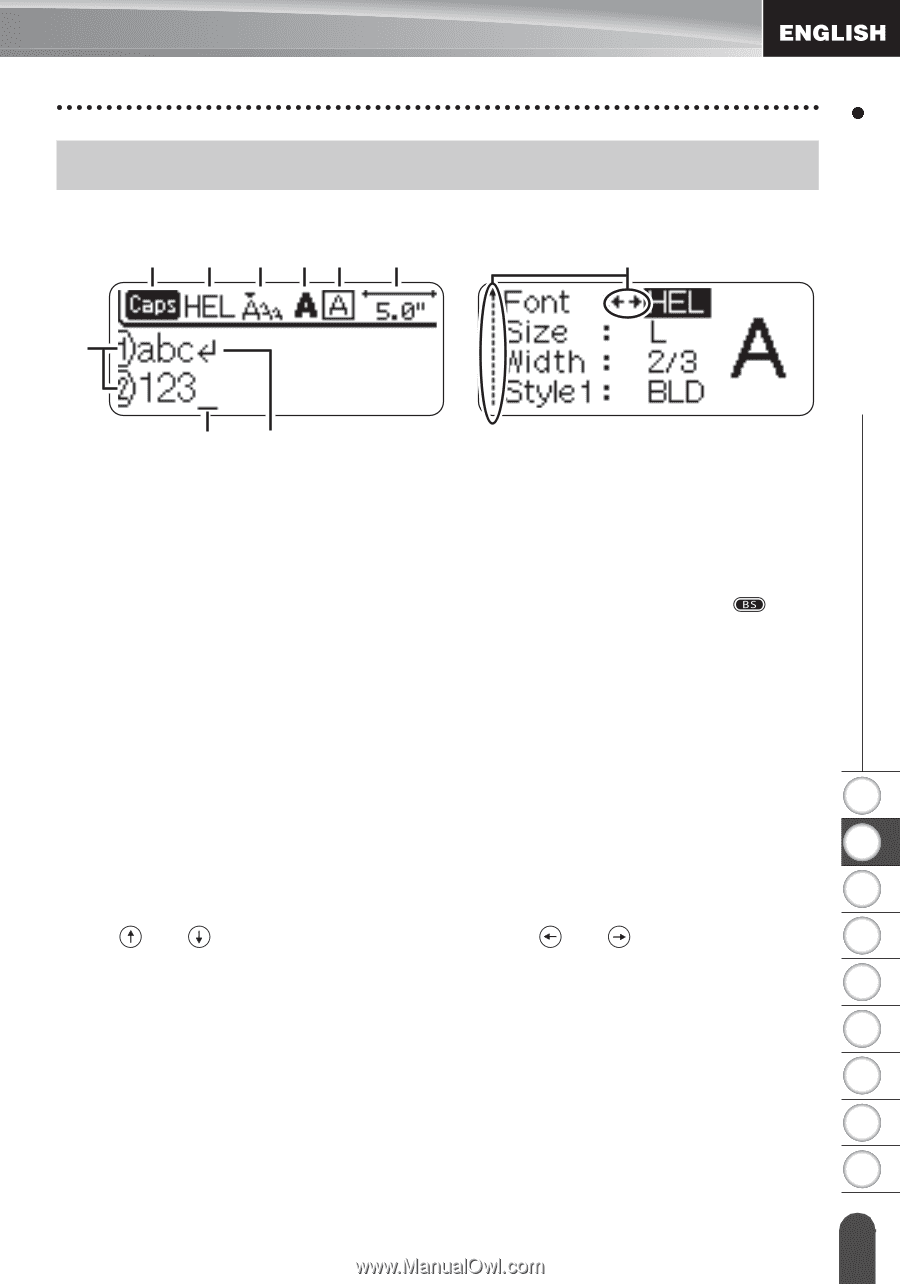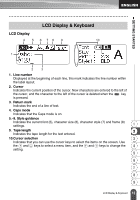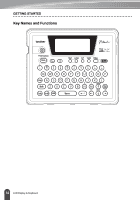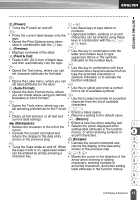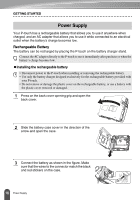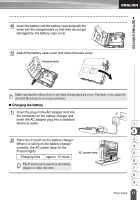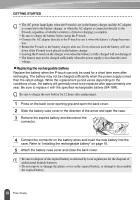Brother International PT18R Users Manual - English and Spanish - Page 19
LCD Display & Keyboard, LCD Display - change font size
 |
UPC - 012502610144
View all Brother International PT18R manuals
Add to My Manuals
Save this manual to your list of manuals |
Page 19 highlights
GETTING STARTED LCD Display 45 LCD Display & Keyboard 6 78 9 10 1 2 3 1. Line number Displayed at the beginning of each line, this mark indicates the line number within the label layout. 2. Cursor Indicates the current position of the cursor. New characters are entered to the left of the cursor, and the character to the left of the cursor is deleted when the key is pressed. 3. Return mark Indicates the end of a line of text. 4. Caps mode Indicates that the Caps mode is on. 5.~8. Style guidance Indicates the current font (5), character size (6), character style (7) and frame (8) settings. 1 9. Tape length 2 Indicates the tape length for the text entered. 10.Cursor selection 3 Indicates that you can use the cursor keys to select the items on the screen. Use the and keys to select a menu item, and the and keys to change the 4 setting. 5 6 7 8 9 13 LCD Display & Keyboard