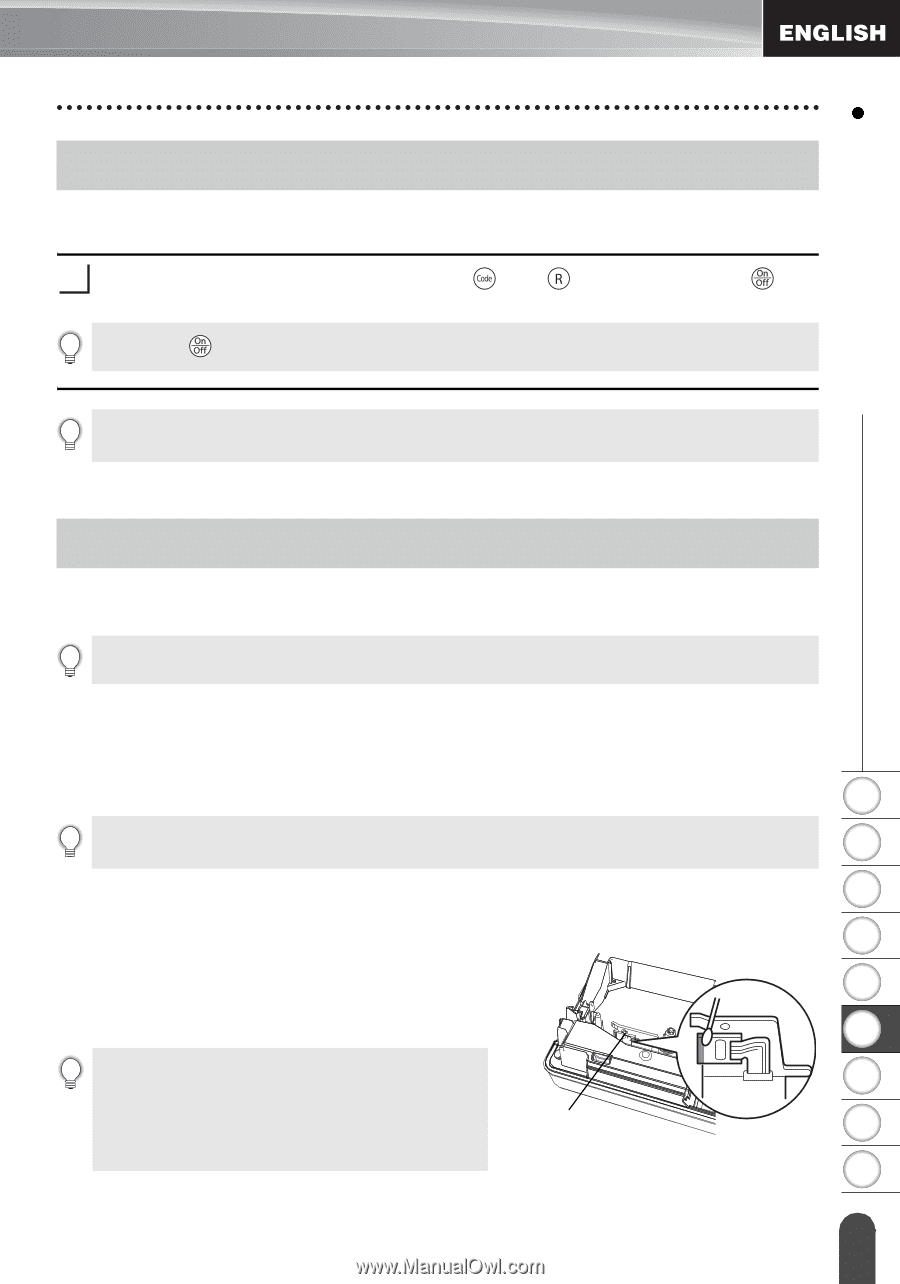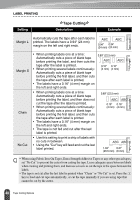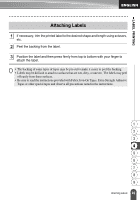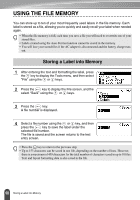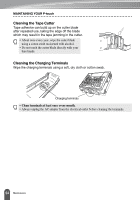Brother International PT18R Users Manual - English and Spanish - Page 59
MAINTAINING YOUR P-touch, Resetting the P-touch, Maintenance, Cleaning the Main Unit
 |
UPC - 012502610144
View all Brother International PT18R manuals
Add to My Manuals
Save this manual to your list of manuals |
Page 59 highlights
MAINTAINING YOUR P-touch MAINTAINING YOUR P-touch Resetting the P-touch You can reset the internal memory of your P-touch when you want to clear all saved label files, or in the event the P-touch is not behaving normally. 1 With the power turned off, hold down the and keys and press the key. The P-touch turns on with the internal memory reset. Release the key before releasing the other keys. All text, format settings, option settings and stored label files are cleared when you reset the P-touch. Maintenance Your P-touch should be cleaned on a regular basis to maintain its performance and life span. We recommend that you clean it at least once every month. Always turn the P-touch off before cleaning. Cleaning the Main Unit Wipe any dust and marks from the main unit using a soft, dry cloth. Use a slightly dampened cloth on difficult to remove marks. 1 Do not use paint thinner, benzene, alcohol or any other organic solvent. These may deform the case or damage the appearance of your P-touch. 2 3 Cleaning the Print Head 4 Streaks or poor quality characters in printed labels generally indicates that the print head is dirty. Clean 5 the print head using a cotton swab or optional print head cleaning cassette (TZ-CL4). 6 • Do not touch the print head directly with your bare hands. 7 • Refer to the instructions provided with the print head cleaning cassette for directions on how to Print head 8 use it. 9 53 Resetting the P-touch