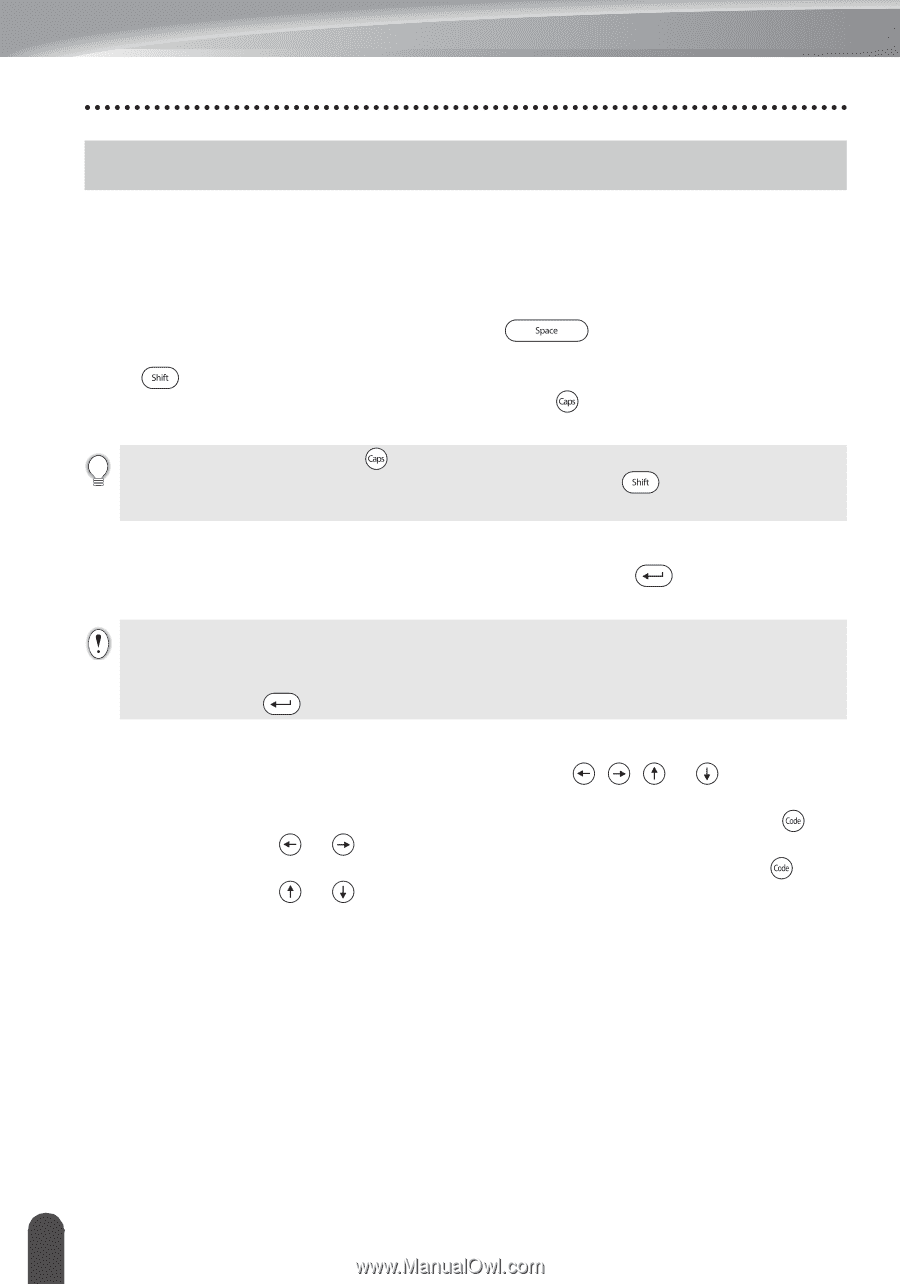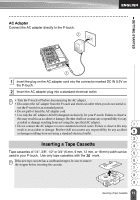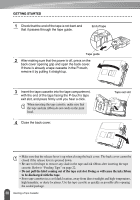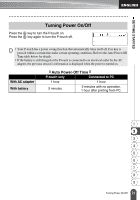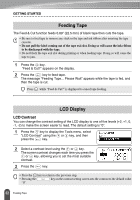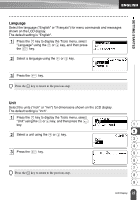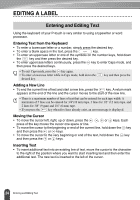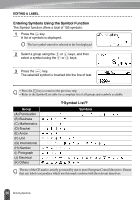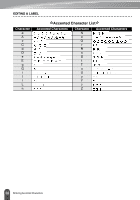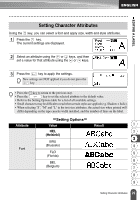Brother International PT18R Users Manual - English and Spanish - Page 30
EDITING A LABEL, Entering and Editing Text, Entering Text from the Keyboard, Adding a New Line
 |
UPC - 012502610144
View all Brother International PT18R manuals
Add to My Manuals
Save this manual to your list of manuals |
Page 30 highlights
EDITING A LABEL Entering and Editing Text Using the keyboard of your P-touch is very similar to using a typewriter or word processor. Entering Text from the Keyboard • To enter a lowercase letter or a number, simply press the desired key. • To enter a blank space in the text, press the key. • To enter an uppercase letter or one of the symbols on the number keys, hold down the key and then press the desired key. • To enter uppercase letters continuously, press the key to enter Caps mode, and then press the desired keys. • To exit Caps mode, press the key again. • To enter a lowercase letter while in Caps mode, hold down the desired key. key and then press the Adding a New Line • To end the current line of text and start a new line, press the key. A return mark appears at the end of the line and the cursor moves to the start of the new line. • There is a maximum number of lines of text that can be entered for each tape width. A maximum of 5 lines can be entered for 3/4"(18 mm) tape, 3 lines for 1/2" (12 mm) tape, and 2 lines for 3/8" (9 mm) and 1/4" (6 mm) tape. • If you press the key when five lines already exist, an error message is displayed. Moving the Cursor • To move the cursor left, right, up or down, press the , or keys. Each press of the key moves the cursor one space or line. • To move the cursor to the beginning or end of the current line, hold down the key and then press the or keys. • To move the cursor to the very beginning or end of the text, hold down the key and then press the or keys. Inserting Text • To insert additional text into an existing line of text, move the cursor to the character to the right of the position where you want to start inserting text and then enter the additional text. The new text is inserted to the left of the cursor. 24 Entering and Editing Text