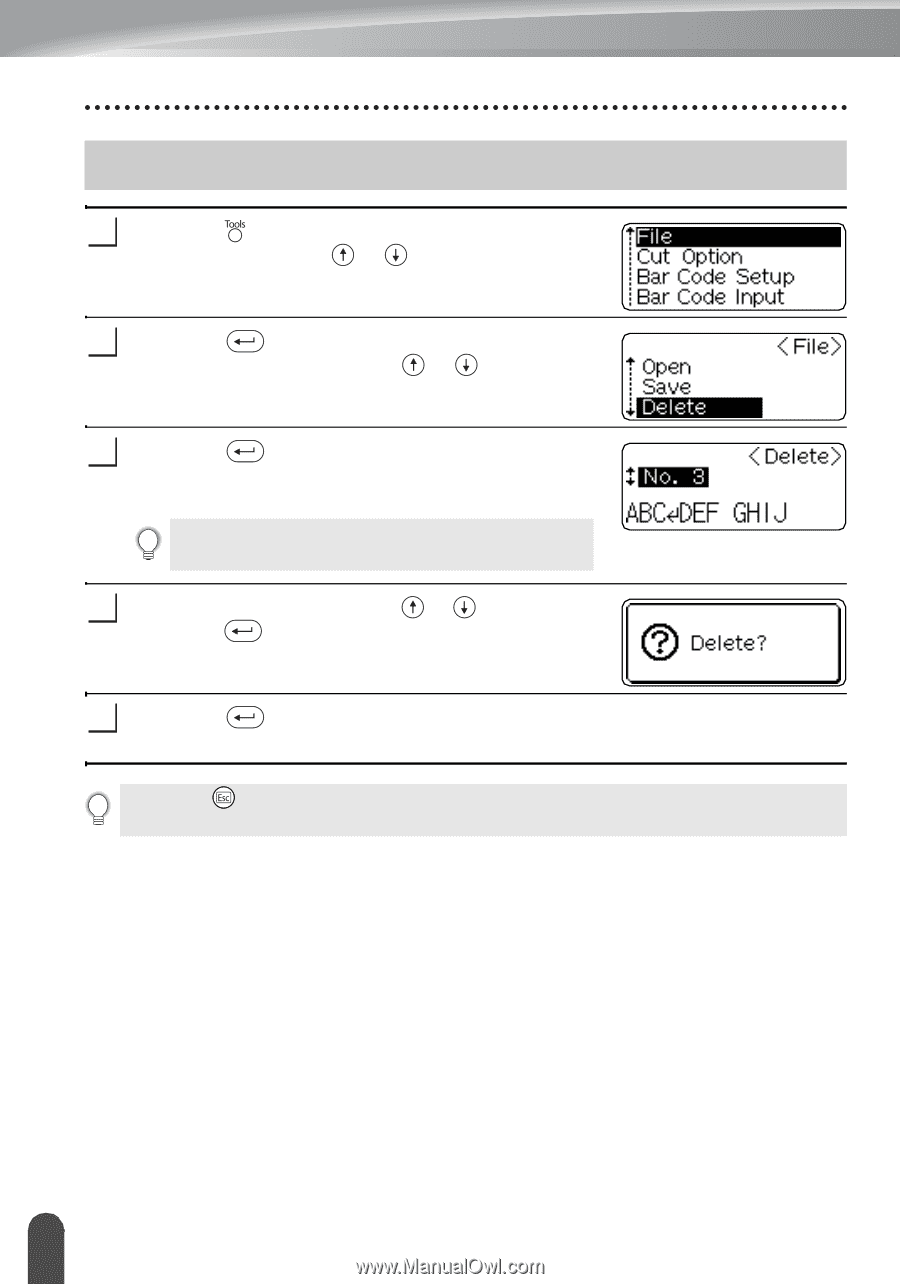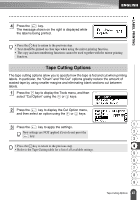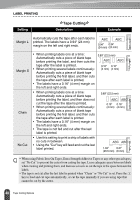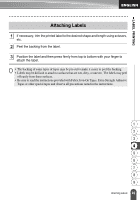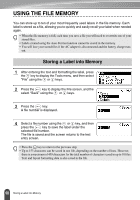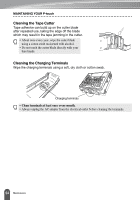Brother International PT18R Users Manual - English and Spanish - Page 58
Deleting a Stored Label File
 |
UPC - 012502610144
View all Brother International PT18R manuals
Add to My Manuals
Save this manual to your list of manuals |
Page 58 highlights
USING THE FILE MEMORY Deleting a Stored Label File 1 Press the key to display the Tools menu, and then select "File" using the or keys. 2 Press the key to display the File screen, and then select "Delete" using the or keys. 3 Press the key. The file number of a stored label is displayed. The label text is also displayed to identify the label. Only file numbers of files with label data stored are displayed. 4 Select a file number using the or key, and then press the key. The message "Delete?" is displayed. 5 Press the key to delete the file. The file is deleted and the screen returns to the text entry screen. • Press the key to cancel deleting the file and return to the previous screen. • The message "No Files!" is displayed when there are no files stored in memory. 52 Deleting a Stored Label File