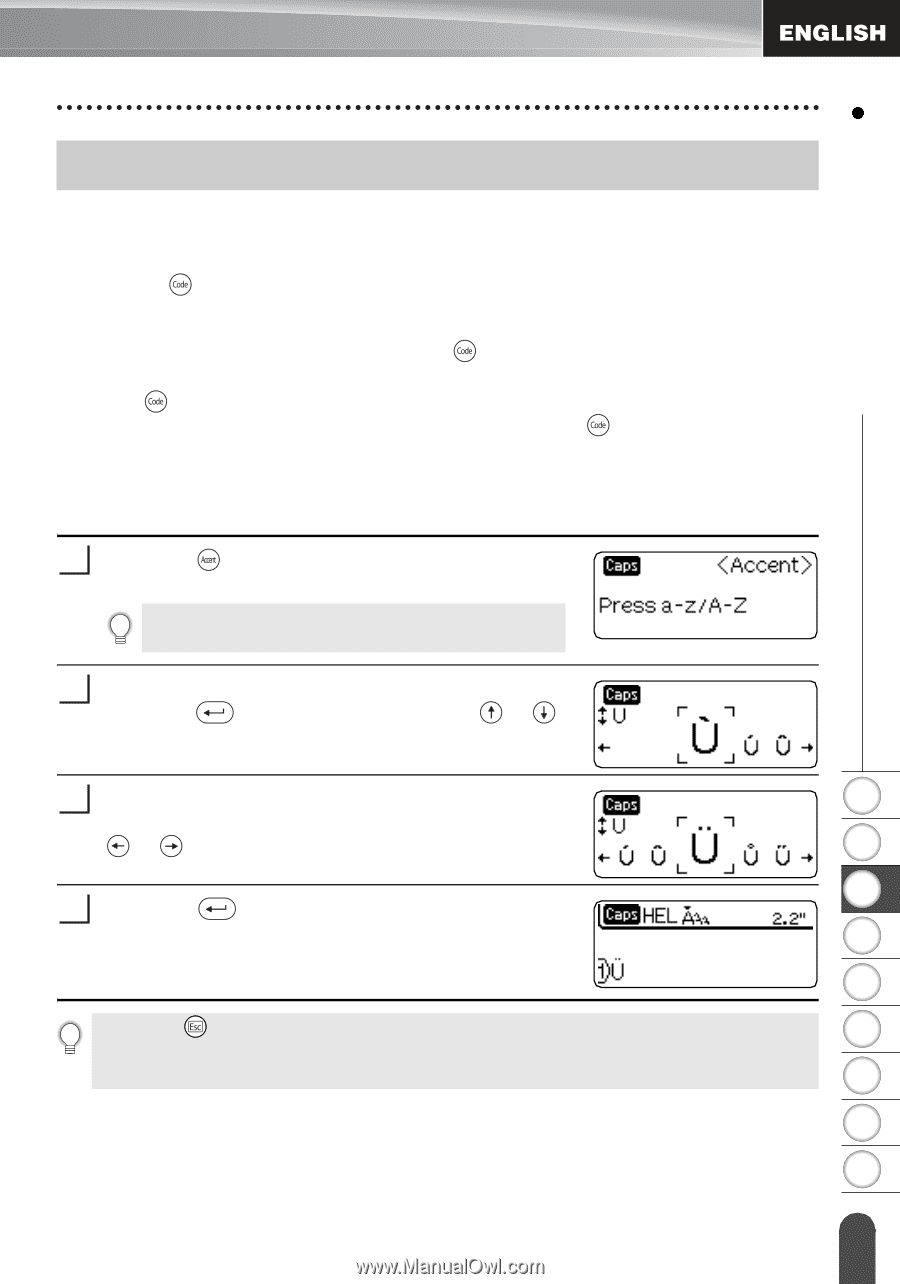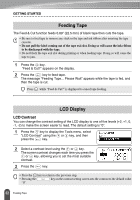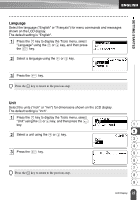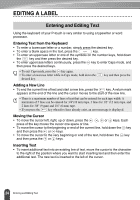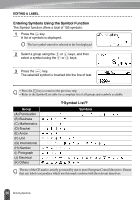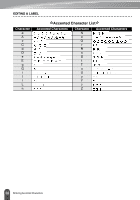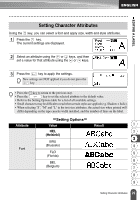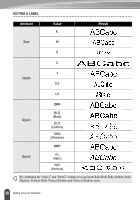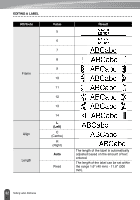Brother International PT18R Users Manual - English and Spanish - Page 33
Entering Accented Characters, Entering Accented Characters Using the Accent Function
 |
UPC - 012502610144
View all Brother International PT18R manuals
Add to My Manuals
Save this manual to your list of manuals |
Page 33 highlights
EDITING A LABEL Entering Accented Characters The P-touch can display and print a set of accented characters such as other language specific characters. There are two methods of entering accented characters: • Using the key. • Using the Accent function. Entering Accented Characters Using Key Accented characters printed in blue above the keys on the keyboard can be entered using the key. • To enter one of these accented characters, hold down the key and then press the desired key. Entering Accented Characters Using the Accent Function The Accent function offers a total of 119 accented characters. 1 Press the key. The accent group screen is displayed. Caps mode can be used with the Accent function. 2 Type the letter for the desired composite character, or press the key and select it using the or keys. 3 Keep typing the same letter until the desired 1 composite character is selected, or select it using the or keys. 2 3 4 Press the key. The selected composite character is inserted into the 4 line of text. 5 • Press the key to return to the previous step. 6 • Refer to the Accented Character List table for a complete list of all accented characters available. 7 8 9 27 Entering Accented Characters