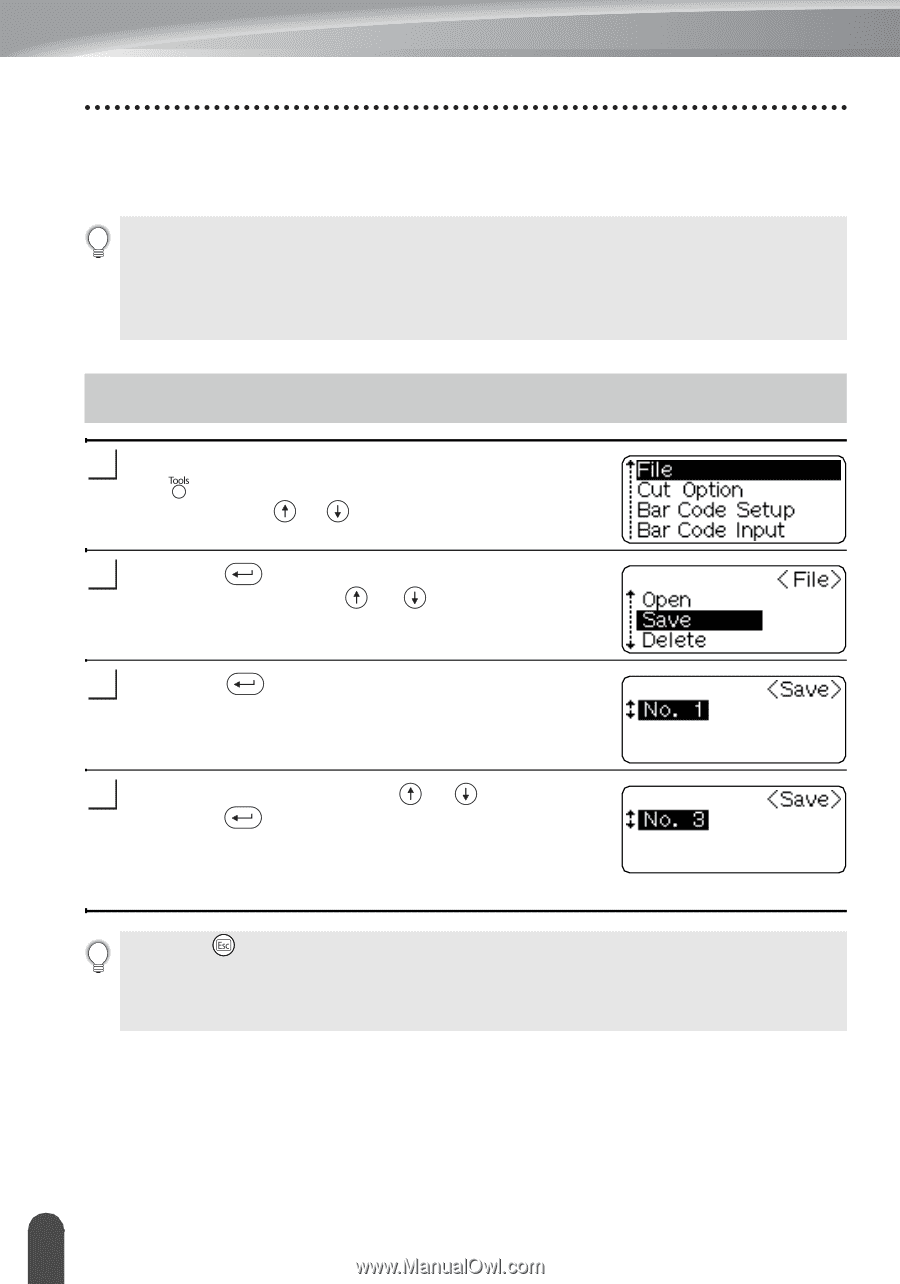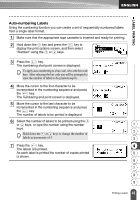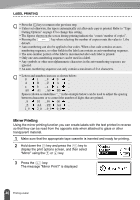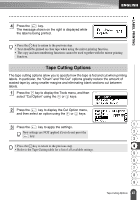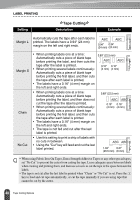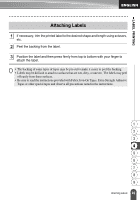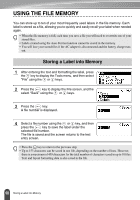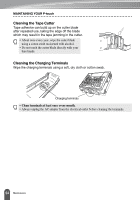Brother International PT18R Users Manual - English and Spanish - Page 56
USING THE FILE MEMORY, Storing a Label into Memory
 |
UPC - 012502610144
View all Brother International PT18R manuals
Add to My Manuals
Save this manual to your list of manuals |
Page 56 highlights
USING THE FILE MEMORY You can store up to ten of your most frequently used labels in the file memory. Each label is stored as a file, allowing you to quickly and easily recall your label when needed again. • When the file memory is full, each time you save a file you will need to overwrite one of your stored files. • Labels created using the Auto-Format function cannot be stored in the memory. • You will lose your stored files if the AC adapter is disconnected and the battery charge runs out. Storing a Label into Memory 1 After entering the text and formatting the label, press the key to display the Tools menu, and then select "File" using the or keys. 2 Press the key to display the File screen, and the select "Save" using the or keys. 3 Press the key. A file number is displayed. 4 Select a file number using the or key, and then press the key to save the label under the selected file number. The file is saved and the screen returns to the text entry screen. • Press the key to return to the previous step. • Up to 153 characters can be saved in one file, depending on the number of lines. However, there is a maximum of 459 characters for the total number of characters saved in up to 10 files. Text and layout formatting data is also saved in the file. 50 Storing a Label into Memory