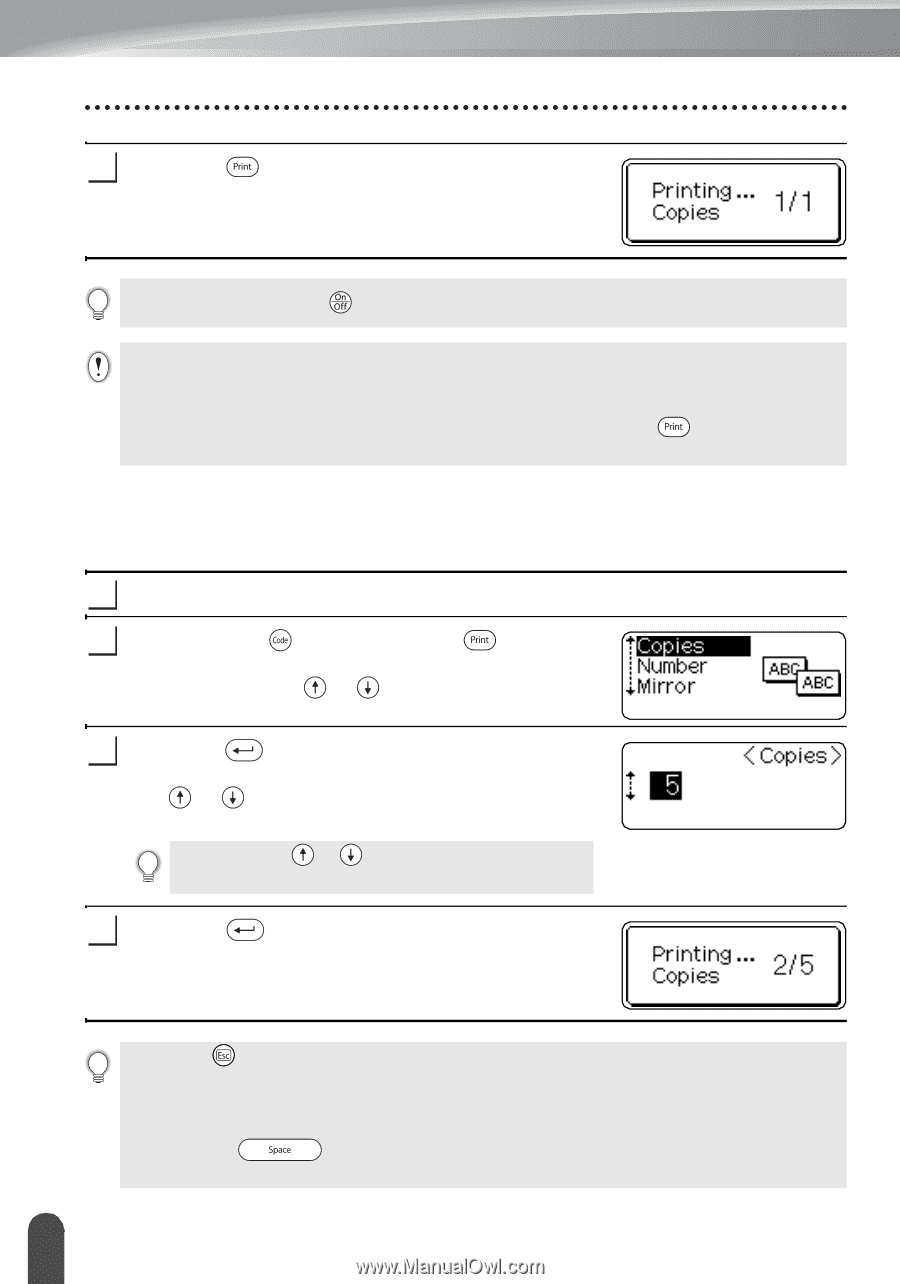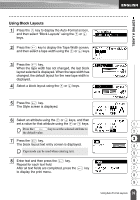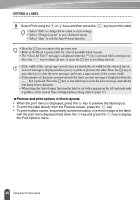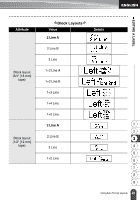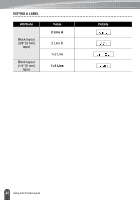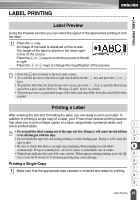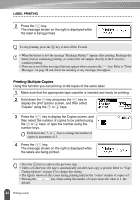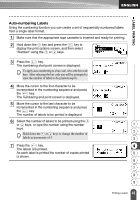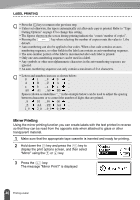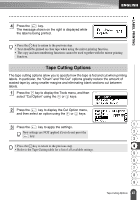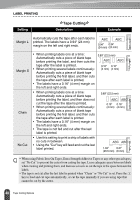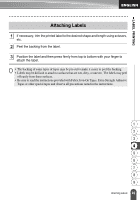Brother International PT18R Users Manual - English and Spanish - Page 50
Printing Multiple Copies, Copies using - p touch rechargeable labeling system
 |
UPC - 012502610144
View all Brother International PT18R manuals
Add to My Manuals
Save this manual to your list of manuals |
Page 50 highlights
LABEL PRINTING 2 Press the key. The message shown on the right is displayed while the label is being printed. To stop printing, press the key to turn off the P-touch. • When the battery is low the message "Recharge Battery!" appears after printing. Recharge the battery before continuing printing, or connect the AC adapter directly to the P-touch to continue printing. • There are several other messages that may appear when you press the key. Refer to "Error Messages" on page 58 and check the meaning of any messages that appear. Printing Multiple Copies Using this function you can print up to 99 copies of the same label. 1 Make sure that the appropriate tape cassette is inserted and ready for printing. 2 Hold down the key and press the key to display the print options screen, and then select "Copies" using the or keys. 3 Press the key to display the Copies screen, and then select the number of copies to be printed using the or keys, or type the number using the number keys. Hold down the or keys to change the number of copies in increments of 5. 4 Press the key. The message shown on the right is displayed while the labels are being printed. • Press the key to return to the previous step. • Unless set otherwise, the tape is automatically cut after each copy is printed. Refer to "Tape Cutting Options" on page 47 to change this setting. • The figures shown on the screen during printing indicate the "count / number of copies set". • Pressing the key when setting the number of copies resets the value to 1, the default. 44 Printing a Label