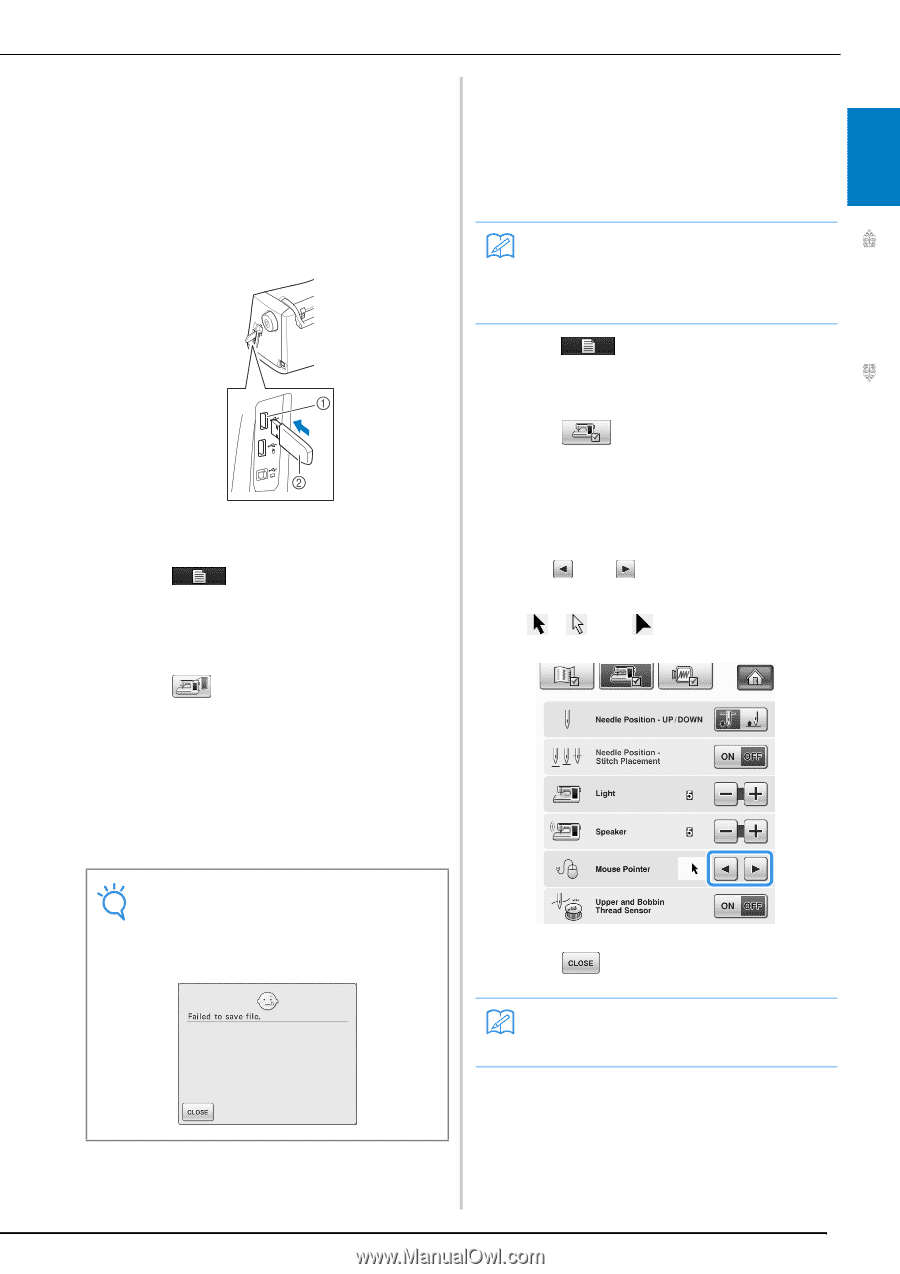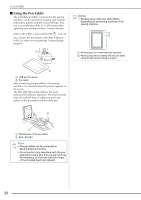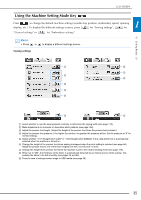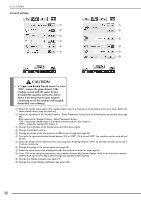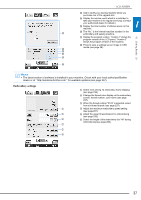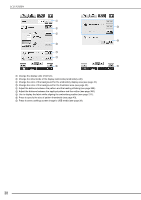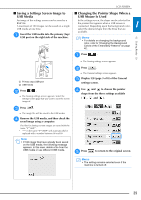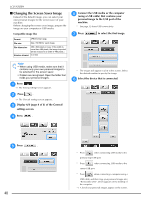Brother International Quattro 2 6700D Users Manual - English - Page 41
Saving a Settings Screen Image to, USB Media, Changing the Pointer Shape When a, USB Mouse Is Used
 |
View all Brother International Quattro 2 6700D manuals
Add to My Manuals
Save this manual to your list of manuals |
Page 41 highlights
LCD SCREEN ■ Saving a Settings Screen Image to USB Media ■ Changing the Pointer Shape When a USB Mouse Is Used An image of the settings screen can be saved as a BMP file. A maximum of 100 images can be saved on a single USB media at one time. a Insert the USB media into the primary (top) USB port on the right side of the machine. In the settings screen, the shape can be selected for the pointer that appears when a USB mouse is connected. Depending upon the background color, 1 select the desired shape from the three that are available. Memo • For details on changing the background color, refer to "Changing the Background Colors of the Embroidery Patterns" on page 42. Getting Ready a Press . → The Sewing settings screen appears. a Primary (top) USB port b USB media b Press . → The Sewing settings screen appears. Select the settings screen page that you want to save the screen image of. b Press . → The General settings screen appears. c Display 3/8 (page 3 of 8) of the General settings screen. d Use and to choose the pointer shape from the three settings available ( , and ). c Press . → The image file will be saved to the USB media. d Remove the USB media, and then saved image using a computer. check the The files for Settings screen images are saved with the name "S**.BMP". * "**" in the name "S**.BMP" will automatically be replaced with a number between 00 and 99. Note • If 100 image files have already been saved on the USB media, the following message appears. In this case, delete a file from the USB media or use different USB media. e Press to return to the original screen. Memo • The setting remains selected even if the machine is turned off. 39