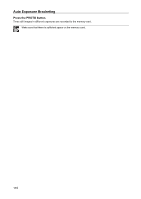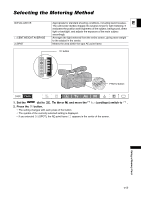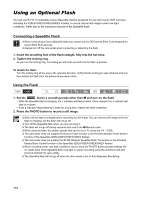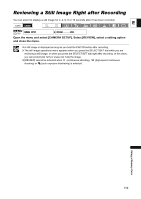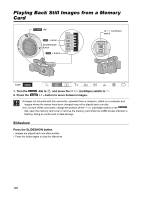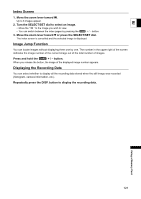Canon 1629B001 XH G1 XH A1 Instruction Manual - Page 121
Index Screen, Image Jump Function, Displaying the Recording Data
 |
UPC - 013803071771
View all Canon 1629B001 manuals
Add to My Manuals
Save this manual to your list of manuals |
Page 121 highlights
Index Screen 1. Move the zoom lever toward W. Up to 6 images appear. 2. Turn the SELECT/SET dial to select an image. E • Move the " " to the image you wish to view. • You can switch between the index pages by pressing the + / - button. 3. Move the zoom lever toward T or press the SELECT/SET dial. The index screen is cancelled and the selected image is displayed. Image Jump Function You can locate images without displaying them one by one. The number in the upper right of the screen indicates the image number of the current image out of the total number of images. Press and hold the + / - button. When you release the button, the image of the displayed image number appears. Displaying the Recording Data You can select whether to display all the recording data stored when the still image was recorded (histogram, camera information, etc.). Repeatedly press the DISP. button to display the recording data. Using a Memory Card 121