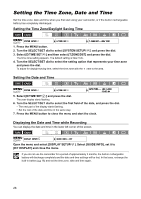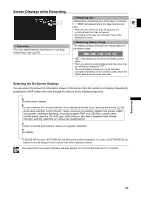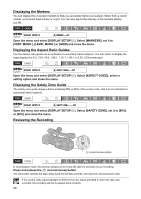Canon 1629B001 XH G1 XH A1 Instruction Manual - Page 29
Screen Displays while Recording
 |
UPC - 013803071771
View all Canon 1629B001 manuals
Add to My Manuals
Save this manual to your list of manuals |
Page 29 highlights
Screen Displays while Recording Time code You can select between drop frame or non-drop frame time code ( 42). Remaining tape Indicates the remaining time of the tape in minutes. " END" will appear when the tape reaches the E end. • When the time left is less than 15 seconds, the remaining tape time may not appear. • Depending on the tape, the indication may not be displayed correctly. Remaining battery charge The battery symbol indicates the charge status of the battery pack. • " " starts flashing in red when the battery pack is empty. • When you attach an empty battery pack, the power may turn off without displaying " ". • The actual battery charge may not be indicated accurately depending on the condition under which the battery pack and camcorder are used. Selecting the On-Screen Displays You can select the amount of information shown on the screen from full, partial or no display. Repeatedly pressing the DISP. button will cycle through the options in the following sequence. Recording Normal screen display You can customize the icons and indicators to be displayed according to your personal preferences ( 90). Audio level indicator, zoom indicator, center, level and grid markers, aspect ratio guides, safety zone guides, peaking/magnifying, recording program, EXP lock, ND filter, custom preset, shutter speed, aperture, AE shift, gain, white balance, skin detail, Speedlite flash charge indicator, warning, date/time (or custom key assignments)* Center, level and grid markers, safety zone guides, date/time* No display * If [GUIDE INFO] is set to [D/T DISPLAY], the date and time will be displayed; if it is set to [CUSTOM KEYS], the functions currently assigned to the custom keys will be displayed instead. The camcorder's on-screen displays will also appear on a connected external TV or monitor. 29