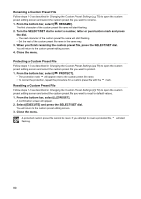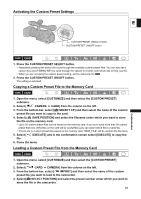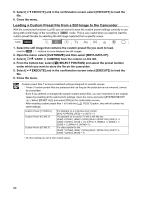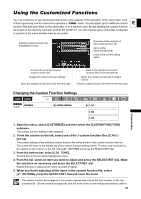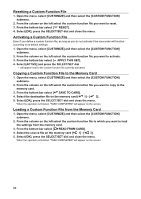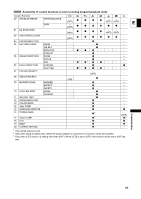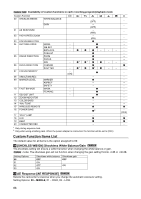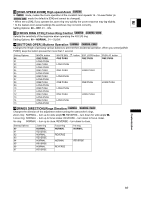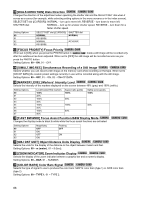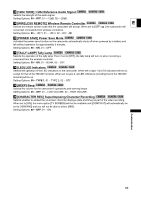Canon 1629B001 XH G1 XH A1 Instruction Manual - Page 84
Copying a Custom Function File to the Memory Card
 |
UPC - 013803071771
View all Canon 1629B001 manuals
Add to My Manuals
Save this manual to your list of manuals |
Page 84 highlights
Resetting a Custom Function File 1. Open the menu, select [CUSTOMIZE] and then select the [CUSTOM FUNCTION] submenu. 2. From the column on the left select the custom function file you want to reset. 3. From the bottom bar select [ RESET]. 4. Select [OK], press the SELECT/SET dial and close the menu. Activating a Custom Function File Even if you define a custom function file, as long as you do not activate it the camcorder will function according to its default settings. 1. Open the menu, select [CUSTOMIZE] and then select the [CUSTOM FUNCTION] submenu. 2. From the column on the left select the custom function file you want to activate. 3. From the bottom bar select [ APPLY THIS SET]. 4. Select [ACTIVE] and press the SELECT/SET dial will appear next to the custom function file currently activated. Copying a Custom Function File to the Memory Card 1. Open the menu, select [CUSTOMIZE] and then select the [CUSTOM FUNCTION] submenu. 2. From the column on the left select the custom function file you want to copy to the memory card. 3. From the bottom bar select [ SAVE TO CARD]. 4. Select the destination file on the memory card [ 1] - [ 3]. 5. Select [OK], press the SELECT/SET dial and close the menu. When the operation is finished, "TASK COMPLETED" will appear on the screen. Loading a Custom Function File from the Memory Card 1. Open the menu, select [CUSTOMIZE] and then select the [CUSTOM FUNCTION] submenu. 2. From the column on the left select the custom function file to which you want to load the settings from the memory card. 3. From the bottom bar select [ READ FROM CARD]. 4. Select the source file on the memory card [ 1] - [ 3]. 5. Select [OK], press the SELECT/SET dial and close the menu. When the operation is finished, "TASK COMPLETED" will appear on the screen. 84