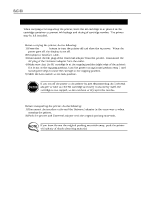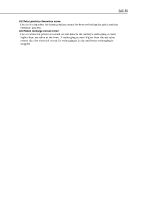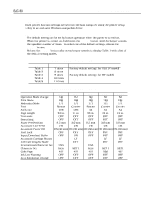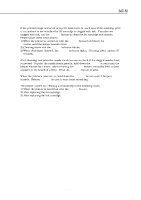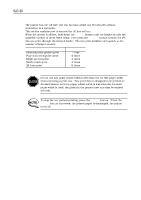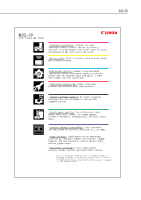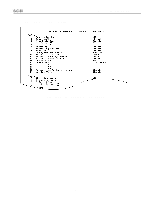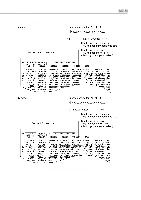Canon BJC 50 Service Manual - Page 74
Canon BJC 50 - Color Inkjet Printer Manual
 |
View all Canon BJC 50 manuals
Add to My Manuals
Save this manual to your list of manuals |
Page 74 highlights
Part 3: Operating Instructions BJC-50 3.3 Control Buttons 3.3.1 Cleaning the BJ cartridge If the printed image is blurred or a print defect occurs, such as a white steaking, print a test pattern to see whether the BJ cartridge is clogged with ink. If nozzles are clogged with ink, use the RESUME button to clean the BJ cartridge and nozzles. Please follow these instructions: 1) When the printer is turned on with the POWER button hold down the RESUME button until the beeper sounds twice. 2) Cleaning starts and the POWER indicator blinks. 3) When cleaning is finished, the POWER indicator lights. Cleaning takes approx. 27 seconds. After cleaning, test print the nozzle check pattern to check if the clogged nozzles have recovered. To print the nozzle check pattern, hold down the POWER button until the beeper sounds four times. After releasing the POWER button, manually feed a sheet of paper at the sound of a beep. Press the RESUME button to print. When the printer's power is on, hold down the RESUME button until 3 beepers sounds. Release RESUME button to start head refreshing. The printer carries out cleaning automatically in the following cases: 1) When the printer is turned on with the POWER button. 2) After replacing the BJ cartridge. 3) After replacing the ink cartridge. 3-16