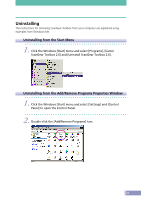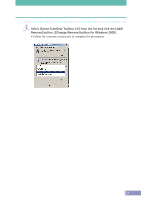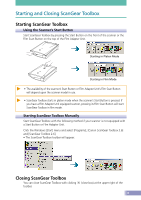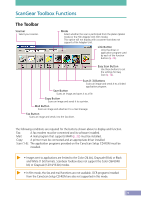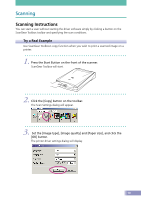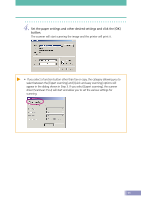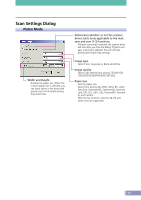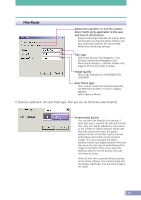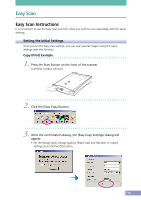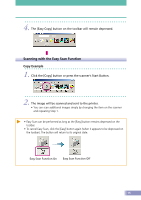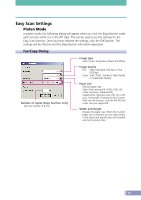Canon CanoScan D2400UF CanoScan D1230U/D2400U Toolbox2.6 for Win Guide - Page 11
Set the paper settings and other desired settings and click the [OK], button.
 |
View all Canon CanoScan D2400UF manuals
Add to My Manuals
Save this manual to your list of manuals |
Page 11 highlights
4. Set the paper settings and other desired settings and click the [OK] button. The scanner will start scanning the image and the printer will print it. • If you select a function button other than fax or copy, the category allowing you to select between the [Expert scanning] and [Quick and easy scanning] options will appear in the dialog shown in Step 3. If you select [Expert scanning], the scanner driver (ScanGear CS-U) will start and allow you to set the various settings for scanning. 11
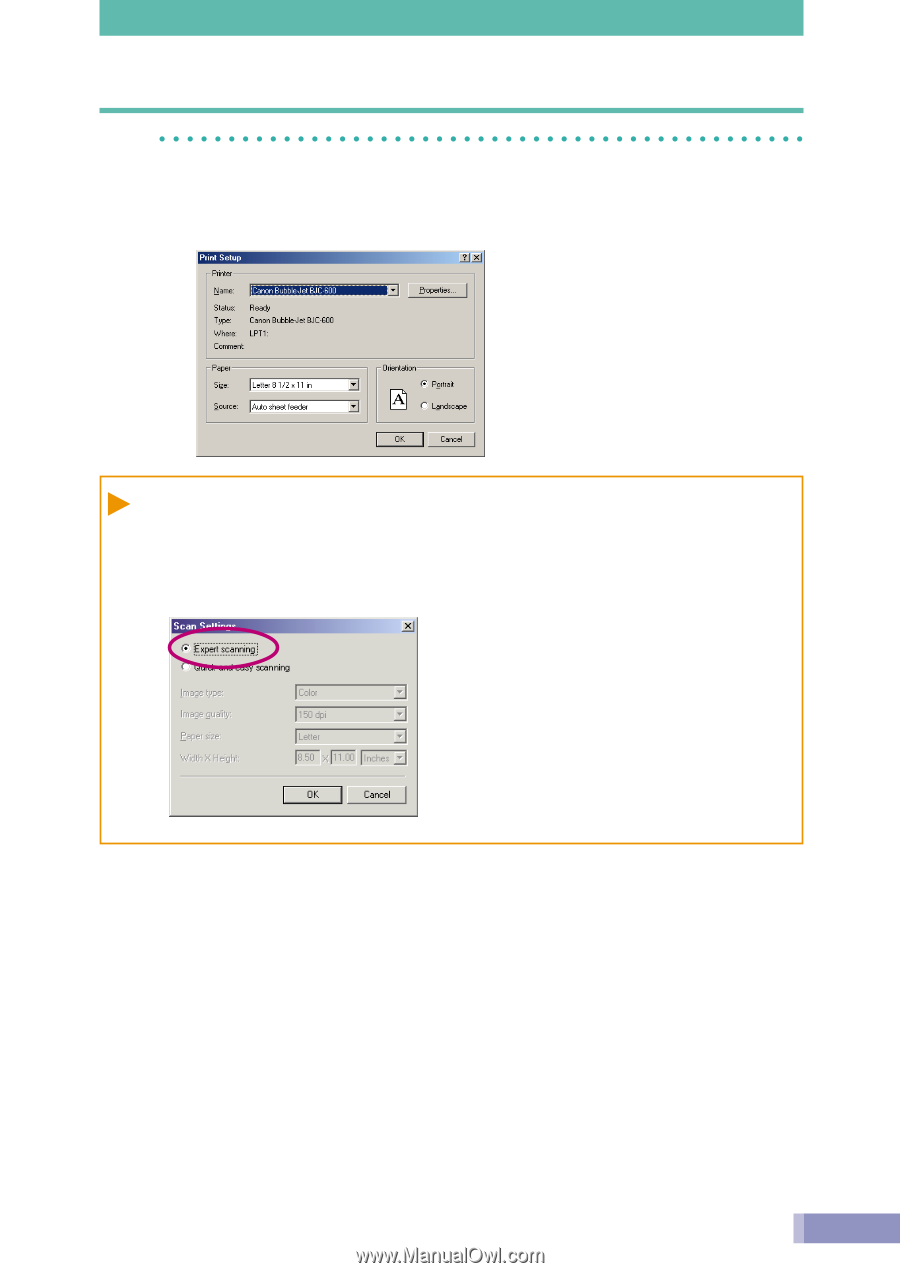
11
4.
Set the paper settings and other desired settings and click the [OK]
button.
The scanner will start scanning the image and the printer will print it.
• If you select a function button other than fax or copy, the category allowing you to
select between the [Expert scanning] and [Quick and easy scanning] options will
appear in the dialog shown in Step 3. If you select [Expert scanning], the scanner
driver (ScanGear CS-U) will start and allow you to set the various settings for
scanning.