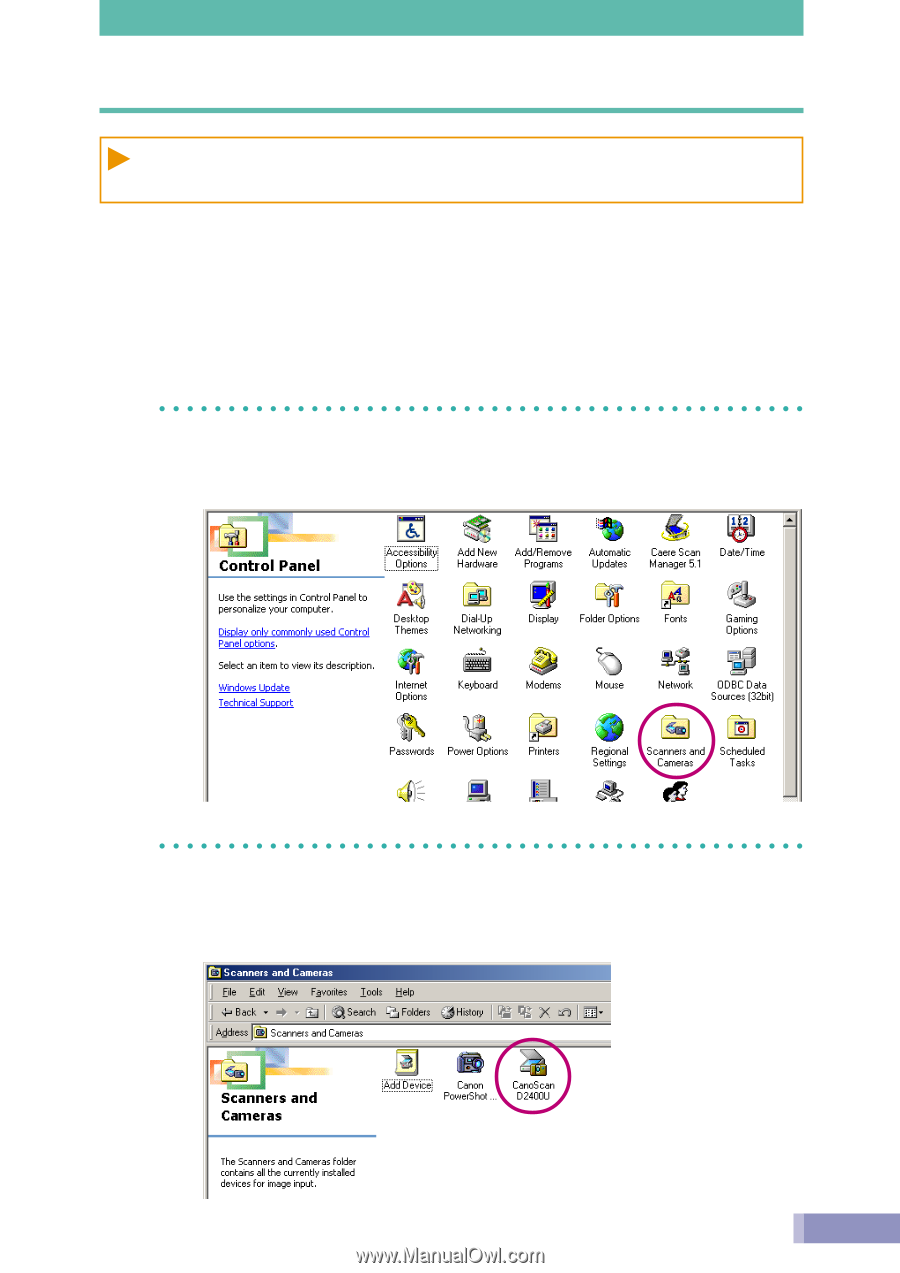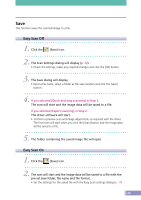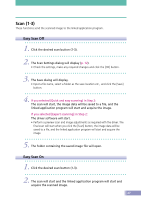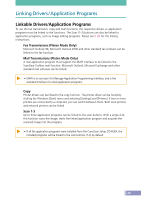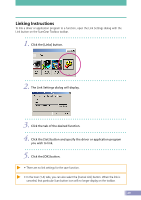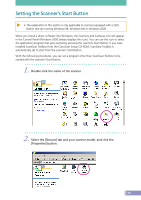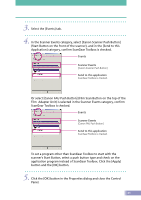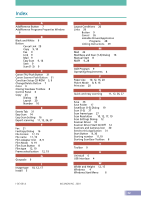Canon CanoScan D2400UF CanoScan D1230U/D2400U Toolbox2.6 for Win Guide - Page 30
Setting the Scanner’s Start Button - canoscan driver
 |
View all Canon CanoScan D2400UF manuals
Add to My Manuals
Save this manual to your list of manuals |
Page 30 highlights
Setting the Scanner's Start Button • The explanation in this section is only applicable to scanners equipped with a Start Button that are running Windows 98, Windows Me or Windows 2000. When you install a driver software into Windows, the Scanners and Cameras icon will appear in the Control Panel (Windows 2000 always displays this icon). You can use this icon to select the application program that gets started by pressing the scanner's Start Button. If you have installed ScanGear Toolbox from the CanoScan Setup CD-ROM, ScanGear Toolbox is automatically set to start from the scanner's Start Button. With the following procedures, you can set a program other than ScanGear Toolbox to be started with the scanner's Start Button. 1. Double-click the name of the scanner. 2. Select the [Devices] tab and your scanner model, and click the [Properties] button. 30