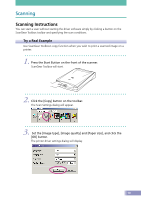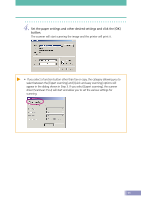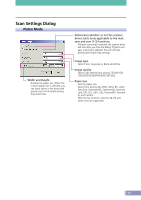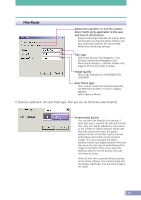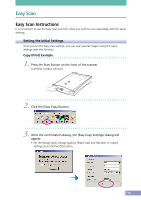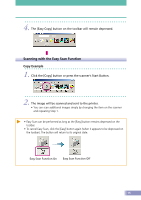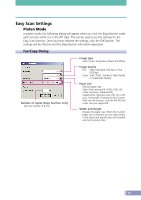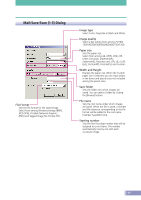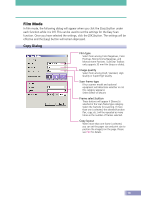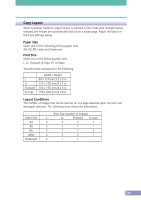Canon CanoScan D2400UF CanoScan D1230U/D2400U Toolbox2.6 for Win Guide - Page 15
Scanning with the Easy Scan Function, Copy Example
 |
View all Canon CanoScan D2400UF manuals
Add to My Manuals
Save this manual to your list of manuals |
Page 15 highlights
4. The [Easy Copy] button on the toolbar will remain depressed. v Scanning with the Easy Scan Function Copy Example 1. Click the [Copy] button or press the scanner's Start Button. 2. The image will be scanned and sent to the printer. • You can scan additional images simply by changing the item on the scanner and repeating Step 1. • Easy Scan can be performed as long as the [Easy] button remains depressed on the toolbar. • To cancel Easy Scan, click the [Easy] button again (when it appears to be depressed on the toolbar). The button will return to its original state. Easy Scan Function On Easy Scan Function Off 15
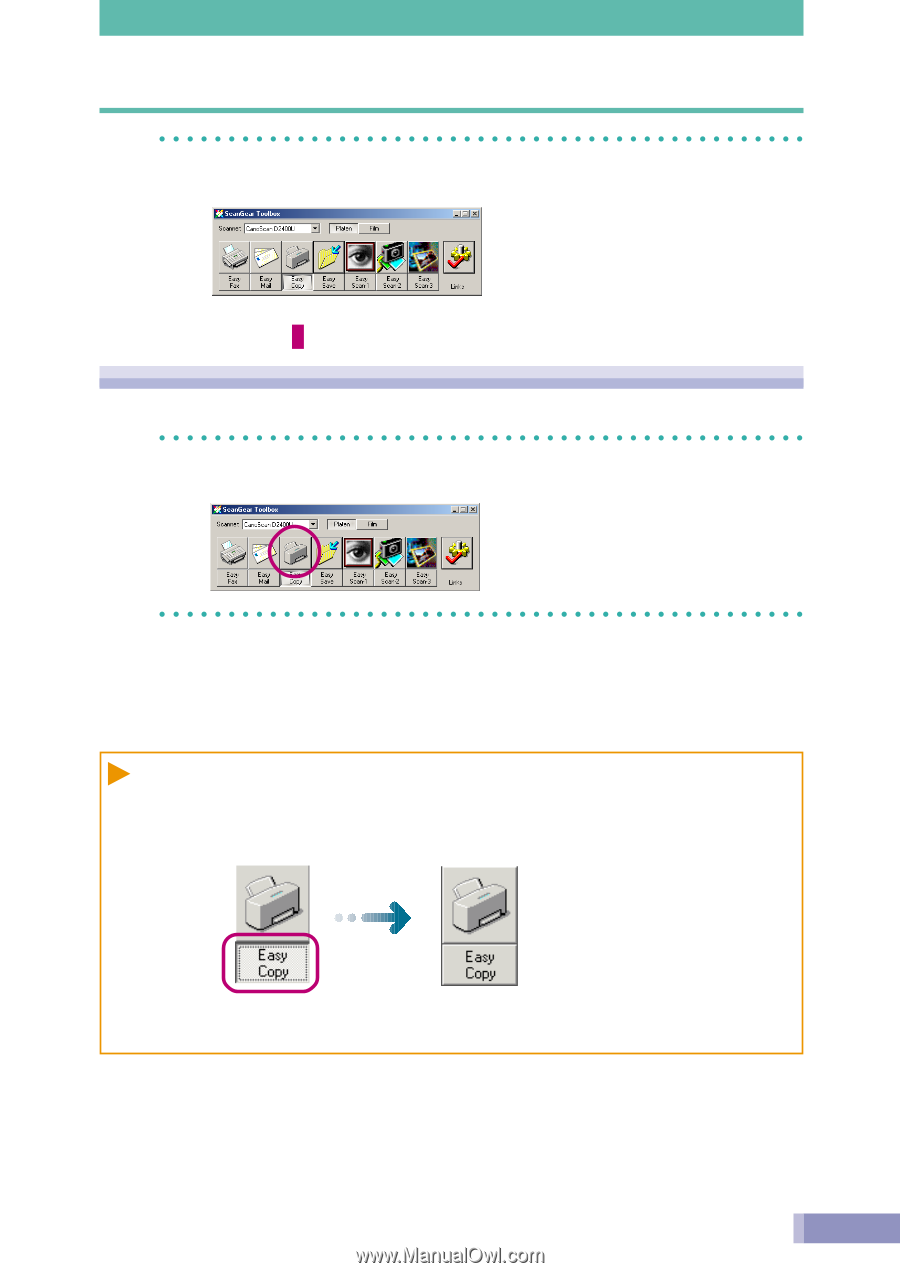
15
4.
The [Easy Copy] button on the toolbar will remain depressed.
Scanning with the Easy Scan Function
Copy Example
1.
Click the [Copy] button or press the scanner’s Start Button.
2.
The image will be scanned and sent to the printer.
• You can scan additional images simply by changing the item on the scanner
and repeating Step 1.
• Easy Scan can be performed as long as the [Easy] button remains depressed on the
toolbar.
• To cancel Easy Scan, click the [Easy] button again (when it appears to be depressed on
the toolbar). The button will return to its original state.
▲
Easy Scan Function Off
Easy Scan Function On