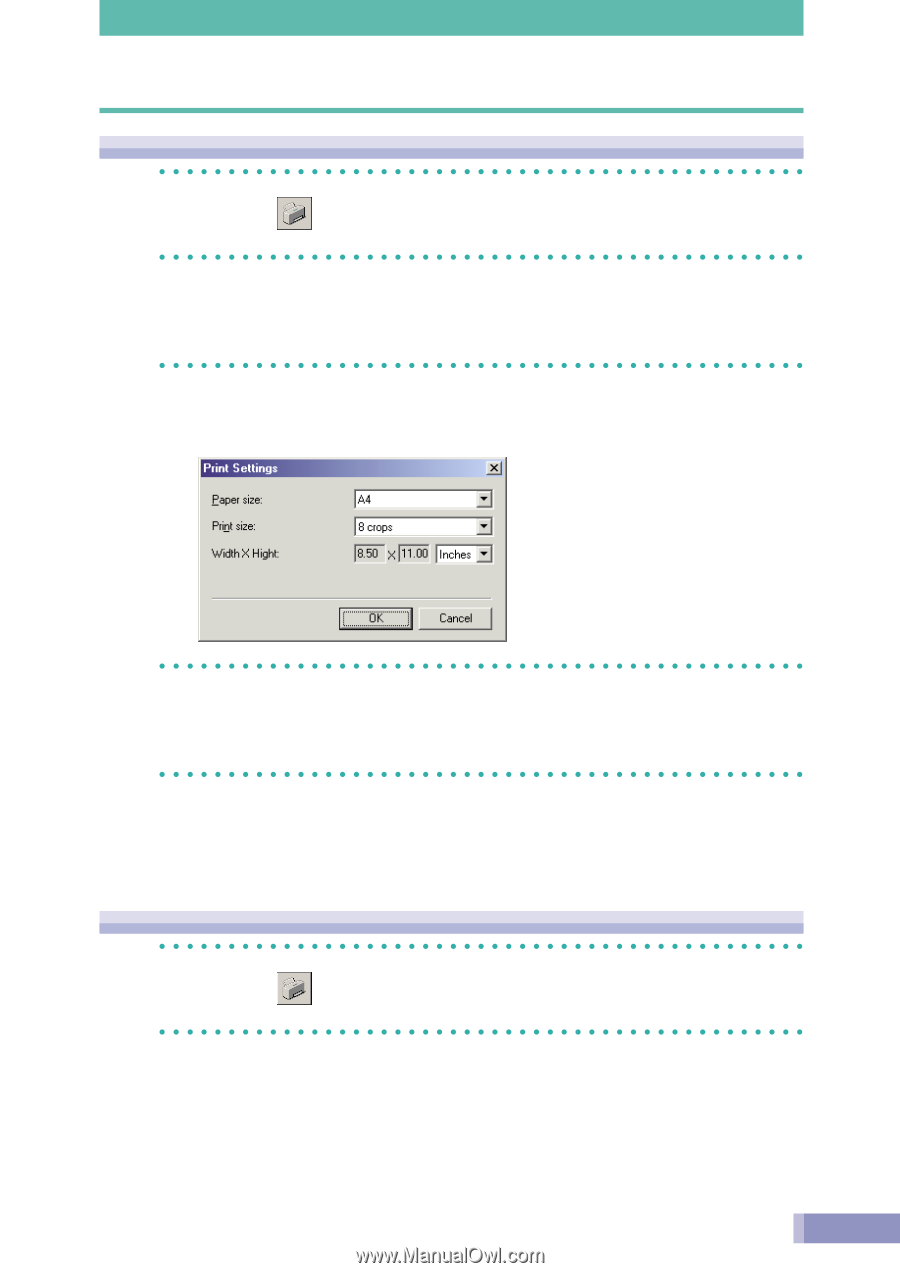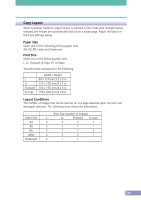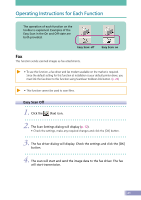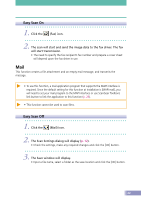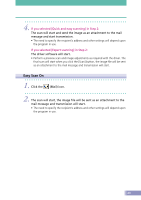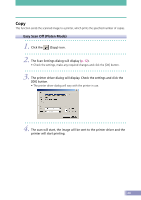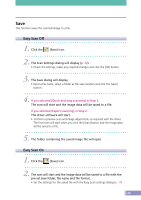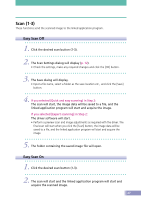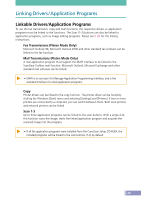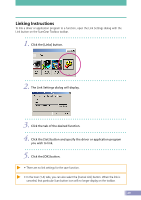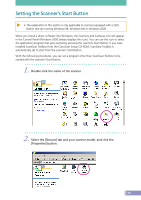Canon CanoScan D2400UF CanoScan D1230U/D2400U Toolbox2.6 for Win Guide - Page 25
Easy Scan Off Film Mode, Easy Scan On Platen/Film Mode, The scan will start
 |
View all Canon CanoScan D2400UF manuals
Add to My Manuals
Save this manual to your list of manuals |
Page 25 highlights
Easy Scan Off (Film Mode) 1. Click the (Copy) icon. 2. The Scan Settings dialog will display (p. 13). • Check the settings, make any required changes and click the [OK] button. 3. The print settings dialog will display. • Check the settings, make any required changes and click the [OK] button. 4. The printer driver dialog will display (p. 11). • Check the settings and click the [OK] button. 5. The scan will start, the image will be sent to the printer driver and the printer will start printing. Easy Scan On (Platen/Film Mode) 1. Click the (Copy) icon. 2. The scan will start and the image will be printed from the specified printer. • In this case, the printer driver dialog will display before printing. Check the settings and click the [OK] button. 25