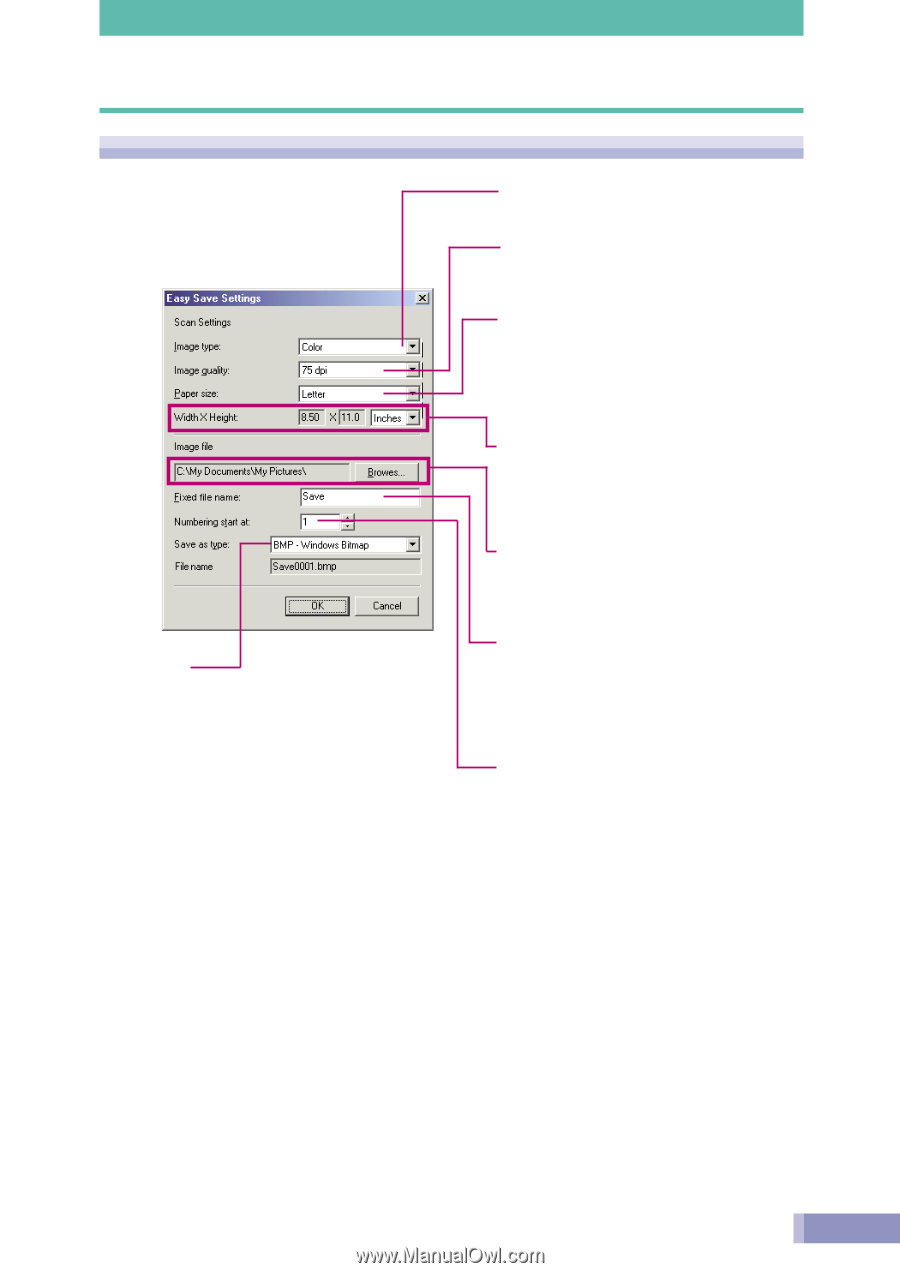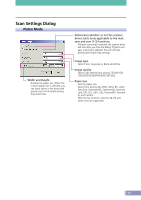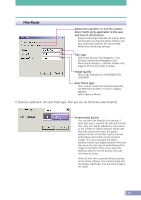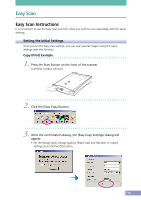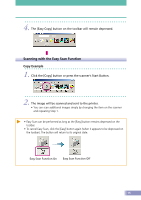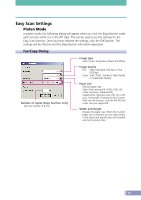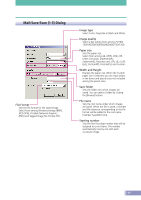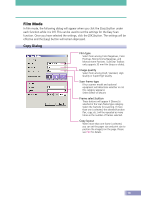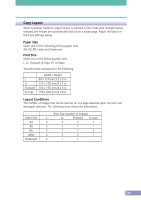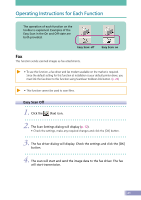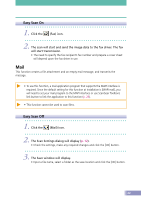Canon CanoScan D2400UF CanoScan D1230U/D2400U Toolbox2.6 for Win Guide - Page 17
Mail/Save/Scan 1-3 Dialog, Image type, Image quality, Paper size, Width and Height, Save folder
 |
View all Canon CanoScan D2400UF manuals
Add to My Manuals
Save this manual to your list of manuals |
Page 17 highlights
Mail/Save/Scan (1-3) Dialog File Format Sets the file format for the saved image. Select from among Windows bitmap (BMP), JPEG (JPG), Portable Network Graphics (PNG) and Tagged Image File Format (TIF). Image type Select Color, Grayscale or Black and White. Image quality Select a dpi setting from among 75/100/ 150/180/200/300/360/400/600/720/1200. Paper size Sets the paper size. Select from among A4, A5(P), A5(L), B5, Letter, Executive, Statement(P), Statement(L), Business card, L(P), L(L), LL(P), LL(L), Postcard(P), Postcard (L) and Custom. Width and Height Displays the paper size. When the Custom paper size is selected, you can input values in the boxes and specify sizes not included among the preset sizes. Save folder Sets the folder into which images are saved. You can select a folder by clicking the [Browse] button. File name Sets the root name under which images are saved. When the file is saved, a number and file extension corresponding to the file format will be added to the root name. Example: Save0001.bmp. Starting number Sets the first four-digit number that will be assigned to a root name. The number automatically rises by one with each successive image. 17